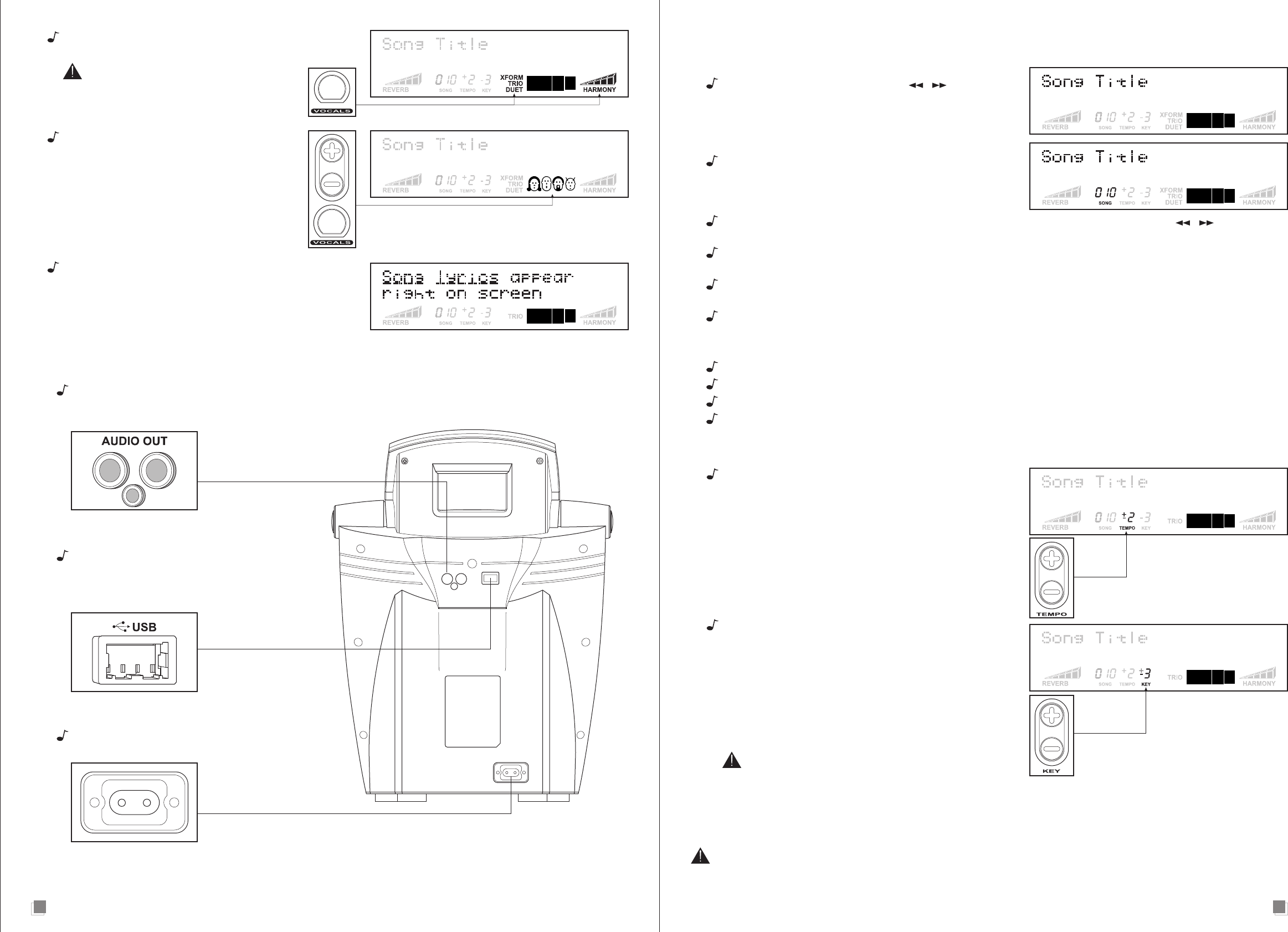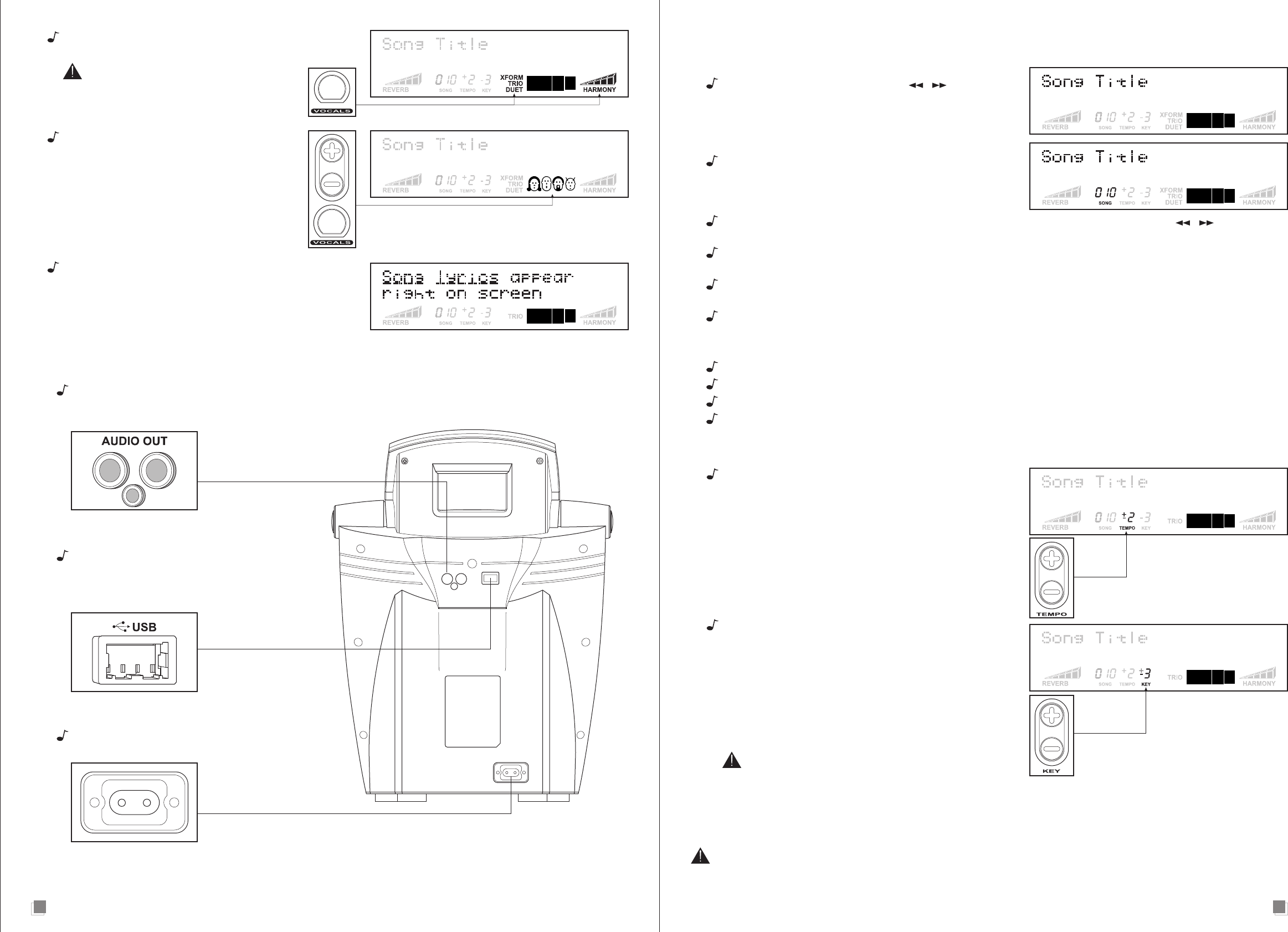
Vocal Effects select: This button toggles between Xform, Duet,
Trio, Harmony and no vocal effect.
The harmony effect is only available when
the song selected has harmony data.
Vocal Effects +/- buttons: Use these two
buttons to change the character of the vocal
effects when using Xform, Duet or Trio.
When the selected effect is harmony, the +/-
buttons raise and lower the volume of the
harmony voices.
Lyrics Display: When you’re ready to sing the song you’ve
selected, the lyrics will be displayed on screen. The scrolling
underline underneath the words lets you know the timing of
the lyrics.
CHANGING THE TEMPO AND KEY OF SONGS
Tempo: Sometimes it is easier to sing a song when it is being
played slower. Other times it can be an interesting challenge
to sing them faster than normal. Tempo is how fast or slow
the song is when it is playing. Pushing the tempo ‘+’ button
makes the song play faster. Pushing the tempo ‘-‘ button
makes the song play slower. Any changes to the tempo are
displayed with the tempo indicator.
Key: We all have different voices. Some people have a low
voice, others have a high pitched voice. The Tiger Karaoke
player key control raises and lowers the pitch of the song to
make it easier to sing along. If your voice is higher in pitch,
press the key ‘+’ button to make the song easier to sing. If
your voice is lower in pitch, press the key ‘-’ button to make
the song easier to sing. When you push either key button the
pitch changes by 1 semitone. Any changes to the key are
displayed with the key indicator.
The tempo and key reset to the default of the song when
a new song is selected or the song is stopped.
USING VOCAL EFFECTS
Your Tiger Karaoke player has technology that is used on professional recordings you listen to on the radio. This technology
is called Vocal Processing.
Vocal Processing is provided by IVL Technologies. IVL supplies vocal technology to music products world-wide. There
are 4 types of vocal effects that you can select with your Tiger Karaoke player. Only one vocal effect can be used at a time.
76
SELECTING AND PLAYING SONGS
To select and play songs, you must download songs to your Tiger Karaoke player. To do this, refer to the Quickstart or
the section on “Using your Tiger Karaoke Assistant Application”.
To select songs, use the Song Select / buttons. When
you select a new song, the song name will change on the lyric
display.
Each song has a song number. This number is displayed
below the song title in the center of the display.
If you have many songs on your Tiger Karaoke player, you can hold down the Song Select / for more than
2 seconds. This will allow you to scroll through your songs much faster than a single push of the button.
To start a song, press the Play/Pause button. “Song Start” will appear on the display. The song will start after a short
delay. Lyrics will not be displayed until it is time to sing the melody.
The song can be paused by pressing the Play/Pause button. The song is started from its last location when the
Play/Pause button is pressed again.
Pressing Stop at any point when a song is playing will bring you back to the song select menu as well as stop the song.
SETTING LEVELS
You should always turn on your Tiger Karaoke with the volume turned off (fully counter-clockwise.)
To set the levels, start by playing a song. Set the output level of the speaker to your desired level using the volume control.
When you have the level you want, start singing into the microphone while turning the microphone volume knob clockwise.
Stop when you get the desired level or you hear feedback.
Audio Out: Use these audio outputs with the
RCA cable to send the audio of your Tiger Karaoke player
to the Aux input on your stereo or compatible equipment.
USB Port: Use the USB port with the supplied
USB cable to connect your Tiger Karaoke
player with your computer. This allows you
to transfer songs to your player.
Power Entry: Connection point for the supplied
power cord.
BACK PANEL CONNECTIONS
L R