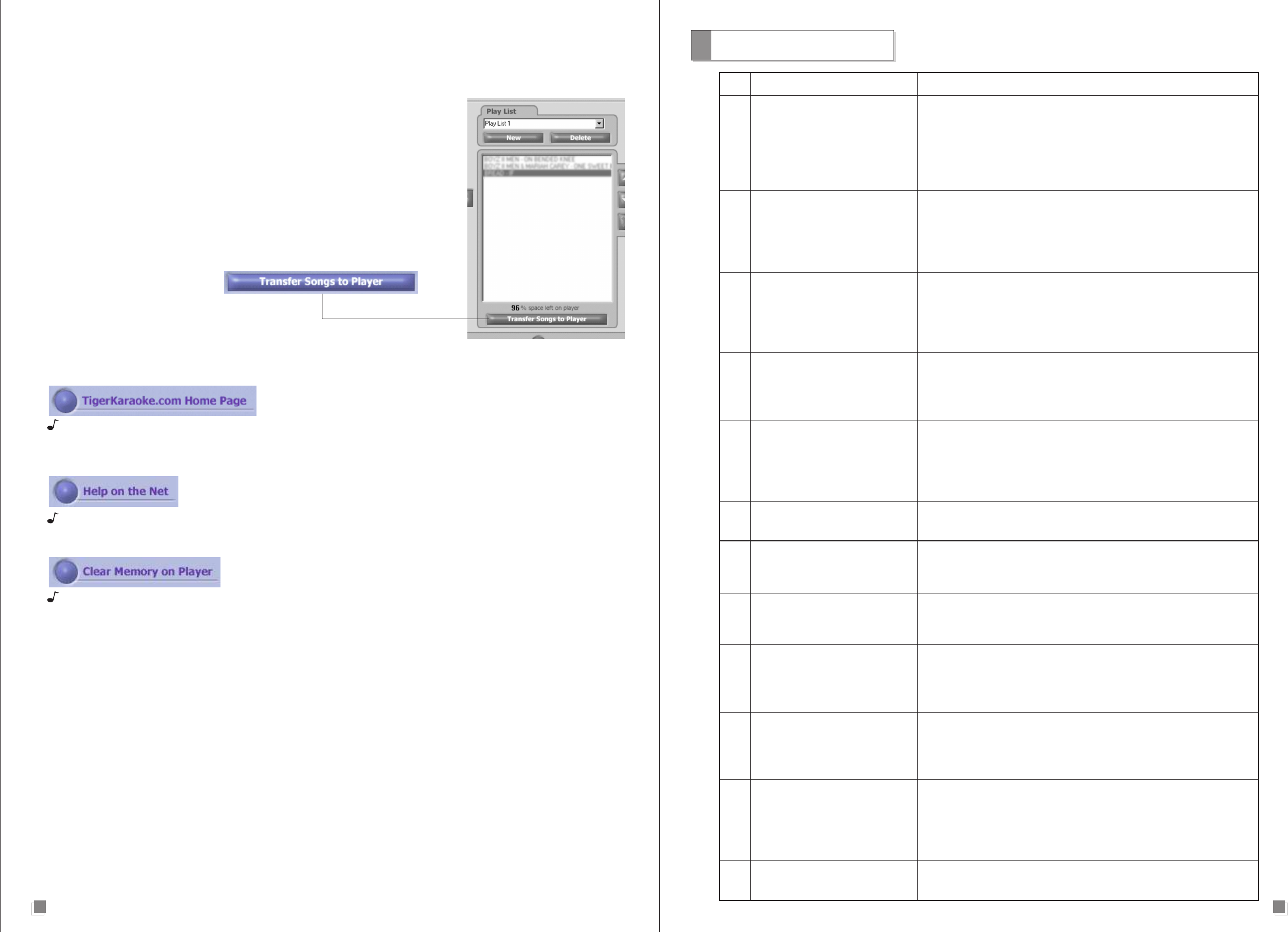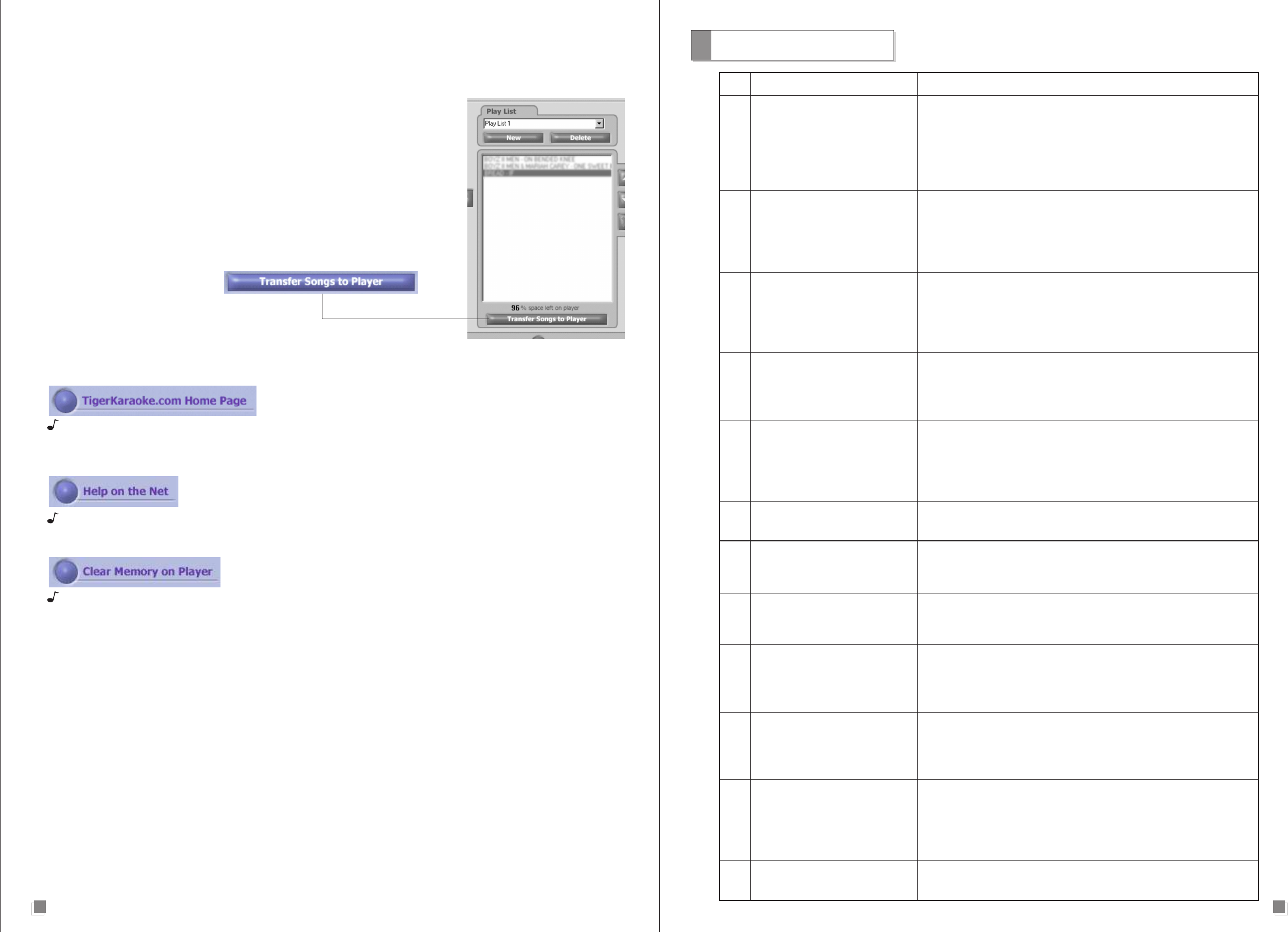
LAST TRANSFERRED
After you’ve transferred songs to your player and closed the application, the next time you open your player there will be
a ‘Play List’ called ‘Last Transferred’. The play list shows you what you transferred to the device the previous time. This
play list can not be edited or deleted.
TRANSFERRING SONGS TO YOUR TIGER KARAOKE PLAYER
To transfer songs to your Tiger Karaoke player, you must have songs in the ‘Transfer
songs to player’ window. To begin the transfer, click the ‘Transfer Songs to Player’
button. The dialog box will show you that the transfer is in progress. It will notify you
when it is complete. Do not disconnect the USB cable from your device until you
are prompted that the transfer is complete.
SPECIAL FUNCTIONS
Go to Home Page: Clicking the ‘TigerKaraoke.com Home Page’ button will take you to the TigerKaraoke.com
website using your default browser and connection settings. This is the site where you can purchase songs for
your player.
Go to Help on the Net: Clicking the ‘Help on the Net’ button takes you to the on-line help on the TigerKaraoke.com
website. The help will guide you through the major functions of your Tiger Karaoke player.
Clear Memory: Clicking the ‘Clear Memory on Player’ button will delete all songs on your Tiger Karaoke player.
This function is necessary if a transfer is ever interrupted.
1110
Problem Solutions
1 Display does not light • Ensure that the power cord is connected to the power entry
module and to your AC receptacle.
• After checking power cord connection, ensure power switch
is pushed ‘in’.
• If problem persists test AC receptacle with a different working
appliance to confirm power being supplied.
2 No sound from speaker • Ensure that the volume control is turned up.
when song is being played • Ensure that the song title is not flashing. If it is the song is
paused. Press the ‘Play/Pause’ button to restart the song.
• If you have just pushed the ‘Play/Pause’ button to start the
song, wait a few seconds for the song to start.
3 No sound from microphone • Ensure microphone cable is connected to Mic input 1 or 2 on
your Tiger Karaoke player.
• Ensure the switch on the microphone is in the on position.
• Check the microphone volume control, make sure it is turned up
• Check the volume control and make sure it is turned up.
4 The ‘Harmony’ vocal effect • Make sure you are singing through you microphone and sound
is selected, but you can’t is being heard.
hear harmonies • Sing all the way through the song as harmony is only used during
certain parts of most songs.
5 Can’t hear vocal • Make sure your microphone is connected, turned on and
or spatial effects microphone volume is turned up.
• Make sure one the effects names is indicated on the display.
If not, use the effect select buttons to turn an effect on.
• If you are on the harmony effect refer to point 4.
6 No songs on device • If there are no songs selectable on your Tiger Karaoke player
follow the quickstart section in the manual to add songs.
7 When pushing buttons, • Check the lyrics display and make sure it is lit. If not, refer to
Tiger Karaoke player point 1.
does nothing
8 No songs in • This means you have not downloaded songs from the
‘Tiger Karaoke Assistant’ TigerKaraoke.com website. Follow the quickstart steps at the
beginning of the manual.
9 ‘Tiger Karaoke Assistant’ • Check to make sure you have song(s) in your ‘transfer songs to
will not download songs to player’ window.
Tiger Karaoke player • Ensure that the USB cable is connected from your Tiger Karaoke
player to a USB port on your computer.
10 When your Tiger Karaoke •
The volume control only works for Tiger Karaoke’s internal
player is connected to
speaker.
Use the volume control on your home stereo to
your home stereo the volume adjust level.
control does not work
11 Whenever I plugged in • The howling noise is feedback. Try a combination of the
the microphone I get following steps:
a howling noise - Face the Tiger Karaoke speaker when using the microphone
- Turn down the volume control
- Make sure you are several feet away from the speaker
12 Computer error messages • Refer to the latest ‘readme’ file and the up to date manual on
your ‘Tiger Karaoke Assistant’ installation CD ROM.
Troubleshooting