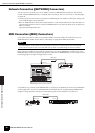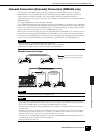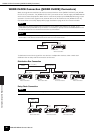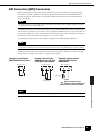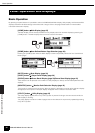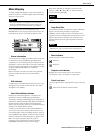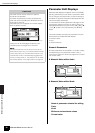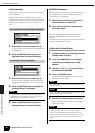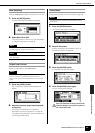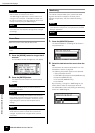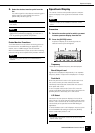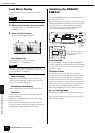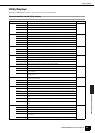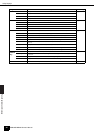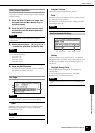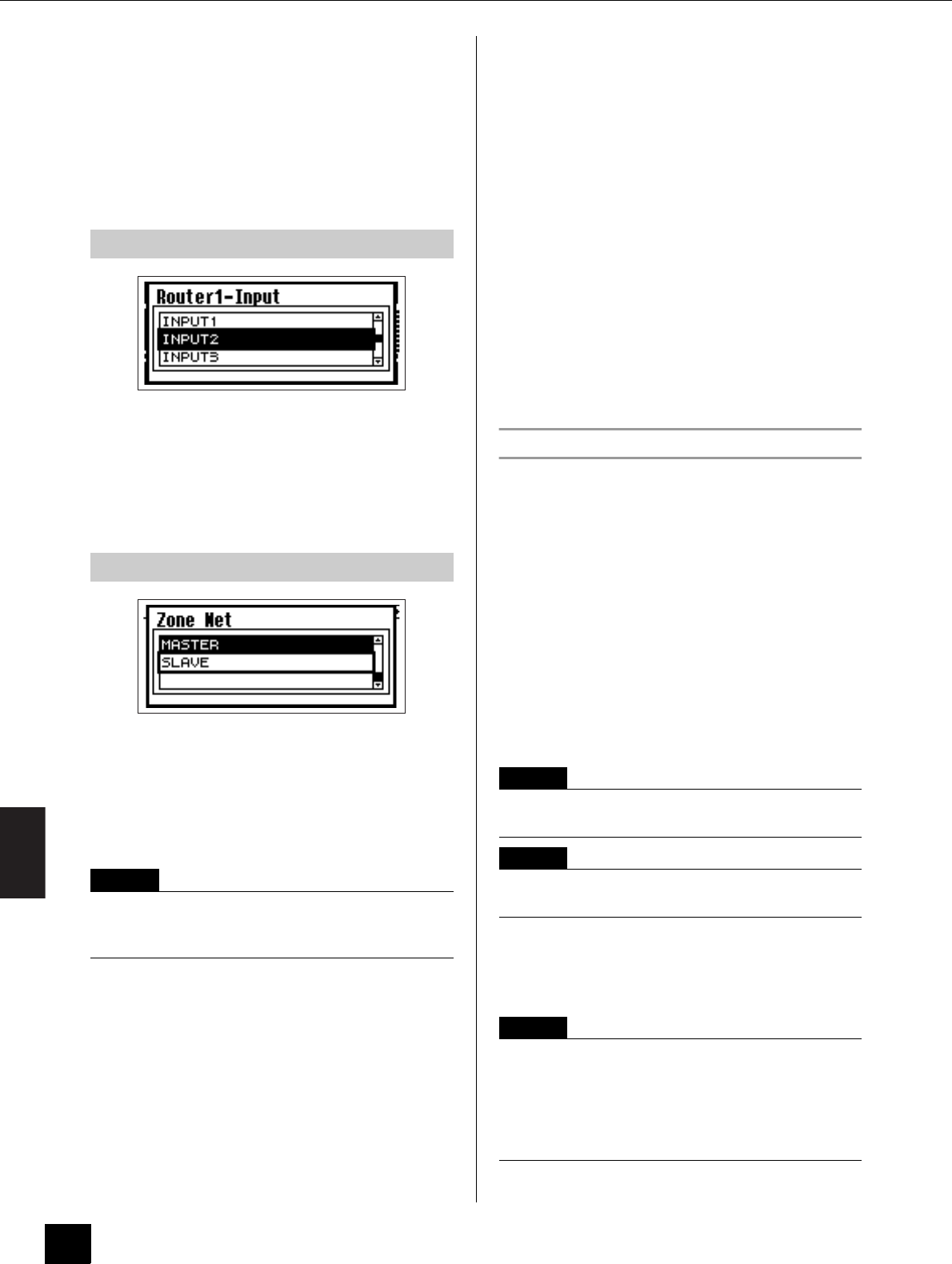
Panel Operation and Displays
Parameter Edit Displays
DME64N/DME24N Owner’s Manual
38
List Parameters
List parameters allow you to make one selection from a
list of possibilities.
Rotate the dial to scroll up or down the list. In some
cases the centermost item on the display will be always
highlighted as the list is scrolled, and in others the same
item will remain highlight as the list is scrolled up or
down.
1. Use the dial to scroll up or down the list.
As you scroll the centermost item on the display will
be highlighted.
2. Press the [ENTER] button to select the
highlighted item and close the window.
1. Use the dial to scroll up or down the list.
As you scroll the highlighted selection will remain
highlighted, and will scroll up or down with the list.
2. Press the [ENTER] button to highlight the
centermost item on the display.
3. Press the [ENTER] button to select the
highlighted item and close the window.
ON/OFF Parameters
Parameters that are either ON or OFF are edited via this
type of display (e.g., Mute Parameter Edit display in
“Mute Switching” on page 39).
1. Rotate the dial clockwise to select ON, or
counterclockwise to select OFF.
2. Press enter to confirm the selection and
close the window.
Parameter Edit displays will also appear when the
[SCENE], [MUTE], [MONITOR] or other button is
pressed.
These allow scene changes, level adjustment, and other
settings to be edited as required.
Editing User Defined Button
1. If the Main display is not showing, press the
[HOME] button to recall it.
2. Press the [HOME] button until the page
containing the parameter to be edited
appears.
3. Use the [ E ] [ ] [ ] [ F ] buttons select
the parameter to be edited.
4. Press the [ENTER] button.
The Parameter Edit display for the selected User
Defined Button will appear.
5. Edit the User Defined Button as required.
Refer to “Parameter Edit Displays” on page 36 for
editing procedures.
List Parameter with Center Item Always Highlighted
List Parameter with Scrolling Highlight
NOTE
In some cases a confirmation dialog will appear when
the [ENTER] button is pressed. If this occurs press the
[ENTER] button a second time to continue.
NOTE
User Defined Button can be of all three types: numeric,
list, and ON/OFF.
NOTE
When editing from an ICP1 control panel, the [F1] ~ [F6]
buttons are used for button selection.
NOTE
Any changed User Defined Button values will be lost if
the power is turned off or if scenes are changed.
However, if the Last.Mem.Resume setting is ON, the
setting will be preserved even when the power is turned
off. To preserve the changed values, store the scene
data.