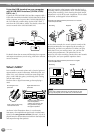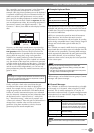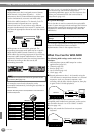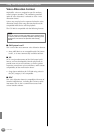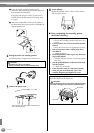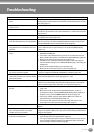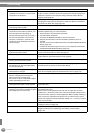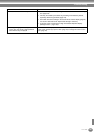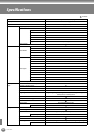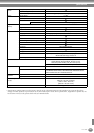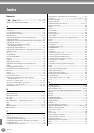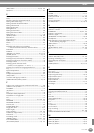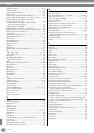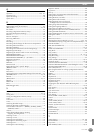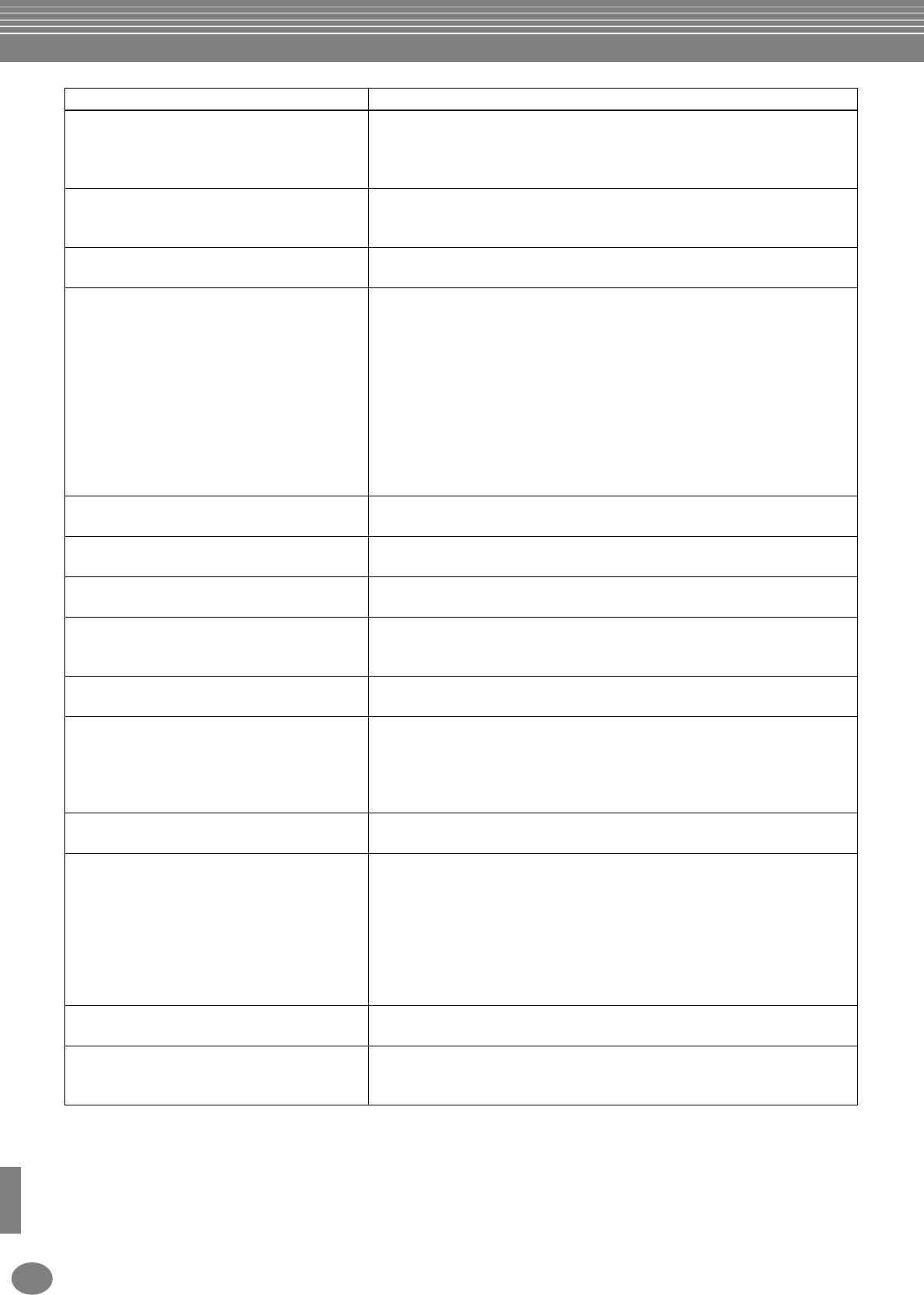
Troubleshooting
CVP-900
164
•Auto accompaniment chords are recognized
regardless of the split point or where chords
are played on the keyboard.
This is normal if the fingering mode is set to “Full Keyboard” or “AI Full Keyboard.”
If either of these is selected, chords are recognized over the entire range of the
keyboard, irrespective of the split point setting. If desired, select a different
fingering mode (page 63).
• Certain notes sound at the wrong pitch. The Scale parameter has probably been set to something other than “Equal,”
changing the tuning system of the keyboard. Make sure “Equal” is selected as
the Scale in the Scale Tune page (page 135).
• Some channels do not properly play back
when playing back song data.
Make sure that playback of the relevant channel(s) is turned on (page 77).
• If you experience distorted or out-of-tune
sound from the Vocal Harmony feature, your
vocal microphone may be picking up
extraneous sounds (other than your voice) —
the Auto Accompaniment sound from the
Clavinova, for example. In particular, bass
sounds can cause mistracking of the Vocal
Harmony feature.
The solution to this problem is to ensure that as little extraneous sound as
possible is picked up by your vocal microphone:
• Sing as closely to the microphone as possible.
• Use a directional microphone.
•Turn down the MASTER VOLUME or volume for each part.
• Separate the microphone from the instrument's speakers as much as
possible.
• Cut the Low band via the 3 Band EQ function in the MICROPHONE SETTING
display (page 130).
• Increase the microphone input level (“TH.”) in the Compressor function from
the MICROPHONE SETTING display (page 130).
• Appropriate harmony notes are not produced
by the Vocal Harmony feature.
Make sure you are using the appropriate method to specify the harmony notes
for the current Vocal Harmony mode. See page 131.
• The Harmony function does not operate. Harmony cannot be used with the Full Keyboard or AI Full Keyboard fingering
modes. Select an appropriate fingering mode (page 63).
• The microphone input signal and Vocal
Harmony sound cannot be recorded.
This is normal; recording the audio input of the microphone is not possible.
• MIDI data is not transmitted or received via
the MIDI terminals, even when MIDI cables
are connected properly.
Make sure the HOST SELECT switch is set to “MIDI” (page 155). The MIDI
terminals cannot be used for the other switch settings.
• When a voice is changed, the previously
selected effect is changed.
Each voice has its own suitable preset values which are automatically recalled
when the corresponding Voice Set parameters are turned on (page 143).
• There is a slight difference in sound quality
between notes played on the keyboard.
• Some voices have a looping sound.
• Some noise or vibrato is noticeable at higher
pitches, depending upon the voice.
This is normal and is a result of the Clavinova’s sampling system.
• Some voices will jump an octave in pitch
when played in the upper or lower registers.
This is normal. Some voices have a pitch limit which, when reached, causes this
type of pitch shift.
•Even though a Registration Memory setting
containing a User voice is selected, the Open/
Save display shows a Preset voice.
This is normal; even with the Preset voice shown, the actual sounding voice is
the selected User voice.
When a User voice is registered to the User drive or floppy disk, the actual
registered is: 1) the source Preset voice, and 2) the parameter settings as set in
the Sound Creator. When you recall a Registration Memory setting containing a
User voice, the PF-1000 selects the Preset voice (on which the User voice is
based), then applies the relevant parameter settings to it — so that your original
User voice is sounded.
• Disk save operations take a long time. This is normal. Keep in mind that it takes approximately 1 minute to save 1
megabyte of data to a floppy disk.
• The voice produces excessive noise. Certain voices may produce noise, depending on the Harmonic Content and/or
Brightness settings in the FILTER page of the Mixing Console display
(page 122).
Problem Possible Cause and Solution