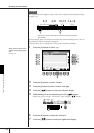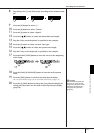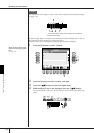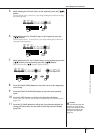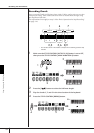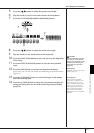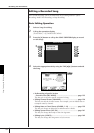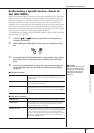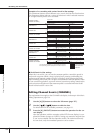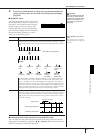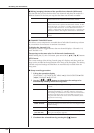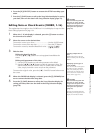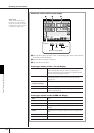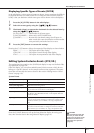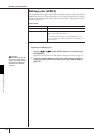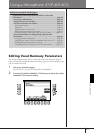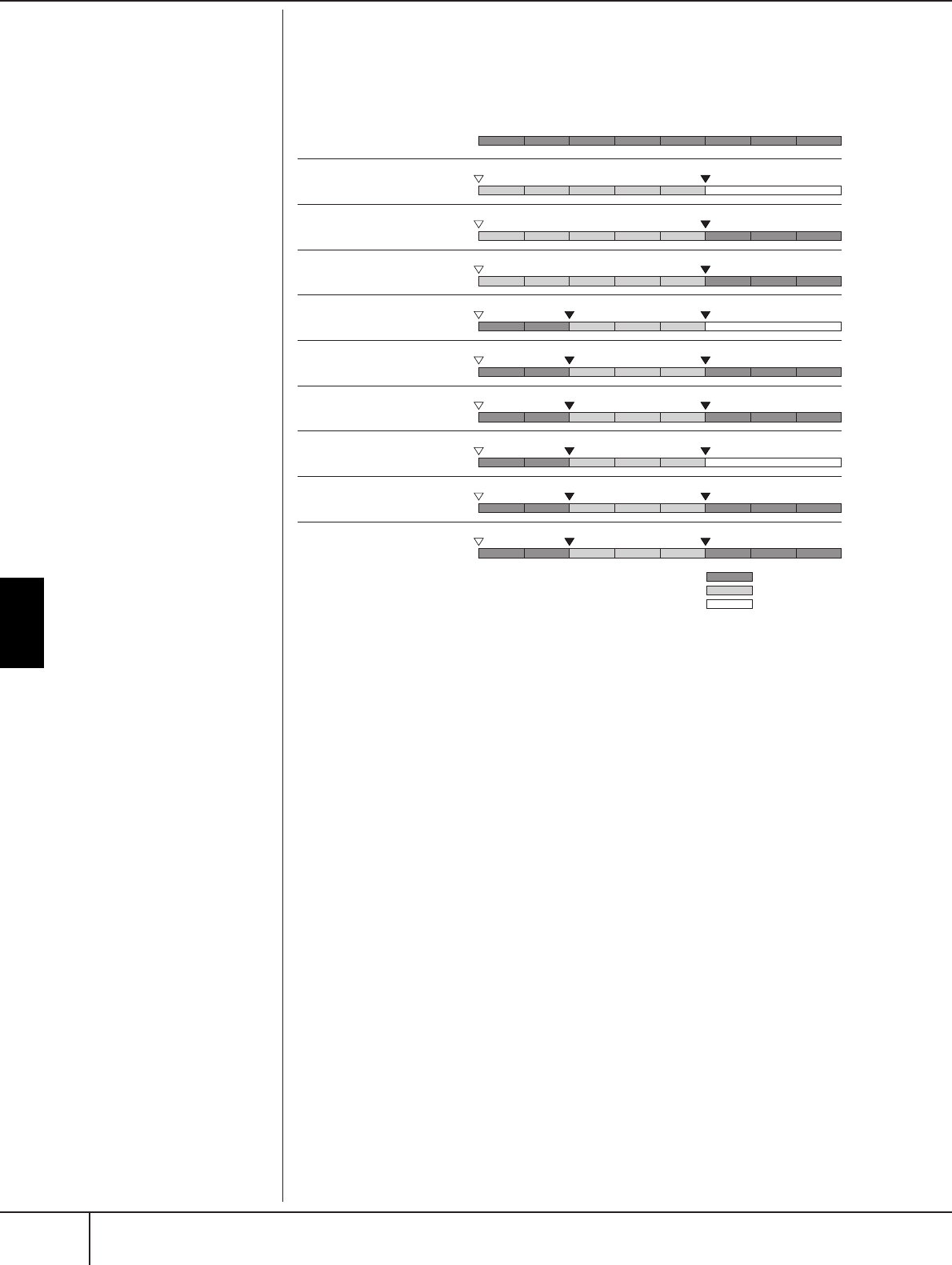
Using, Creating and Editing Songs
Recording Your Performance
CVP-405/403/401 Owner’s Manual
156
Examples of re-recording with various Punch In/Out settings
This instrument features several different ways you use the Punch In/Out function.
The illustrations below indicate a variety of situations in which selected measures
in an eight-measure phrase are re-recorded.
■ Pedal Punch In/Out settings
When this is set to ON, you can use the sostenuto pedal to control the punch-in
and punch-out points. While a Song is playing back, pressing (and holding) the
sostenuto pedal instantly enables Punch In recording, while releasing the pedal
stops recording (Punch Out).You can press and release the sostenuto pedal as often
as you want during playback, to punch in/out of overwrite recording. Note that the
current function assignment of the sostenuto pedal is cancelled when the Pedal
Punch In/Out function is set to ON.
Editing Channel Events (CHANNEL)
The explanations here apply to the CHANNEL tab display in the step 4 of the Basic
Editing Operation on page 154.
1 Use the [A]/[B] buttons to select the Edit menu (page 157).
2 Use the [1
ππ
ππ
††
††
]–[8
ππ
ππ
††
††
] buttons to edit the data.
For information on the available parameters, see page 157.
3 Press the [D] (EXECUTE) button to execute the operation for the cur-
rent display.
After the operation (with the exception of the SETUP menu display) is com-
pleted, this button changes to “UNDO,” letting you restore the original data
if you are not satisfied with the Operation results. The Undo function only
has one level; only the immediate operation can be undone.
12345678
12345
12345678
12345678
12345
12345678
12345678
12345
12345678
8
1234567
PUNCH IN setting
PUNCH OUT setting
NORMAL
REPLACE ALL
NORMAL
PUNCH OUT
NORMAL
PUNCH OUT AT=006
FIRST KEY ON
REPLACE ALL
FIRST KEY ON
PUNCH OUT
FIRST KEY ON
PUNCH OUT AT=006
PUNCH IN AT=003
REPLACE ALL
PUNCH IN AT=003
PUNCH OUT
PUNCH IN AT=003
PUNCH OUT AT=006
Original data
Start overwrite recording
*1
Start overwrite recording
*1
Start overwrite recording
*1
Play back (Original data)
Play the keyboard to
start overwrite recording
Play the keyboard to
start overwrite recording
Play the keyboard to
start overwrite recording
Start overwrite recording
Start overwrite recording
Start overwrite recording
Stop recording
*2
Play back (Original data)
Play back (Original data)
Play back (Original data)
Play back (Original data)
Play back (Original data)
Stop recording
*2
Stop overwrite recording/Play original data
Stop recording
*2
Stop recording
*2
Stop overwrite recording/Play original data
Stop recording
*2
Stop recording
*2
Stop overwrite recording/Play original data
*1 To avoid overwriting measures 1-2, start recording from measure 3
*2 To stop recording, press the [REC] button at the end of measure 5.
Previously recorded data
Newly recorded data
Deleted data