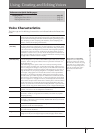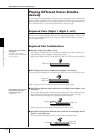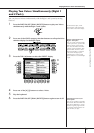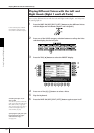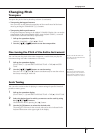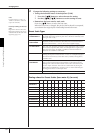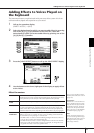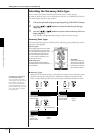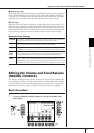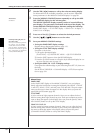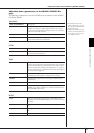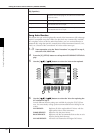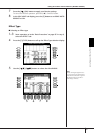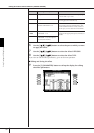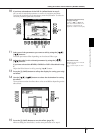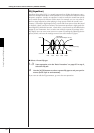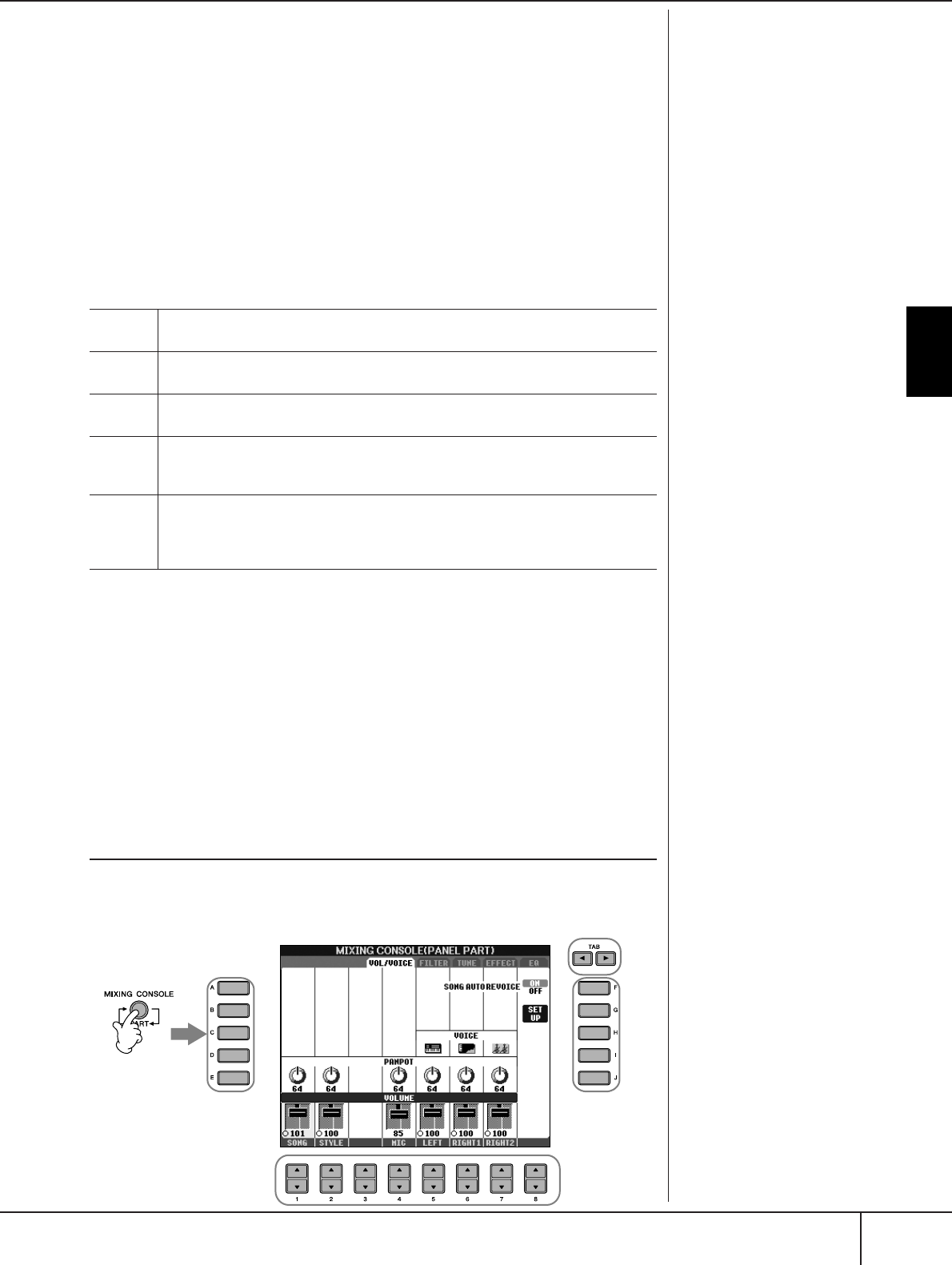
Editing the Volume and Tonal Balance (MIXING CONSOLE)
CVP-405/403/401 Owner’s Manual
87
Using, Creating and Editing Voices
● Multi Assign Type
Multi Assign effect automatically assigns notes played simultaneously in the right-hand
section of the keyboard to separate parts (Voices). Both of the keyboard part [RIGHT
1] and [RIGHT 2] should be turned on when using the Multi Assign effect. The Right 1
and Right 2 Voices are alternately assigned to the notes in the order you play.
● Echo Types
When one of the Echo Types is selected, the corresponding effect (echo, tremolo, trill) is
applied to the note played in the right-hand section of the keyboard in time with the cur-
rently set tempo, regardless of the [ACMP ON/OFF] and the LEFT part on/off status. Keep
in mind that Trill works when you hold down two notes on the keyboard simultaneously
(last two notes if more than two notes are held), and it plays those notes alternately.
Harmony/Echo Settings
Editing the Volume and Tonal Balance
(MIXING CONSOLE)
The Mixing Console gives you intuitive control over aspects of the keyboard parts
and Song/Style channels, including volume balance and the timbre of the sounds.
It lets you adjust the levels and stereo position (pan) of each Voice to set the opti-
mum balance and stereo image, and lets you set how the effects are applied.
Basic Procedure
1 Press the [MIXING CONSOLE] button to call up the MIXING CON-
SOLE display.
VOLUME
This parameter is available for all types with the exception of “Multi Assign.” It determines
the level of the harmony/echo notes generated by the Harmony/Echo effect.
SPEED This parameter is only available when Echo, Tremolo, or Trill is selected in Type
above. It determines the speed of the Echo, Tremolo, and Trill effects.
ASSIGN
This parameter is available for all types with the exception of “Multi Assign.” This lets
you determine the keyboard part via which the harmony/echo notes will be sounded.
CHORD
NOTE
ONLY
This parameter is available when one of the Harmony Types is selected. When this is set to
“ON,” the Harmony effect is applied only to the note (played in the right-hand section of
the keyboard) that belongs to a chord played in the chord section of the keyboard.
TOUCH
LIMIT
This parameter is available for all types with the exception of “Multi Assign.” It determines
the lowest velocity value at which the harmony note will sound. This allows you to selec-
tively apply the harmony by your playing strength, letting you create harmony accents in the
melody. The harmony effect is applied when you play the key strongly (above the set value).
1, 3
2
5
4
4