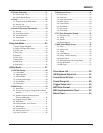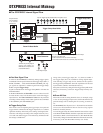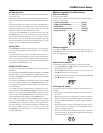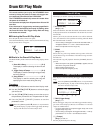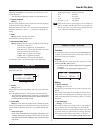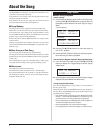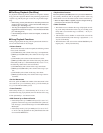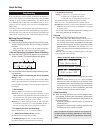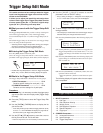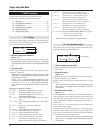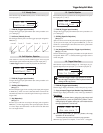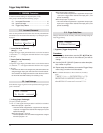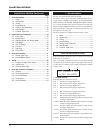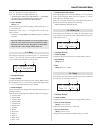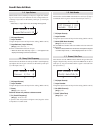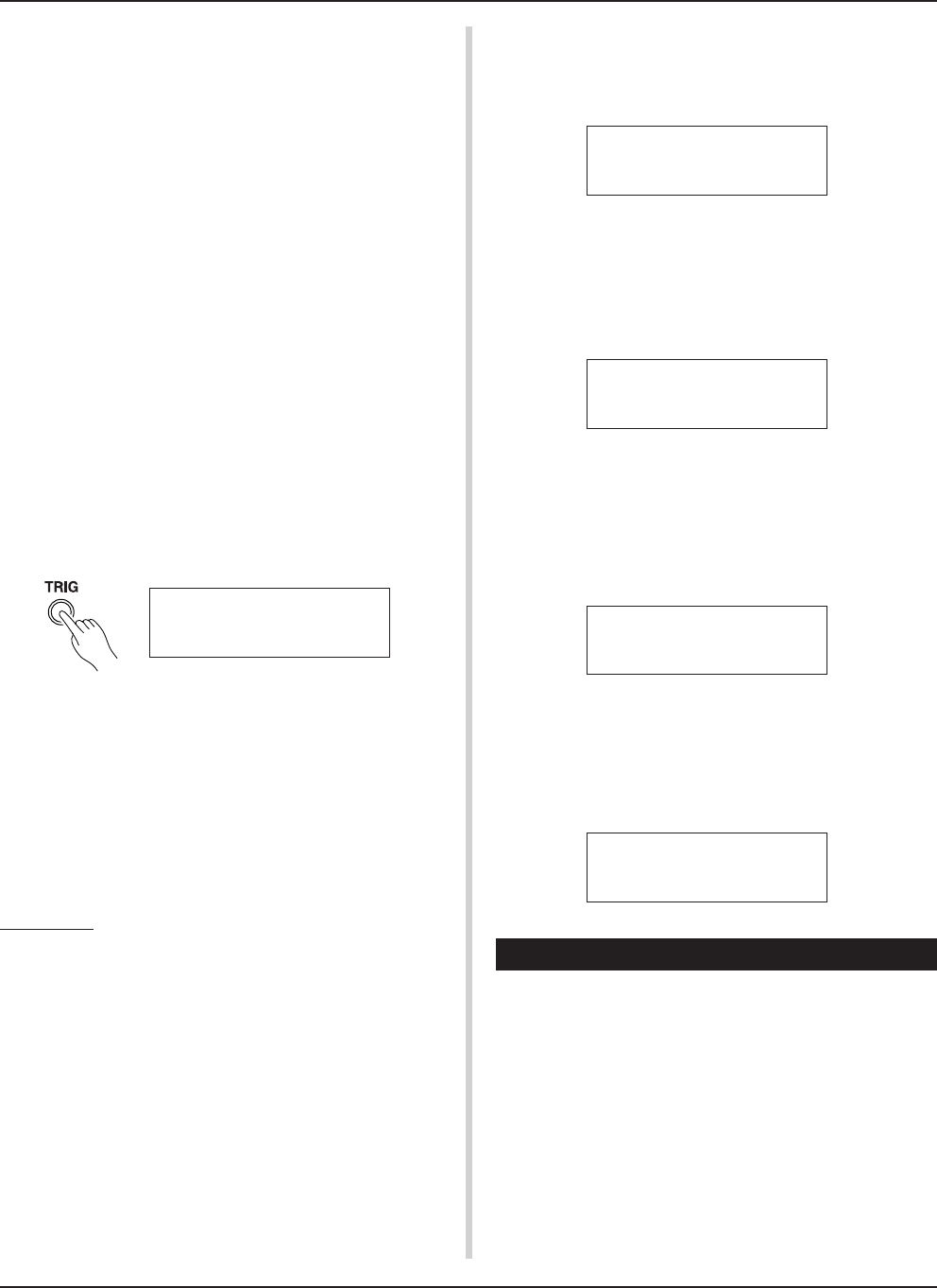
11
This mode contains various settings related to trigger
input from the pads and trigger sensors that are con-
nected to the DTXPRESS.
It allows you to adjust pad sensitivity and assign drum
voices to each trigger input. Trigger Setup data consists
of seven preset types (No. 1-7) and four original setup
types (No. 8-11) for storing user setup data.
■ What you can do with the Trigger Setup Edit
Mode
The Trigger Setup Edit Mode lets you alter a variety of settings for
each of the trigger inputs jacks (1-10) of the Trigger Setup.
You can edit both preset (No. 1-7) and user Trigger Setups (No. 8-
11).
The edited Trigger Setup can be stored in a User Trigger Setup
(No. 8-11) using the Store Operation.
* Selecting another Trigger Setup before storing your changes
will result in the data reverting to its default settings.
* Data cannot be stored to preset Trigger Setup (No. 1- 7).
■ Entering the Trigger Setup Edit Mode
Press the [TRIG] button on the front panel.
Once the Trigger Setup Edit Mode is entered, the INPUT
parameter’s main page (pad type), shown below, will be displayed.
5.
Use the [VALUE–], [VALUE+] buttons to set the
parameter’s value or ON/OFF setting.
* Once a setting is changed, “*” will appear on the display next
to “TRIG”. After data is saved, the mark will disappear.
Trigger Setup Edit Mode
* Double-click the [TRIG] button to enter the Trigger Setup Edit
Mode. The [1-2. Gain, Minimum Velocity] display will appear.
■ What’s in the Trigger Setup Edit Mode
The Trigger Setup Edit Mode is divided into two sub-groups.
1. INPUT Parameters ...............................mP. 12
Contains specific settings for each pad (1-10).
2. COMMON Parameters .........................mP. 14
Contains common settings for all pad inputs.
Procedure
1.
Before editing, it is necessary to select the trigger setup
you want to edit in the drum kit play mode [Trigger Setup
& Tempo].
2.
Press the [TRIG] button to enter the Trigger Setup Edit
mode.
3.
Use the [PAGE▲], [PAGE▼] buttons to display the list
you want to edit.
* If the Utility mode’s [Jump to Recent Page] parameter (P. 28)
is set to “on”, the DTXPRESS will display the page last ed-
ited when entering the Trigger Setup Edit mode.
4.
Use the [SEL<], [SEL>] buttons to move the cursor to
the list you want to edit. The list will flash.
* If there is only one list, it is not necessary to move the cursor.
TRIG IN= 1
Type= KP
6.
To store changes in the User Trigger Setup, use the fol-
lowing procedure.
* The changes you made will be lost if another trigger setup is
selected before your changes have been stored.
6-1. Press the [SAVE/ENT] button. The following display will
appear.
6-2. Use the [VALUE–], [VALUE+] buttons to assign the User
Trigger Setup number (8-11) (located next to “To=”) for
storing your changes. The number and setup name will
appear.
6-3. Press the [SAVE/ENT] button, the following display will
appear asking for confirmation before the store opera-
tion is carried out.
6-4. Press the [SAVE/ENT] or [VALUE+] button, the store
operation will be carried out.
*Press the [VALUE–] button to cancel the store opera-
tion.
The following display will appear after the store opera-
tion is completed.
Trigger Setup Edit Mode Function List
Page
1. INPUT Parameters .................................................. 12
1-1. Pad Type .......................................................... 12
1-2. Gain, Minimum Velocity ................................... 12
1-3. Velocity Curve ................................................. 13
1-4. Self Rejection, Rejection ................................. 13
1-5. Specific Rejection............................................ 13
1-6. Copy Input ....................................................... 13
2. COMMON Parameters ............................................ 14
2-1. Increment/Decrement...................................... 14
2-2. Input Exchange ............................................... 14
2-3. Trigger Setup Name ........................................ 14
TRIG*IN= 1
Type= KP
Store Trigger
To= 8 InitTrig
Store TRG to 8
Are you sure ?
Complete !