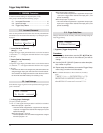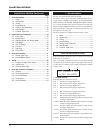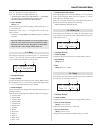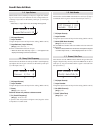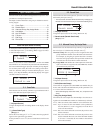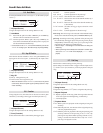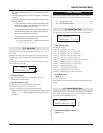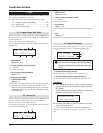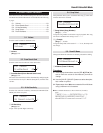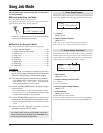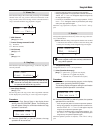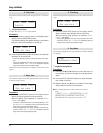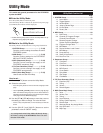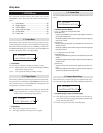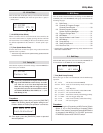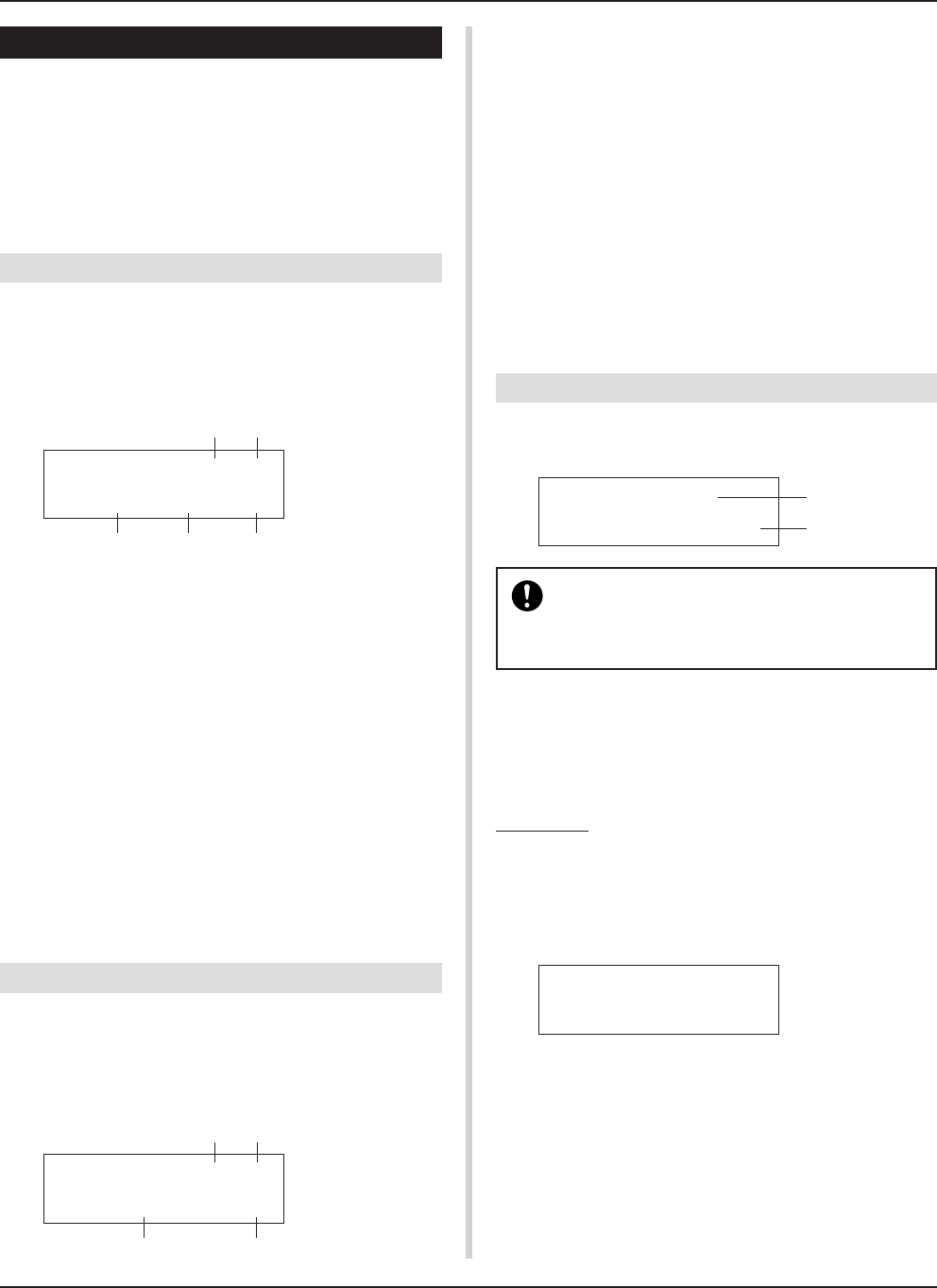
22
Drum Kit Voice Edit Mode
4. Setup
When a drum kit is selected, this function copies MIDI transmit
data settings and drum kit voice settings.
The Setup sub-group is divided into the following 3 pages.
4-1. Program Change, Bank Select ........................ 22
4-2. Volume, Pan .................................................... 22
4-3. Drum Kit Voice Copy ....................................... 22
4-1. Program Change, Bank Select
When a drum kit is selected, this function sets the MIDI Program
Channel Number e, the Bank Select MSB r and LSB t that
will be transmitted.
This can be set w for each MIDI channel q.
By switching the drum kit, you can change the voice in an external
MIDI device.
q MIDI Channel
[Range] Ch1–Ch16
w Program Change Transmit On/Off
on:Transmits.
off: Does not transmit.
e PC (Program Change Number)
[Range] 1-128
r M (Bank Select MSB)
t L (Bank Select LSB)
[Range] 0-127
Sets the bank for when the drum kit is switched. The bank will be
assigned with the 2 values set in Bank Select MSB and LSB.
* Refer to the Voice List and MIDI Data Format, etc. of the exter-
nal MIDI device you are using for more information on Bank
Select MSB, LSB.
4-2. Volume, Pan
When a drum kit is selected, this function sets the MIDI Control
Change Volume e and the Pan r that will be transmitted.
This can be set w for each MIDI channel q.
By switching the drum kit, you can change the voice volume and
pan in an external MIDI device.
q MIDI Channel
[Range] Ch1-Ch16
w Control Change Transmit On/Off
on:Transmits
off: Does not transmit
e Vol (Volume)
[Range] 1-128
Sets the Volume Control Change data value that will be transmit-
ted.
r Pan
[Range] 0-127
Sets the Pan Control Change data value that will be transmitted.
4-3. Drum Kit Voice Copy
This function copies all data settings in [1-1. Voice] – [2-7. Pad
Song] from the Input Source q to another Input Source w.
When the Drum Kit Voice Copy operation is car-
ried out, the Drum Kit Voice data in the destination
Input Jack will be replaced with the data of the copy
source.
q IN (Input Source Copy Source)
Sets the input source of the copy source. (Refer to P. 16)
w CopyTo IN (Input Source Copy Destination)
Sets the input source of the copy destination. (Refer to P. 16)
Procedure
1.
In the display shown above, assign the input source for
the copy source and copy destination, press the [SAVE/
ENT] button.
The following display will appear asking for confirmation
before the copy operation is carried out.
KIT PC Ch 1=off
PC=---M=---L=---
e t
q w
r
KIT CC Ch 1=off
Vol= --- Pan=---
e
q w
r
KIT IN=pad 1
CopyTo IN=pad 1
2.
Press the [SAVE/ENT] or [VALUE+] button, the copy op-
eration will be carried out.
* Press the [VALUE–] button to cancel the copy operation.
When the copy operation is complete, “Complete!” will ap-
pear.
InputCpyTopad 1
Are you sure ?
q
w