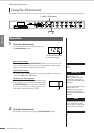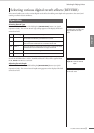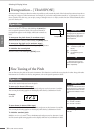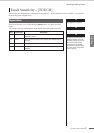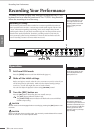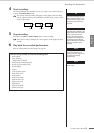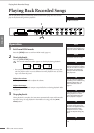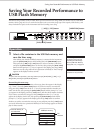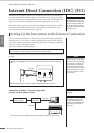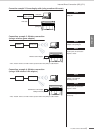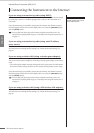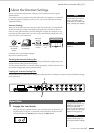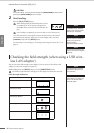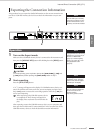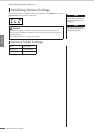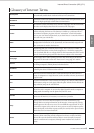F11/F01 Owner’s Manual
42
ENGLISH
Internet Direct Connection (IDC) (F11)
Internet Direct Connection (IDC) (F11)
This feature lets you directly connect your instrument to the Internet. A streaming ser-
vice in the special Yamaha website enables you to play back a range of songs (song data)
in various musical genres as background music. You can enjoy not only listening to the
songs by your ears but also seeing the automatic playing keyboard by your eyes.
Here in this section, you may come across some unfamiliar terms and phrases related
to computers and online communications. To look up the meaning of these terms,
refer to the “Glossary of Internet Terms” on page 49.
Setting Up the Instrument to the Internet Connection
You can connect the instrument to a full-time online connection (ADSL, optical fiber,
cable Internet, etc.) via a router or a modem equipped with a router. For the latest ser-
vices and the specific instructions on connecting (as well as information on compatible
devices etc.), refer to the Yamaha website:
http://music.yamaha.com/homekeyboard
To use the Internet connection, you will first need to subscribe to an Internet service or
provider.
Connection example 1: Connecting by cable
(using a modem without router)
TERMINOLOGY
Streaming
Streaming lets you listen to the
song data while it is being sent
from the Internet. It allows you
to call up the data repeatedly
but it does not allow you to save
the data to a file.
Use a computer to connect to the Internet and get online before connecting the instrument,
since no modem or router settings can be made from the instrument itself.
NOTE
Depending on the Internet con-
nection, you may not be able to
connect to two or more devices
(for example, a computer and
the instrument), depending on
the contract with the provider.
This means you cannot connect
with the instrument. If in doubt,
check your contract or contact
your provider.
At the rear of the instrument, the [LAN] port is protected by a board. Before connecting the
LAN cable to the [LAN] port, loosen the right and left screws with your hand and remove the
board.
After connecting the cable, reattach the board and tighten both screws to secure it.
Rear view
NOTE
Connect the LAN cable to the
[LAN] port.
NOTE
Some types of modems require
an optional Ethernet hub net-
work for simultaneously con-
necting to several devices (such
as computer, musical instru-
ment, etc.).
Modem* No
router capability
Router
Cable type
LAN cable
LAN cable
[LAN] port
* Here, “modem” refers to an ADSL modem, optical network unit (ONU) or cable modem.