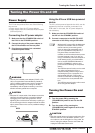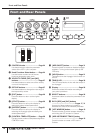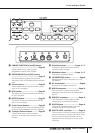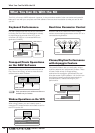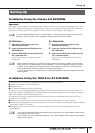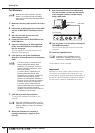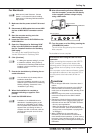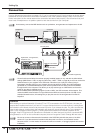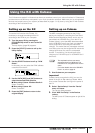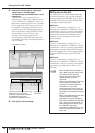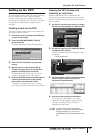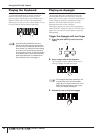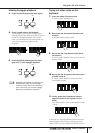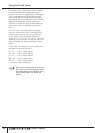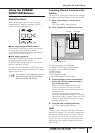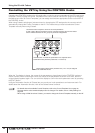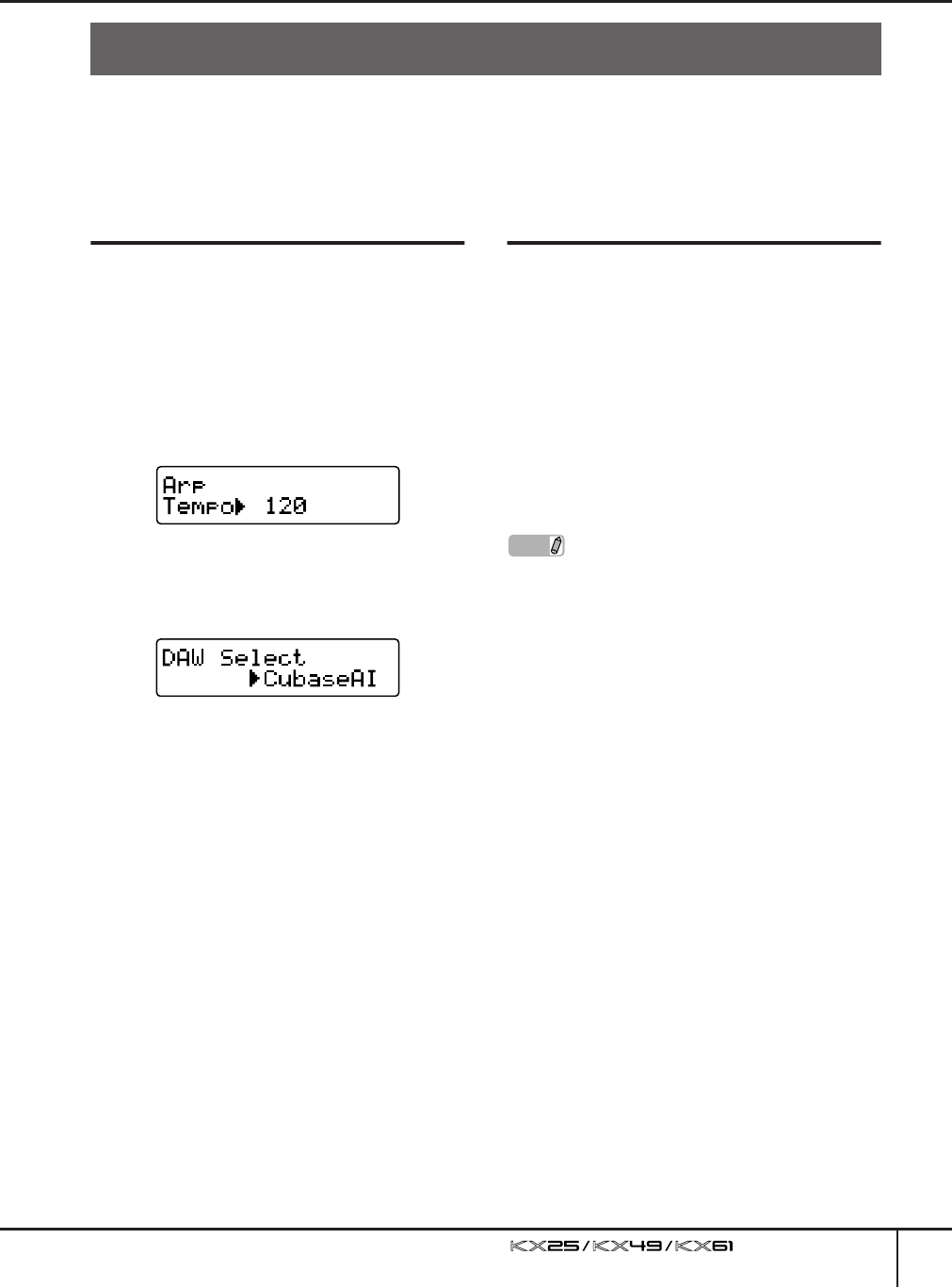
Using the KX with Cubase
Owner’s Manual
17
The KX features a special Link feature that allows you seamless control over various functions in Cubase and
provides enormous efficiency and speed in your music production workflow. Make sure you’ve connected all
devices and properly set up your system (as described on pages 13–16), then try using the KX with Cubase
according to the instructions here.
Setting up on the KX
To use the Link function with Cubase, it is
necessary to change the settings of the KX
according to the DAW on your computer.
1.
Turn the power ON by pressing the
[STANDBY/ON] switch to set it to the ON
position.
The top display (page 26) appears.
2.
Press the [UTILITY] button to call up the
Utility display.
3.
Use the SELECT buttons to call up “DAW
Select.”
In this state, you can select the DAW software
controlled from the KX.
4.
Use the DATA [DEC] and [INC] buttons to
select the desired DAW software.
■ When using Cubase 4/Cubase Studio 4:
Select “Cubase4.”
■ When using Cubase AI4:
Select “CubaseAI.”
5.
Press the [EXIT] button to return to the
original display.
Setting up on Cubase
The MIDI messages generated on the KX (by
playing the keyboard, controlling the Pitch Bend
Wheel and the Modulation Wheel, and so on) are
transmitted via USB-MIDI Port 1 from the KX to
Cubase. Keep in mind that MIDI data transmitted
via the USB-MIDI Ports 2 and 3 are not related to
music performance (including the instrument
change). This means that any messages received
over these ports may be recognized as instrument
change and hence may result in unexpected
sounds. To avoid this, you should remove the
checkmark of “All MIDI Input” for USB-MIDI Port 2
and Port 3.
1.
Start Cubase on your computer.
Important!
Cubase cannot recognize the KX if you turn the
power of the KX on after starting Cubase. Make
sure to start Cubase after turning on the power of
the KX.
2.
Select “Device Setup” from the “Device”
menu of Cubase.
The Device dialog appears.
3.
Click “MIDI Port Setup” in the Devices
column.
The MIDI ports of Cubase appear at right of the
dialog.
Using the KX with Cubase
NOTE
· The explanations here use screen
examples taken from Windows. The
instructions for using Macintosh are the
same.
· For further details about the USB-MIDI
Ports 1–3, refer to page 18.