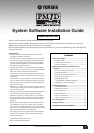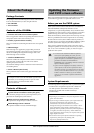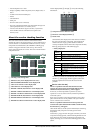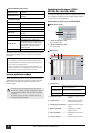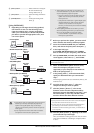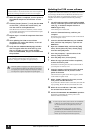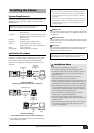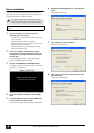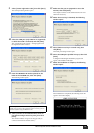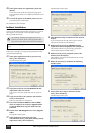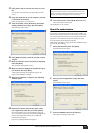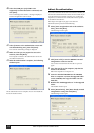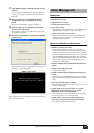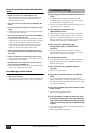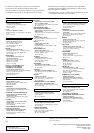PM1D V2 System Software Installation Guide
12
10 Select the COM port (only COM1–4 are
supported) to which the CS1D is connected, and
click [Next].
The “Connecting to the console...” message is displayed
and the unregistration code is created.
11 Select [Connect to the authentication server and
start deauthorizing now], then click [Next].
The “Start de-authorizing” message is displayed.
12 Make sure that you are prepared to access the
Internet, then click [Next].
The computer connects to the authentication server and
de-authorizes the license.
13 When de-authorization is complete, the following
window opens.
The de-authorization is now complete. You can now install the
license on another console.
Indirect De-authorization
If you wish to move the license from one console to another, you
must first de-authorize the license on the current console. If you
access the Internet from another computer (#2), not from the
computer (#1) connected to the console, follow the steps below
to de-authorize the software.
Follow Steps 1 through 10 (on page 11) for direct de-
authorization, then proceed with the following.
11 Select [Save unregistration code to de-authorize
later.], then click [Next].
The following window opens.
12 Click [Save in file] to save the PRODUCT ID and
unregistration code as a text file.
You can also write down the ID and code on a piece of
paper.
13 Copy the text file to the computer (#2) that has
access to the Internet.
Follow the steps below on computer #2.
14 Insert the included CD-ROM into the CD-ROM
drive on computer #2, locate the Upgrade folder
on the CD-ROM, then copy the folder onto the
hard disk.
15 Double-click “PM1DUpgrade.exe” in the Upgrade
folder.
The installer window opens.
16 Select [De-authorize], then [Have already created
unregistration code], then click [Next].
The following window opens.