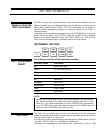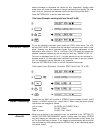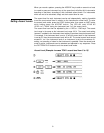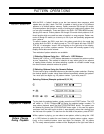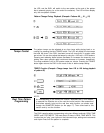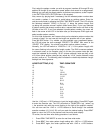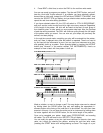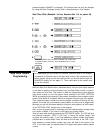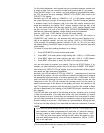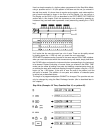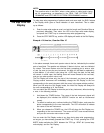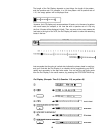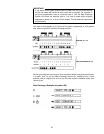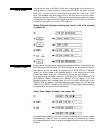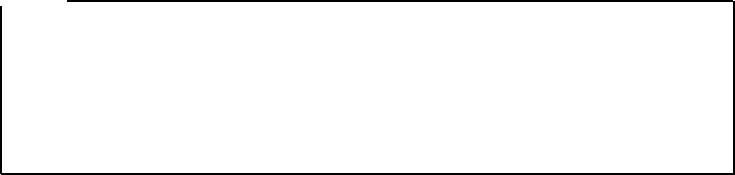
For this initial explanation, we’ll assume that you’ve selected a pattern number that
is empty of data. You can now set the length and quantize rate of your pattern.
Press the BEAT button. If, by mistake, you have selected a pre-programmed pattern,
the LCD will show the error message "PRESET PTN AREA!" then revert to the
"SELECT PTN” display.
Normally, the LCD will switch to “LENGTH=// /16” (// is the pattern length) with
the cursor flashing to the right of the length number. The RX21 measures patterns
in sixteenth notes, so for example a bar of 4/4 time (four quarter notes per bar)
would be indicated by the setting “16/16” (sixteen sixteenth notes per bar); a bar
of 3/4 time (three quarter notes per bar) would be “12/16” (twelve sixteenth notes
per bar), and soon. The chart in the REAL TlME PATTERN PROGRAMMING section
indicates the relationship between Length settings and time signatures.
Use the -1/NO and +1/YES buttons to input the length setting.
Press BEAT again to enter the Quantize rate. The LCD will switch to
“QUANTIZE=1/qq” (where qq = the quantize rate) with the cursor flashing to the
right of the quantize number. You can now use the -1/NO or +1/YES buttons to
“scroll through” the available quantize numbers (12, 24, 16, 32) until you reach
the desired setting. Press BEAT again to return the LCD to the previous step write
mode display.
To review, the step write setting procedure is as follows:
1.
Press STEP WRITE to enter the step write mode.
2.
Press BEAT, then enter pattern length setting with -1/NO or +1/YES buttons.
3.
Press BEAT again, then enter quantize rate with -1/NO or +1/YES buttons.
4.
Press BEAT a third time, to return the RX21 to the step write mode.
You are now ready to program your pattern. Tap the red START button. If, by
mistake, you have selected a preset, the LCD will show “PRESET PTN AREA!”,
then revert to the “SELECT PTN pp” display, and you should select another pattern
and repeat the step write setting procedure.
Normally, the LCD will switch to “PTN pp : BEAT 01 ”, prompting you to input the
first beat of the pattern. You can now enter an instrument on beat one by pressing
the appropriate instrument button, or a rest by pressing the +1/YES button. In either
case, the beat will advance one count and you are then ready to enter the next
instrument or rest. The LCD will indicate the new beat count, and the cursor (a
small horizontal dash at the bottom of the display) will move one position to the
right. This process is continued until the last beat of the bar (the number of beats
per bar is determined by the setting of the QUANTIZE function, described later in
this chapter).
The RX21 will then cycle back to the first beat of the bar, allowing you to continue
to add new instruments. In the step write mode, only one instrument (or accent)
can be entered at a time. If more than one instrument is to be entered on a beat,
you can enter instruments one at a time on successive cycles through the pattern.
Another method is to use the -1/NO button to cycle backwards through the bar,
so that you can keep returning to the same beat and add more instruments, if desired.
NOTE:
Each time you move through the bar using the -1/NO or +1/YES keys, you’ll
hear whatever has been programmed into each beat. It’s rather like moving
through a video or movie frame by frame. Also, you can hold down a -1/NO
or +1/YES key and move rapidly through the bar, which will speed up your
step write ability tremendously, once you learn to release the -1/NO or +1/YES
key on the right beat.
[Exit the step write mode by pressing the STOP/CONTINUE button.]
15