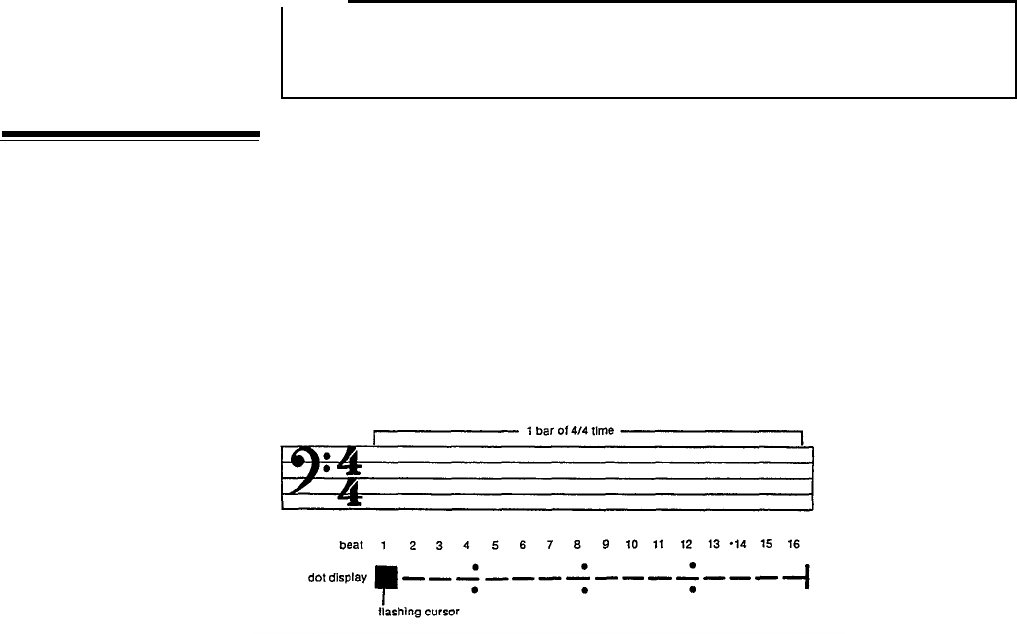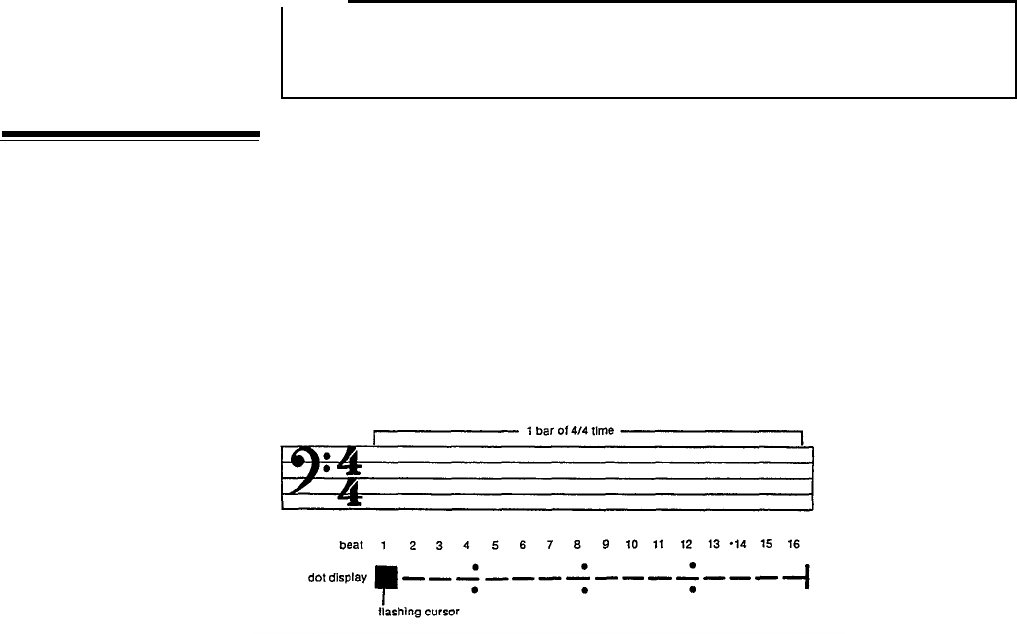
NOTE:
The quantize value is set ONLY when a clear pattern is called and is being
set for programming, as described in the REAL TIME PATTERN PRO-
GRAMMING and STEP WRITE PATTERN PROGRAMMING sections.
To make step write programming of patterns easier and more rapid, the RX21 features
The Step Write Dot
a Dot Display which gives a visual indication of each instrument. This is called
Display
up as follows:
1.
Enter the step write mode as usual, and set the Length and Quantize Rate as
previously described. Then return the LCD to the step write mode display,
and press the START key to commence step write programming.
2.
Press the STEP WRITE key, and the LCD display will switch to the Dot Display.
Example: 4/4 time bar, Quantize Rate 16
In the above example, there are 4 quarter notes to the bar, indicated by the vertical
pairs of small dots. The quantize rate indicates 16 beats to the bar, each one indicated
by a dash. The cursor flashes over the first dash, prompting you to enter a note
or rest. As soon as you play any instrument, the dash for that beat is replaced by
a Note Marker. If you enter a rest (using the +1/YES key) the dash for that beat
will remain. In either case, the flashing cursor will move forward to the next beat,
and you can enter another note or rest.
The Dot Display will show only the part of the instrument you have just played.
Playing another instrument will immediately change the Dot Display to the one
corresponding to the new instrument (with the cursor in the same relative position),
When you first enter the Dot Display mode, the initial Dot Display will always be
the one corresponding to Hi Hat Closed.
You can switch the Dot Display to show the part of any instrument, without entering
a note, in the following manner:
1.
Hold down the TEMPO button. The name of the last instrument played will
be displayed (this includes the ACCENT function as well as instrumental
names).
2.
To switch to another part, continue holding the TEMPO button, and press the
button corresponding to the new instrument. The LCD will switch to indicate
the name of the new instrument.
3.
When you release the TEMPO key, the LCD will show the Dot Display cor-
responding to the new instrument. The cursor will NOT have moved forward,
and you can now enter more notes or rests.
You can enter the Dot Display mode at any time during step write programming,
as long as you have already pressed the START key. In fact, pressing the STEP
WRITE button switches the RX21 between the "PTN pp : BEAT bb" (normal step
write display) and the Dot Display.
18