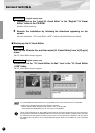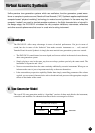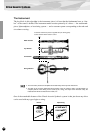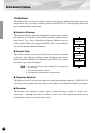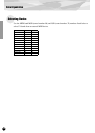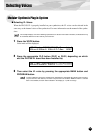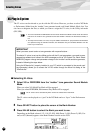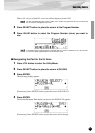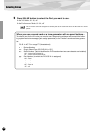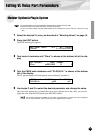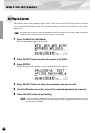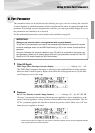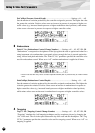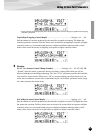Selecting Voices
16
XG Plug-in System
The VL voices can be selected as you do with the XG voices. However, you have to select XG Mode
or Performance Mode from the “mother” tone generator/sound card Sound Module Mode, first. You
also have to designate the Part, to which you want to assign the VL voice, in the Utility sub-mode
(PLUGIN).
● The sound cards like the SW1000XG do not include “Performance Mode.” Please check the owner’s
manual of the “mother” tone generator/sound card whether it includes the Performance Mode, or
not.
● The steps how to select a VL voice, set up the utilities and edit the VL part parameters shown below
are explained using the MU128. Therefore, the illustrations may be somewhat different from the
LCDs of your instrument.
IMPORTANT
When you use a sound card or a tone generator with no panel buttons...
To select a VL voice, to set up the utilities and to edit the VL part parameters, you need to use a
sequencing software and transmit the MIDI messages such as XG System On, Bank Select
MSB/LSB, program change and parameter change to the “mother” sound card/tone generator,
instead of following the steps below.
Using the“XGworks lite,” properly installed in your PC (which is connected to the sound card/
tone generator) allows you to access the VL-XG voices through the Voice List dialog of the
“XGworks lite.”
■ Selecting VL Voice
1 Select XG or PERFORM from the “mother” tone generator Sound Module
Mode.
When you select XG, Multi Play Mode will be engaged.
When you select PERFORM, Performance Play Mode will be engaged.
The VL voices can be selected only when “normal” is selected in the Part Mode.
The VL voices can be played as a “part” in the XG Mode and as a “layer” in the Performance
Mode.
2 Press SELECT button to place the cursor at the Bank Number.
3 Press VALUE button to select the Bank you want to use.
Depending on the Bank selected, 112–119 (VL-XG), 000 (Preset 1), 001 (Preset 2), 002 (Cus-
tom) or 003 (Internal) appears at the Bank Number location on the LCD.