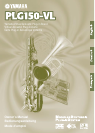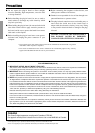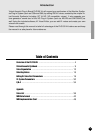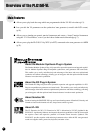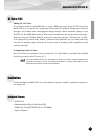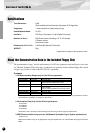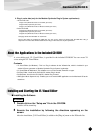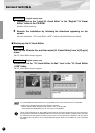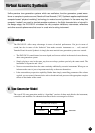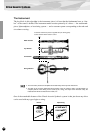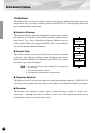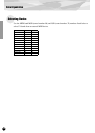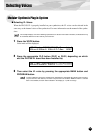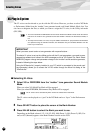Overview of the PLG150-VL
8
Macintosh
: English version only
1
Double-click on the “Install VL Visual Editor” in the “English”/“VL Visual
Editor” folder of the CD-ROM.
Installer will be started up.
2
Execute the installation by following the directions appearing on the
screen.
After the installation, “VL Visual Editor 1.02E” is added to the Hard Disk as the default.
■
Starting up the VL Visual Editor
Windows
Start up the XGworks lite, and then select [VL Visual Editor] from its [Plug-in]
menu.
The VL Visual Editor window appears.
Macintosh
: English version only
Double-click on the "VL Visual Editor for Mac" icon in the "VL Visual Editor
1.02E" folder.
The VL Visual Editor window appears.
●
For the detailed information about the VL Visual Editor see the on-line manual of the VL Visual Editor.
●
When using a “Modular Synthesis Plug-in System” synthesizer:
When in the Voice Mode, assign the Part number 1 to the VL Visual Editor.
In the Performance (Multi) Mode, you can not use the VL Visual Editor.
The VL voices created by the VL Visual Editor can be loaded to the Custom Voice Bank (p.13) of the PLG150-VL
and played back. However, the loaded data will be lost once you turn off the “mother” synthesizer/ tone generator.
You need to load the data again if you want to use the voices. You can save the VL voice data in a file as a part of
the “XGworks lite” song data or in an external MIDI data storage device such as MDF3 as a part of bulk data
(voice file).