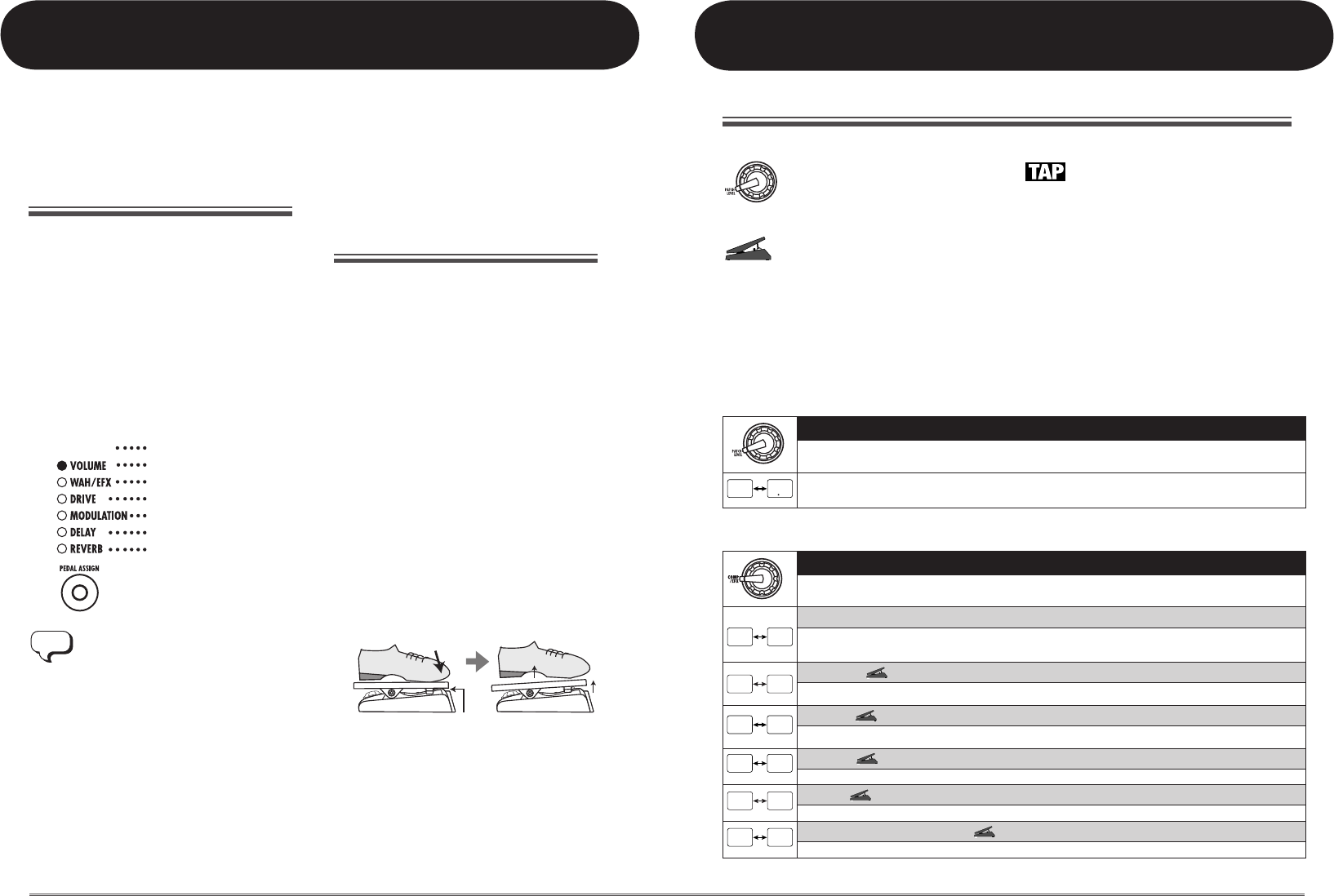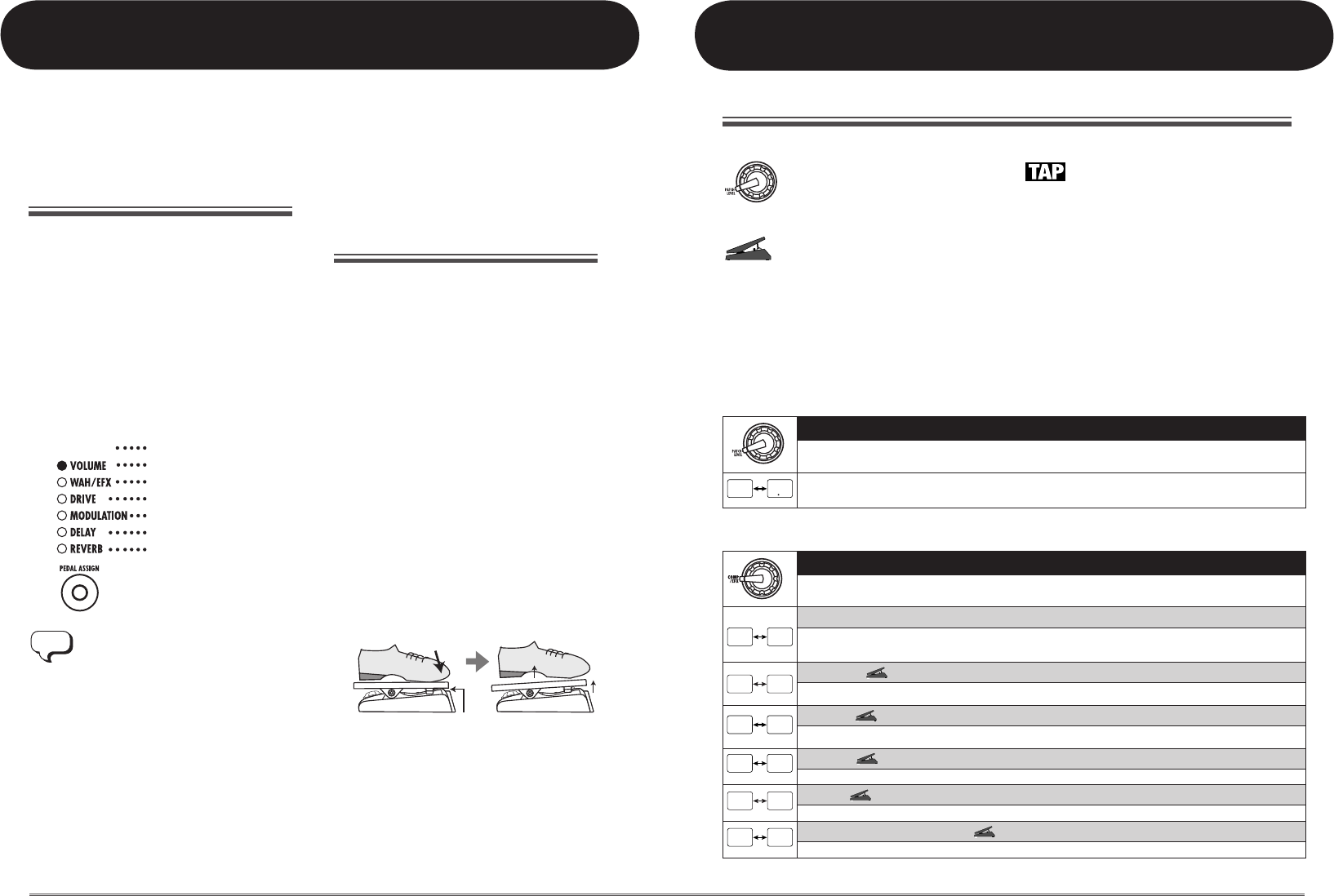
21
ZOOM G1N/G1XN
Effect Types and Parameters
•Moduleselector
Shows the position of the knob at which
this module/parameter is called up.
•Expressionpedal
Indicates
a parameter that can be
controlled with the expression pedal.
• Tap
Indicates a parameter that can be set by
repeatedlytappingthe[BANKUP·TAP]
key. When the module/effect type is
selected in edit mode, the parameter
(modulation rate or delay time, etc.) will be
set according to the interval in which the
key is pressed.
Using the built-in expression pedal (G1XN only)
TheG1XNletsyouadjustthevolumeor
parameters in real time using the expression
pedal on the unit. This section explains how to
use this capability.
[PEDAL ASSIGN] key operation
ThetoppaneloftheG1XNhasa[PEDAL
ASSIGN]key.Themoduletobecontrolledby
the pedal can be selected with this key.
1.Inplaymodeoreditmode,pressthe
[PEDALASSIGN]keytoselectthe
control target module.
The module currently selected as control
targetisindicatedbytherowofLEDsabove
the[PEDALASSIGN]key.
All out
Pedal is inactive
Volume
COMP/EFX module
DRIVE module
MODULATION module
DELAY module
REVERB module
Besides the method described above, you
can also select the module to control by
holding down the [RHYTHM] key and
turning the [VALUE] knob. This is the
same as for the G1N. (For details, see
page 19.)
2.Storethepatchasrequired.
3. In play mode, select the patch and
operate the expression pedal.
The respective parameter changes in real
time.
4. To toggle the module assigned to the
pedal between on and off, briefly
push the pedal fully down.
Whenthemoduleisoff,therespectiveLED
abovethe[PEDALASSIGN]keyflashes.This
function can also be used in edit mode.
Adjusting the expression pedal
The responsiveness of the expression pedal on
theG1XNcanbereadjustedasnecessary.If
the effect change seems insufficient when
pushing the pedal down, or if the volume or
tone changes excessively even when the pedal
isonlylightlypushed,adjustthepedalas
follows.
1.Holddownthe[PEDALASSIGN]key
whileturningpowertotheG1XNon.
The indication "dn" appears on the display.
2.Fullyraisetheexpressionpedaland
press the [STORE] key.
Theindication"UP"appearsonthedisplay.
3. Push the expression pedal fully down
and release it.
Push strongly, so
that pedal touches
here
When foot is lifted,
pedal returns slightly
4. Press the [STORE] key once more.
Theadjustmentiscomplete,andtheunit
returns to the play mode. If the indication
"Er"isshown,repeattheprocedurefrom
step 2.
Effect Types and Parameters
Explanation of symbols
* Manufacturer names and product names mentioned in this listing are trademarks or
registered trademarks of their respective owners. The names are used only to illustrate
sonic characteristics after which the effects are modeled and do not indicate any affiliation
with ZOOM CORPORATION.
For some effect modules, you can select an effect type from several possible choices.
n PATCH LEVEL
PATCH LEVEL (Prm)
Sets the overall volume level of the patch.
Thesettingrangeis2–98,and1.0.Asettingof80correspondstounitygain(inputlevelandoutputlevel
are equal).
n COMP/EFX (Compressor/Special Effects) module
COMP/EFX (Type&Prm)
Selects the COMP/EFX module effect type and parameter.
Compressor
ThisisanMXRDynacomptypecompressorwhichlimitshigh-levelsignalsandboostslow-levelsignalsto
compresstheoveralldynamicsofthesignal.Highersettingsresultinhighersensitivity.
Auto Wah
Thiseffectvarieswahinaccordancewithpickingintensity.Highersettingsresultinhighersensitivity.
Booster
Raisessignalgainandcreatesadynamicsound.Highersettingsresultinhighergain.
Tremolo
Thiseffectperiodicallyvariesthevolume.Highersettingsresultinfastermodulationrate.
Phaser
Thiseffectproducessoundwithapulsatingcharacter.Highersettingvaluesresultinfastermodulationrate.
RingMod(RingModulator)
Thiseffectproducesametallicringingsound.Highersettingsresultinhighermodulationfrequency.