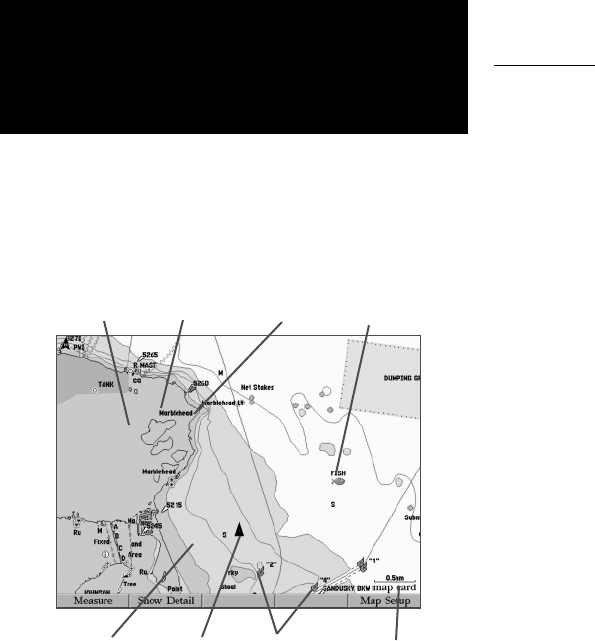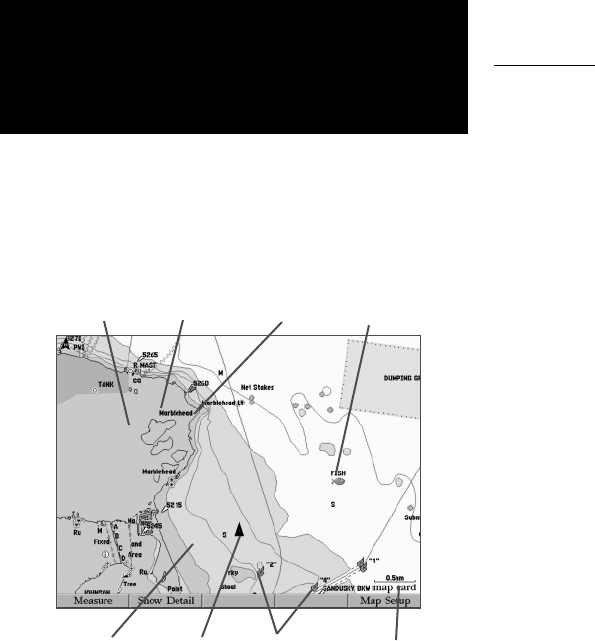
26
Getting Started
Main Page Sequence
26
Reference
How to Use the Map Page
Map Page
The GPSMAP 3006C/3010C’s Map Page provides a comprehensive display of electronic cartography,
plotting and navigational data. When using the unit with the optional BlueChart data or MapSource
software, the map display shows your boat on a digital chart, complete with geographic names, map
items (roads, cities, borders, etc.), navaids, and a host of other chart features. Additional information on
BlueChart data may be found in the “BlueChart User’s Guide”. The unit also plots your track and displays
any routes and waypoints you create. An on-screen cursor lets you pan and scroll to other map areas, deter-
mine the distance and bearing to a position, and perform various route and waypoint functions.
When the cursor is active, an additional data window appears in the upper left of the map to indicate
the position, any identifying text, range, and bearing to the cursor or a selected waypoint or map item. The
map range scale displays at the bottom right of the map.
The UP and DOWN RANGE keys, combined with the ARROW KEYPAD, let you select zoom ranges
and move the cursor. Two basic map operating modes, position mode and cursor mode, determine what
cartography (map data) is shown on the map display. Position mode pans the cartography to keep the pres-
ent position marker within the display area, while cursor mode pans the cartography to keep the cursor
within the display area.
The GPSMAP 3006C/3010C system (by default) powers up in the position mode, with your vessel
centered on the map display.
When the ARROW KEYPAD is pressed, the MFD enters cursor mode. In cursor mode:
• The cursor can be moved over the map display using the ARROW KEYPAD.
• Whenever the cursor reaches the edge of the display, the map scrolls forward under the cursor. Keep
in mind that the boat icon moves with the map scrolling and may go off the display screen (you may
not be able to see your present position).
• When the cursor is stationary, a fi xed coordinate position appears in the position fi eld. Note that the
distance and bearing changes as the boat’s position changes.
• Whenever you change the range in cursor mode, the cursor is centered on screen.
• To return to position mode, press the QUIT key.
Boat Icon Map Scale
Land
Water
Geographic
Name
Map
Item
Navaids
Full screen Map Page shown
using optional BlueChart data.
User
Waypoint