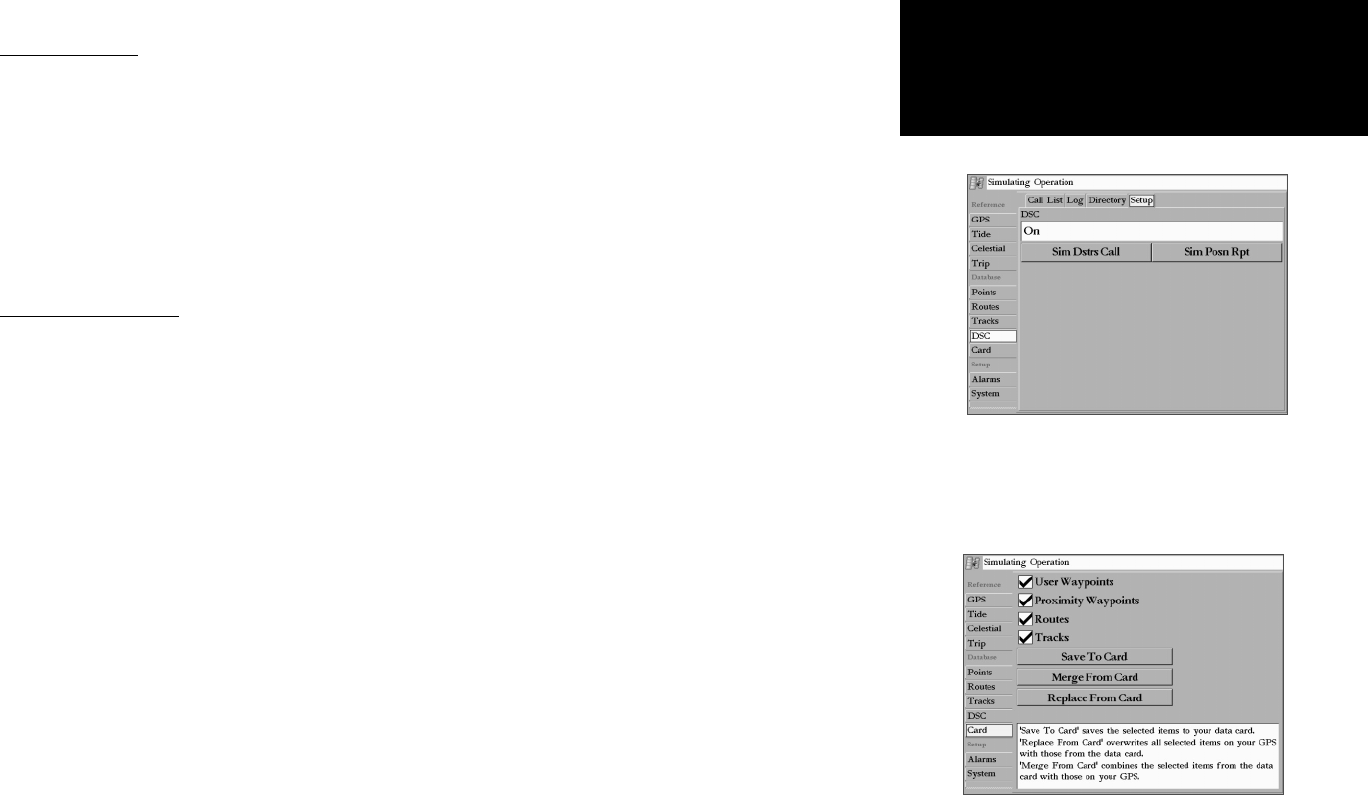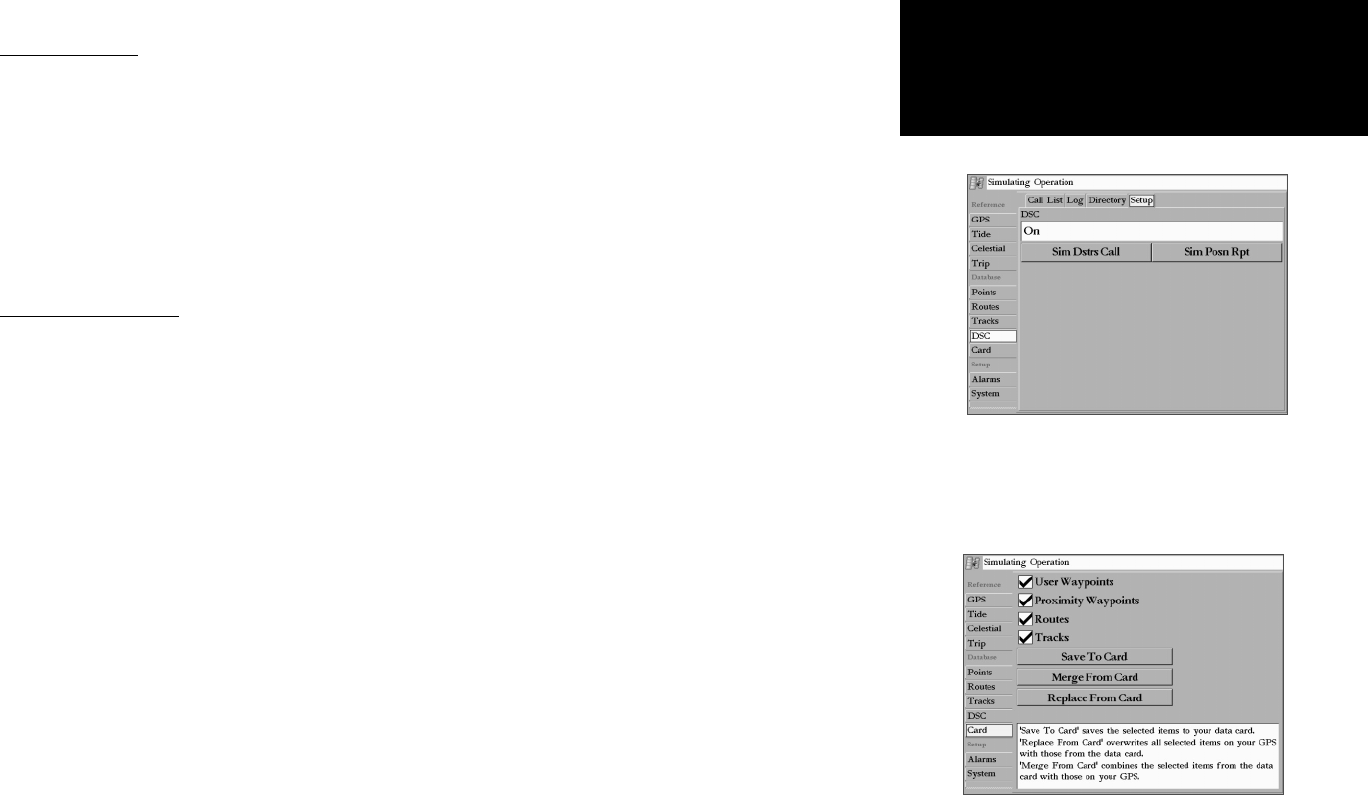
67
Getting Started
Main Page Sequence
67
Reference
DSC Setup Tab
Garmin chartplotters have the ability to turn DSC ‘On’ or ‘Off’. This option is benefi cial for users who
have more than one GPS chartplotter. If you want only DSC to display on a particular chartplotter, turn
DSC off on the remaining Garmin chartplotters that support DSC.
A user also has the ability to simulate a Distress Call or a Position Report on this page while the unit is
in Simulator mode (see page 69). Choose either the ‘Sim Dstrs Call’ or ‘Sim Posn Rpt’ buttons to simulate
a Distress Call or a Position Report. This is helpful for practice before connecting to the real system. The
Distress Call simulator also helps to check if alarms are working properly.
Using the NAV Key
The receiver of a Distress Call or Position Report can quickly navigate to the caller using the NAV
button. Once the call is logged, press the NAV button and select to Go To the MMSI number or the Name
of the caller.
Card Tab— interface control for saving waypoints, routes and tracks to a data card. Data cards must be
in Slot 1 (top slot) to save user data.When data is saved to a data card, it may be exchanged with other
compatible units and Garmin’s MapSource PC program.
To transfer data to/from a data card:
1. Insert the data card. If there is already user data on the card, highlight ‘ Manage User Card’ and press
ENTER. From the ‘Card’ tab, select the checkbox next to each type of item you want to transfer.
2. Highlight ‘Save To Card’ and press ENTER to save the selected items to the data card.
3. If transferring data from the card to the unit, highlight ‘ Merge From Card’ and press ENTER to combine
the selected items with those of your GPS. highlight ‘ Replace From Card’ and press ENTER to overwrite all
selected items on your GPS.
4. A ‘Transfer Complete’ message appears once the data has been transferred. Press QUIT.
Card Tab
Main Menu: DSC/
Card Tabs
DSC Setup
(Simulator Mode shown)