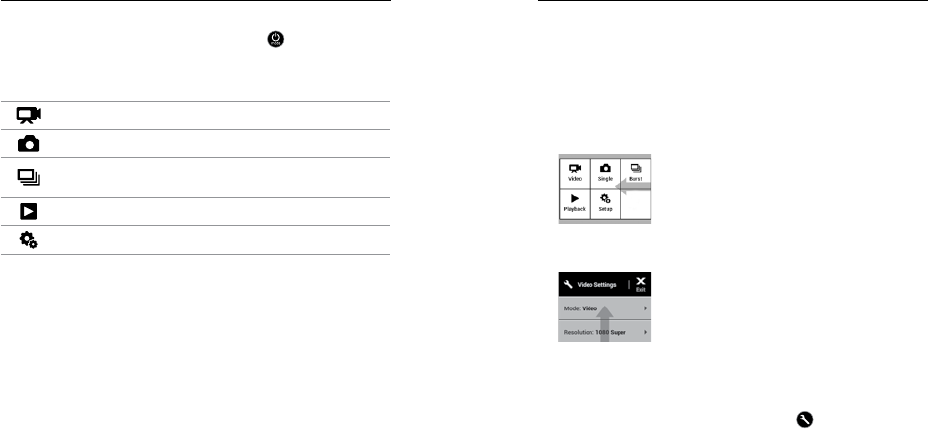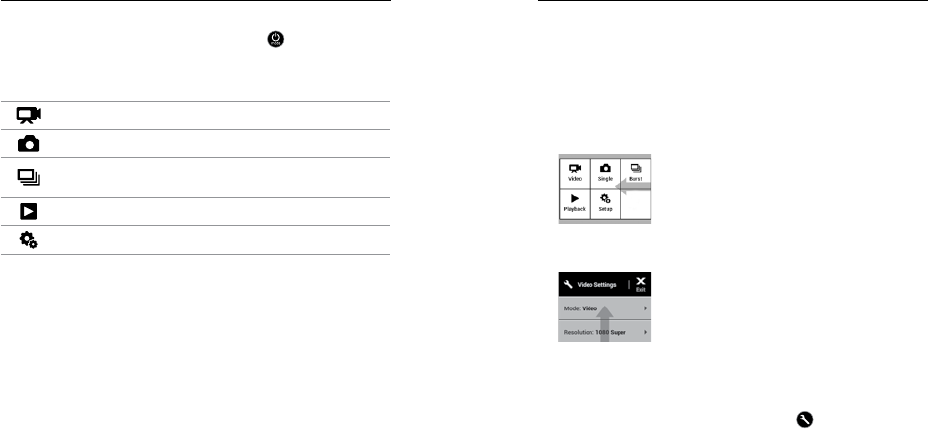
22 23
The HERO4 Silver features several camera modes. Swipe le on the
touch display, or press the
Power/Mode button [
] repeatedly to
cycle through the modes
.
These modes appear:
Video Record video
Photo Capture a single photo
Multi-Shot
Capture a series of photos
(Time Lapse, Burst, etc.)
Playback Play back videos and photos
Setup Adjust general camera settings
/ Camera Modes
Each camera mode has its own settings menu. With your HERO4
Silver, you can navigate the settings menus using the touch display or
the buttons on the camera.
TO NAVIGATE WITH THE TOUCH DISPLAY:
1. Verify that the camera is in the desired camera mode. If an icon
for that mode does not appear in the upper le corner of the touch
display, swipe le and then tap the mode.
2. From the bottom of the screen, swipe up to open the settings
menu for that mode.
3. Swipe up or down to scroll through the settings for that mode.
4. Tap and swipe, as needed, to select a new option for the setting.
5. To exit the settings menu, swipe down from the top of the screen,
tap Exit, or press the Settings/Tag button [
].
/ Navigating Settings Menus