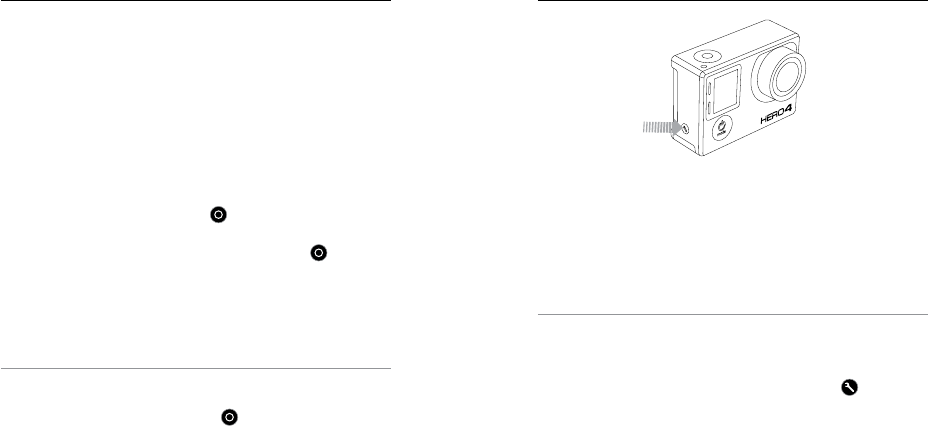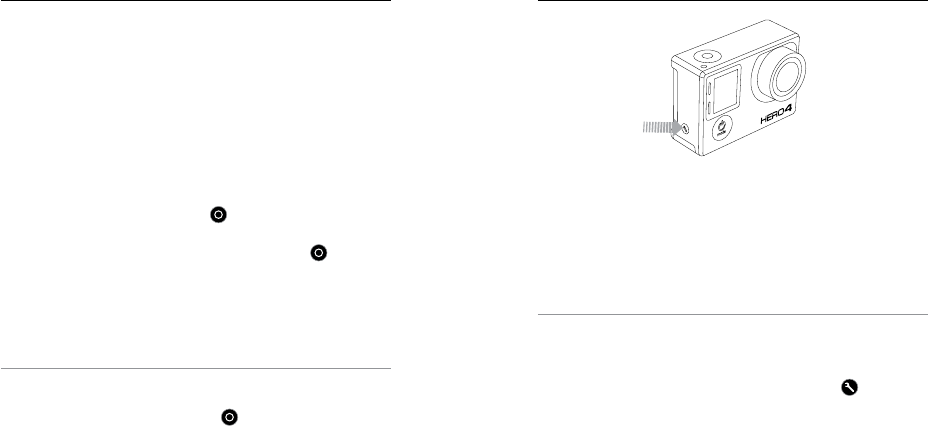
26 27
/ Video Mode / Video Mode
CAPTURING VIDEO
1. Swipe le to display the camera modes, and then tap the upper le
icon (Video mode).
2. If necessary, select a different video capture mode (Video, Video +
Photo, or Video Looping):
a. Swipe up to open the settings menu.
b. Tap Mode, and then tap the desired capture mode.
c. Swipe down to close the settings menu. The icon for the
selected capture mode appears in the upper le on your
camera displays.
3. Press the Shutter/Select button [
]. The camera beeps once
and the camera status lights flash while the camera is recording.
4. To stop capturing, press the Shutter/Select button [
]. The
camera status lights flash three times and the camera beeps
three times.
If the memory card is full or the battery is out of power, your camera
automatically stops recording. Your video is saved before the camera
powers off.
PRO TIP: When the camera is off and QuikCapture is enabled, you
can turn the camera on and immediately begin capturing video just
by pressing the Shutter/Select button [
]. Press again to stop
recording and power off the camera. For details, see Setup Mode.
HILIGHT TAGGING
You can mark specific moments in your video as they happen with
HiLight Tags. HiLight Tags make it easy to find the best highlights
to share.
You can add tags with your camera, the GoPro App, or the Smart
Remote (sold separately). Tags are visible during playback in the
GoPro App or GoPro soware.
PRO TIP: In the app, tap the screen during playback to display the
HiLight Tags on the progress bar.
To Add a HiLight Tag with Your Camera:
While recording video, press the Settings/Tag button [
].