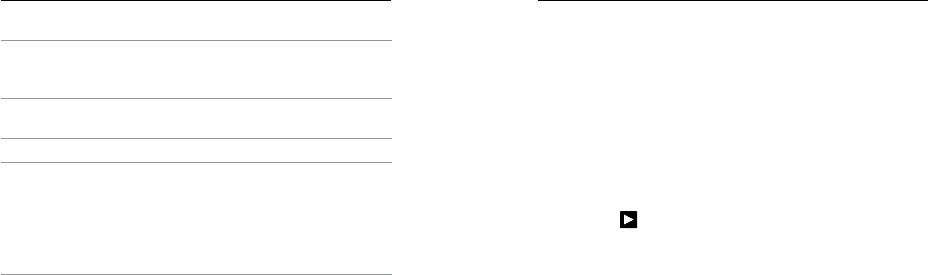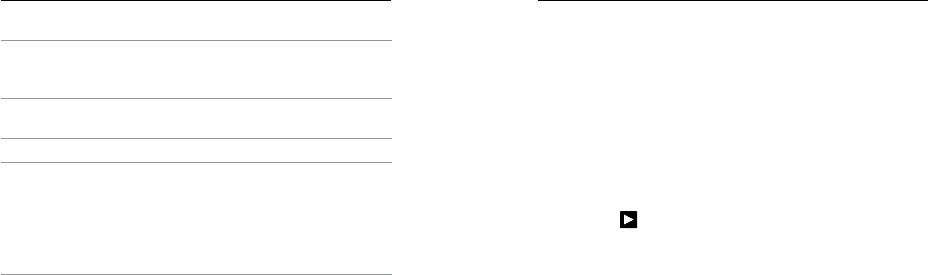
54 55
/ Playback Mode
Windows Mac
Graphics Card
Card that supports
OpenGL1.2 or later
Card included with
Intel Dual Core Macs
or better
Screen
Resolution
1280 x800 1280 x768
RAM 4GB 4GB
Hard Drive
5400 RPM internal
drive (7200 RPM drive
or SSD recommended)
If external, use USB 3.0
or eSATA
5400 RPM internal
drive (7200 RPM drive
or SSD recommended)
If external, use
Thunderbolt, FireWire
or USB 3.0
To Play Back Content on Your Computer:
1. Download the latest GoPro soware from gopro.com/getstarted.
2. Connect the camera to your computer using the included USB cable.
3. Copy the files to your computer or external hard drive.
4. Play back your content with GoPro soware.
PLAYING BACK VIDEOS AND PHOTOS ON YOUR TV
Playing back videos and photos on your TV/HDTV requires a micro
HDMI, composite or combo cable (all sold separately).
To Play Back Content on a TV:
1. Plug the camera into a TV/HDTV with a micro HDMI cable,
composite cable or combo cable.
2. Select the input on your TV that corresponds to the port into
which you plugged the cable.
3. Power on the camera.
4. On your camera’s touch display, swipe le, and then tap
Playback [
].
5. Swipe and tap to navigate and select files.
Note: HDMI playback depends on the resolution of the device, and is certified up to 1080p.
PLAYING BACK CONTENT ON A SMARTPHONE/TABLET
1. Connect your camera to the GoPro App. For details, see
Connecting to the GoPro App.
2. Use the controls on the app to play back your footage on your
smartphone/tablet.
/ Playback Mode