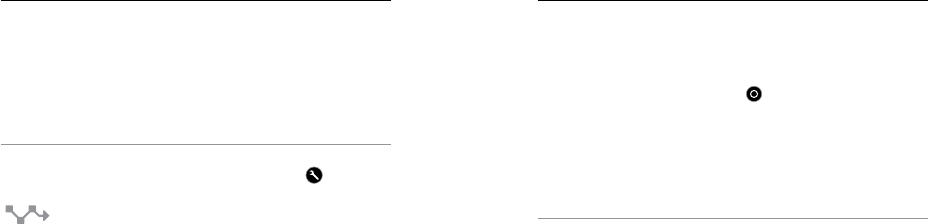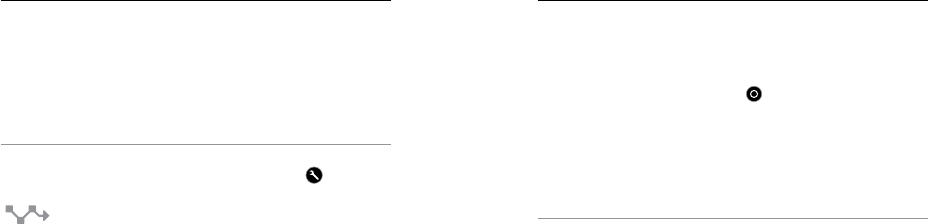
28 29
/ Video Mode / Video Mode
Looping Intervals
Available intervals for Looping are 5, 20, 60 and 120 minutes. For
example, if you select a 5-minute interval, only the previous 5 minutes
is saved when you stop recording. If you record for 5 minutes and do
not press the Shutter/Select button [
] to stop recording and save,
the camera begins a new 5-minute interval by recording over your
previous 5 minutes of footage.
You can also select max video as the interval. With this option, the camera
records until the memory card is full, then overwrites the content.
Note: To use Looping, be sure that your microSD card has sufficient space.
PRO TIP: Multiple chapter files are written to your memory card
so that small segments of content can be overwritten during loop
recording. When viewing this content on a computer, you see separate
files for each time segment. Use GoPro soware to combine the files
into a longer video.
VIDEO SETTINGS
Three capture modes are available for Video mode: Video, Video
+ Photo, and Video Looping. The capture mode that you select
determines the Video settings that appear in the rest of the menu.
For instructions on how to change the following settings, see
Navigating Settings Menus.
PRO TIP: To open the settings menu for the current mode, swipe up
on the touch display or press the Settings/Tag button [
].
INTERVAL
The Interval setting applies to Video + Photo and Looping. Interval
determines the amount of time that passes between each captured
frame.
Video + Photo Intervals
Available intervals for Video + Photo range from 5-60 seconds. The
quality of the photo depends on the selected video resolution and FOV.