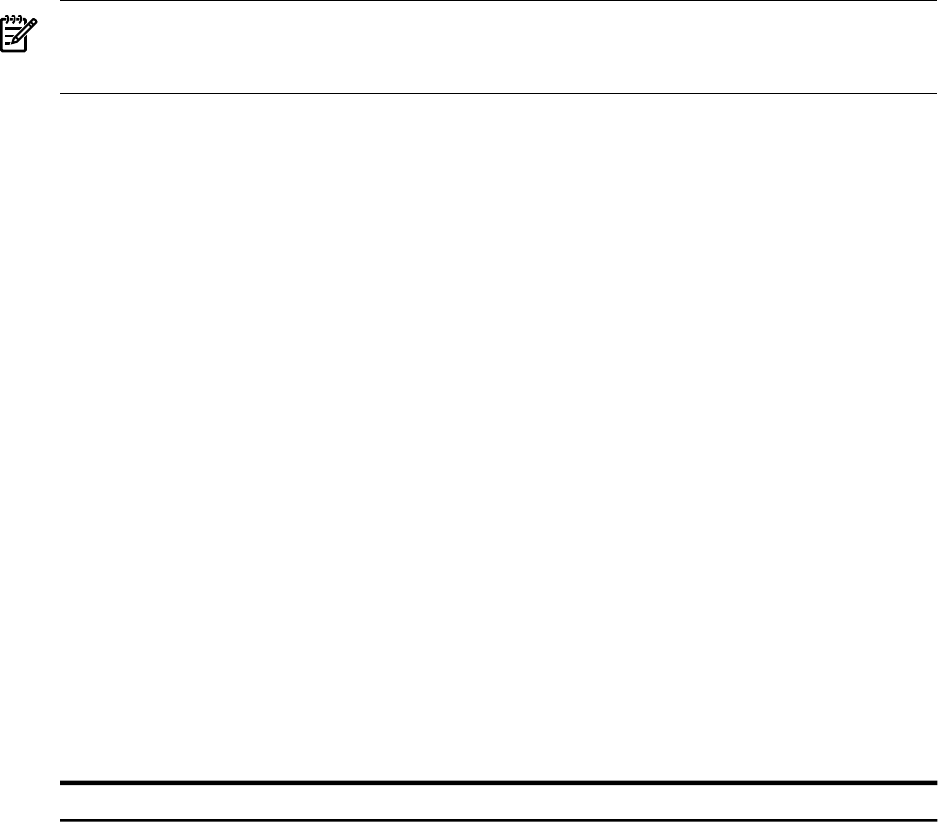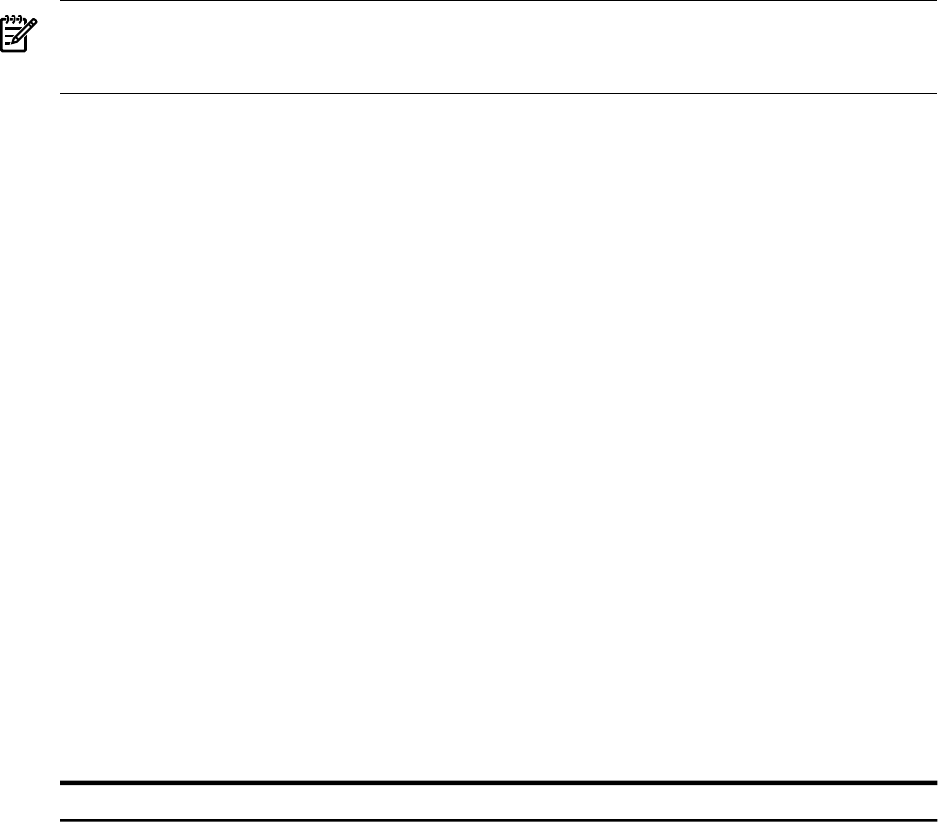
OpenVMS I64 Boot Manager Boot Options List Management Utility
(1) ADD an entry to the Boot Options list
(2) DISPLAY the Boot Options list
(3) REMOVE an entry from the Boot Options list
(4) MOVE the position of an entry in the Boot Options list
(5) VALIDATE boot options and fix them as necessary
(6) Modify Boot Options TIMEOUT setting
(B) Set to operate on the Boot Device Options list
(D) Set to operate on the Dump Device Options list
(G) Set to operate on the Debug Device Options list
(E) EXIT from the Boot Manager utility
You can also enter Ctrl-Y at any time to abort this utility
Enter your choice: 1
NOTE: While using this utility, you can change a response made to an earlier prompt by
entering the caret (^) character as many times as needed. To end and return to the DCL
prompt, press Ctrl/Y.
3. The utility prompts you for the device name. Enter the system disk device you are using for
this installation. In the following example, the device name is DKA0:.
Enter the device name (enter "?" for a list of devices): DKA0:
4. The utility prompts you for the position you want your entry to take in the EFI boot option
list. To see a list of the current boot options, enter a question mark (?):
Enter the desired position number (1,2,3,,,) of the entry.
To display the Boot Options list, enter "?" and press Return.
Position [1]: ?
5. The list in the following example includes only one boot option. To add your boot option
entry to the top of the list (the default) so that your system disk boots automatically when
the server starts or the EFI countdown timer expires, enter 1:
EFI Boot Options list: Timeout = 0 secs.
-----------------------------------------------------------------
01. VenHw(d65a6b8c-71e5-4df0-d2f009a9) "EFI Shell [Built-in]"
-----------------------------------------------------------------
1 entries found.
Enter the desired position number (1,2,3,...) of the entry.
To display the Boot Options list, enter "?" and press Return.
Position [1]: 1
6. The utility prompts you for OpenVMS boot flags. By default, no flags are set. Enter the
OpenVMS flags (for example, 0,1), or press Enter to set no flags, as in the following example:
Enter the value for VMS_FLAGS in the form n,n.
VMS_FLAGS [NONE]:
Optionally, you can use any of the standard OpenVMS boot flags such as the following:
DescriptionFlags
Enable SYSBOOT to change system parameters; enable conversational booting for debugging
purposes.
0,1
Load XDELTA.
0,2
Take the initial EXEC_INIT breakpoint.
0,4
206 Configuring OpenVMS Integrity servers Hardware Operation and Boot Operations, and Booting and Shutting Down Your
System