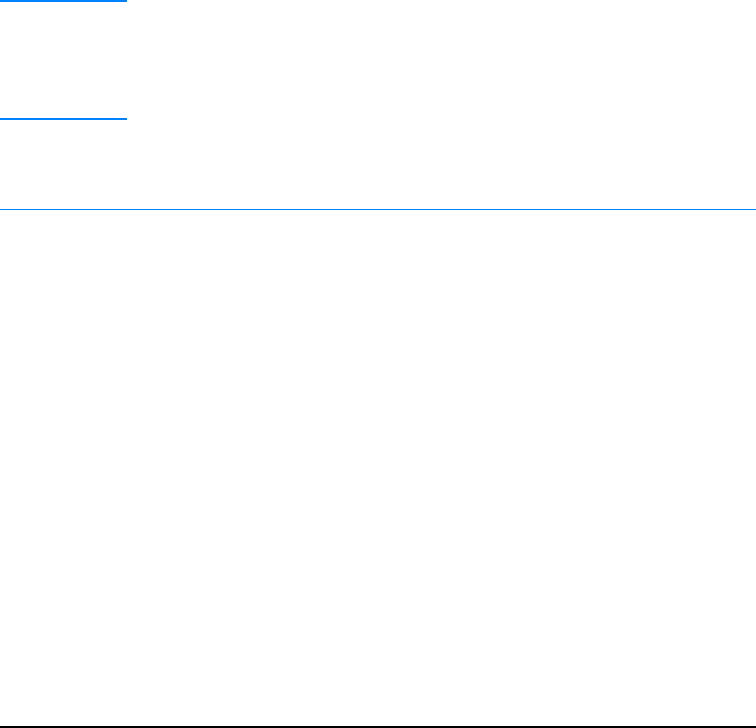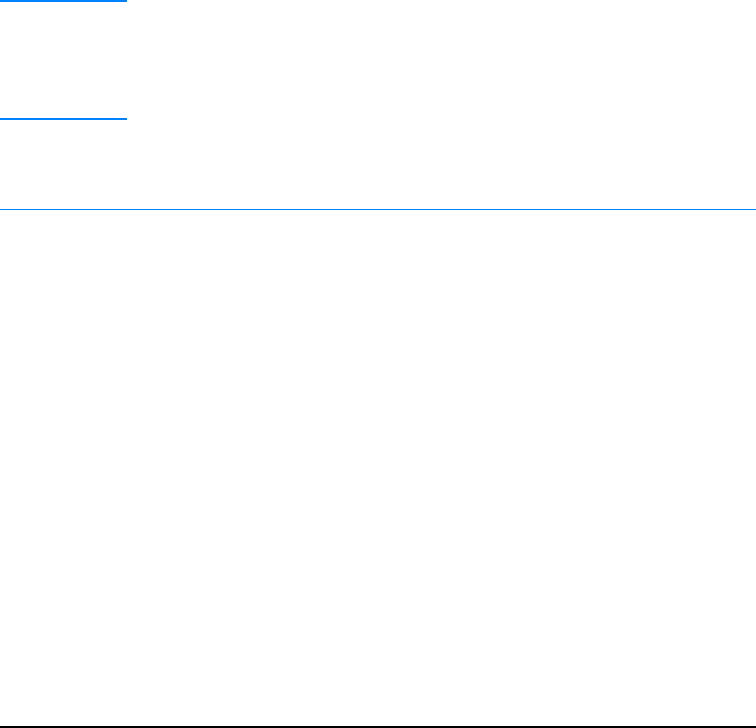
EN
Chapter 1 Printer Basics 7
Windows Installation
There are different Windows installation methods, depending on the
type of cable you connected:
! If you connected a parallel cable, see the section below.
! If you connected a USB cable, see If You Connected a USB Cable.
! If you connected a network cable, see Network Installation.
If You Connected a Parallel Cable
Note The following software installation instructions assume that your
computer was turned OFF when the printer cable was connected.
If your computer was ON, and has not been restarted, the printer
software can still be installed, but the steps will be slightly different than
below. Use the Windows NT 4.0 instructions for your installation.
1. Turn your computer on and quit any open programs.
2. Follow the steps for your Windows version:
Windows 3.1x
(driver only)
a. Select Main, Control Panel, Printers.
b. In the Printers window, click Add. In the drop-down menu,
select Install Unlisted or Updated Printer, then click Install.
c. Place the HP LaserJet 2200 CD in the CD-ROM drive.
d. Click Browse. Browse to “D:\English\Drivers\Win3x” (where D
is the letter of your CD-ROM drive). Select “oemsetup.inf” and
click OK.
e. Select the HP LaserJet 2200 series driver. Click OK.
f. Close all windows and then restart your computer.
g. To verify that the installation has been completed
successfully, open a software application of your choice
and open or create a simple document.
h. Make sure the correct printer name appears, and print the
document.
i. If the document prints correctly, installation is complete.
If nothing prints or if the document does not print correctly,
see the Troubleshooting Checklist.