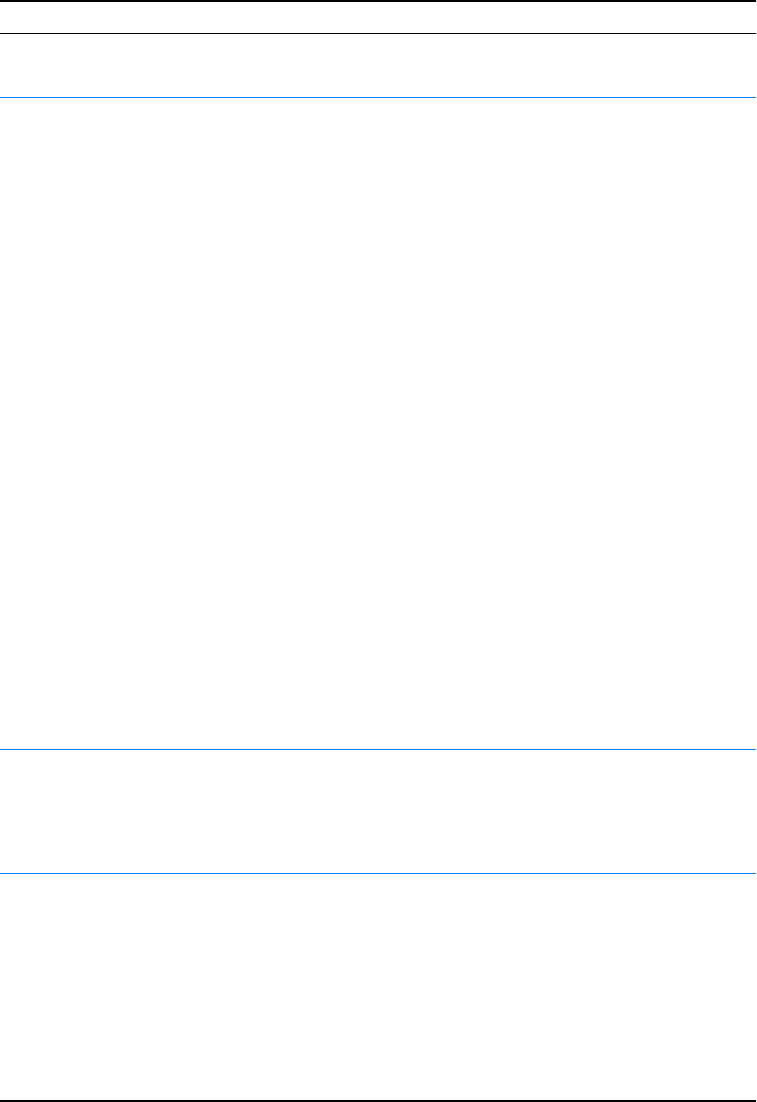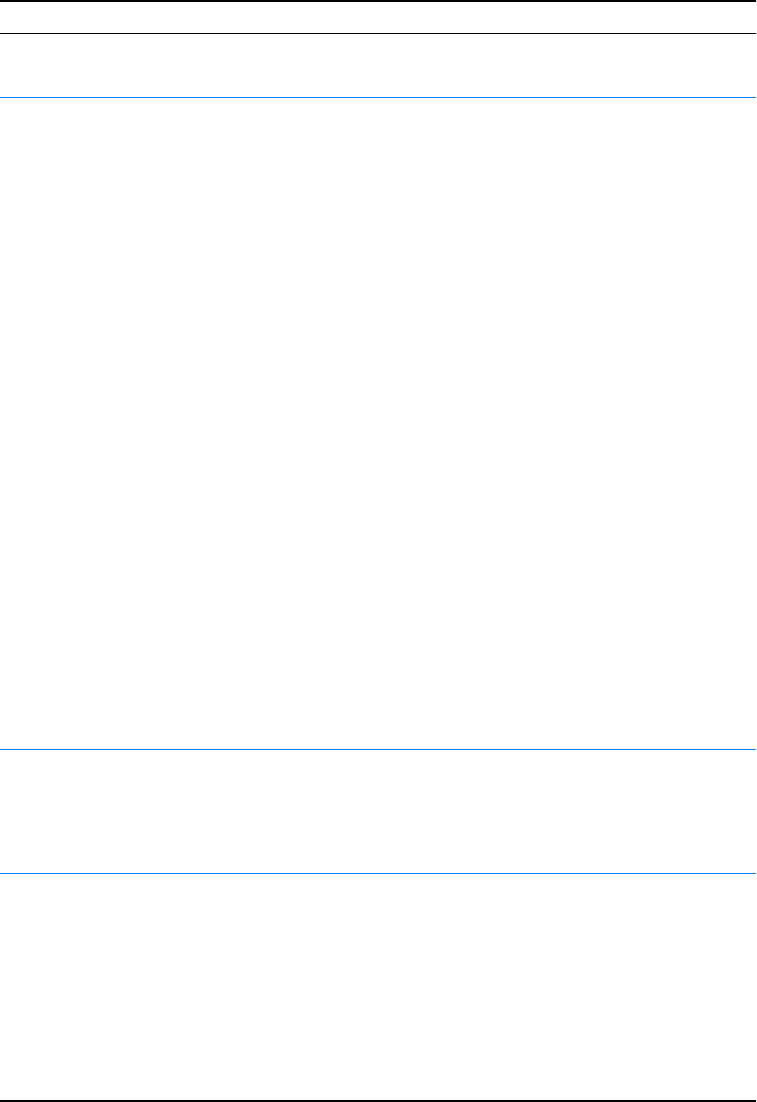
EN
Chapter 4 Problem Solving 73
Print job is extremely slow. The job may be very complex.
The maximum speed of 19
pages-per-minute (letter-size
paper, or 18 ppm with A4-size
paper) cannot be exceeded
even when more memory is
added.
Printing speeds may be
automatically reduced when
printing special-sized media.
In the printer driver, Optimize
for: is set to cardstock, heavy,
rough or bond paper.
Reduce the complexity of the
page or try adjusting the print
quality settings. If this problem
occurs frequently, add memory
to the printer.
In the printer driver, set
Optimize for: to plain paper.
See Optimizing for Media
Types. Choose Start,
Settings, Printers, right click
on the icon and select Set
Defaults (Windows NT) or
Properties (Windows 9x).
Select the Paper tab and set
Optimize for: to plain paper.
Note: If you change Optimize
for: to plain, the print job will
print faster. However, if you are
using heavy media, for best
results leave Optimize for: set
to heavy even though it may
print slower.
Print job prints on both sides
of the paper.
Duplex may be selected in the
printer driver.
See Accessing the Printer
Driver to find out how to
access your printer driver or
refer to your online help.
Pages print, but are totally
blank.
The sealing tape may still be in
the toner cartridge.
Remove the toner cartridge
and pull out the sealing tape.
Re-install the toner cartridge.
Check the printer by pressing
G
O
to print a demo page.
The file may have blank pages. Check file to make sure that it
does not contain blank pages.
Troubleshooting General Printing Problems (continued)
Symptom Possible Cause Solution