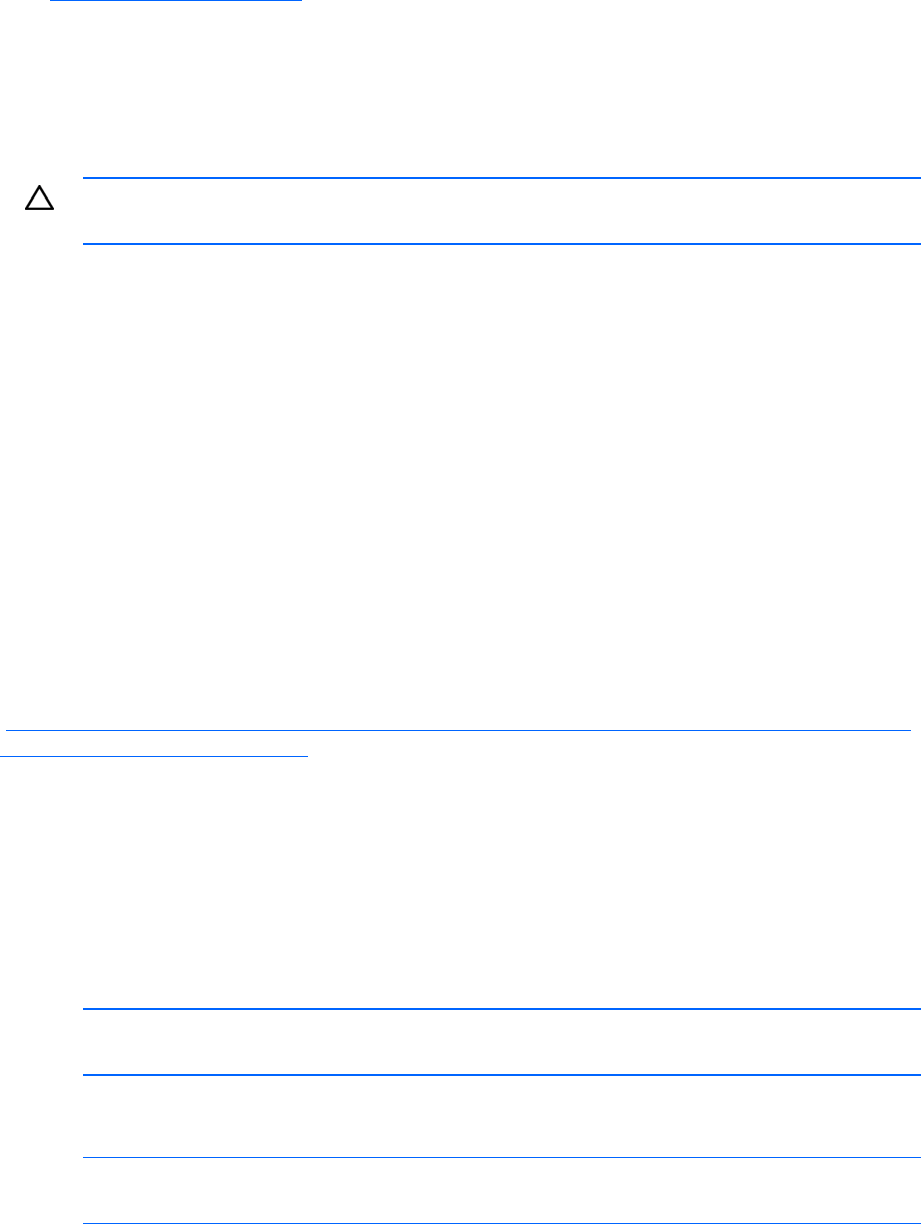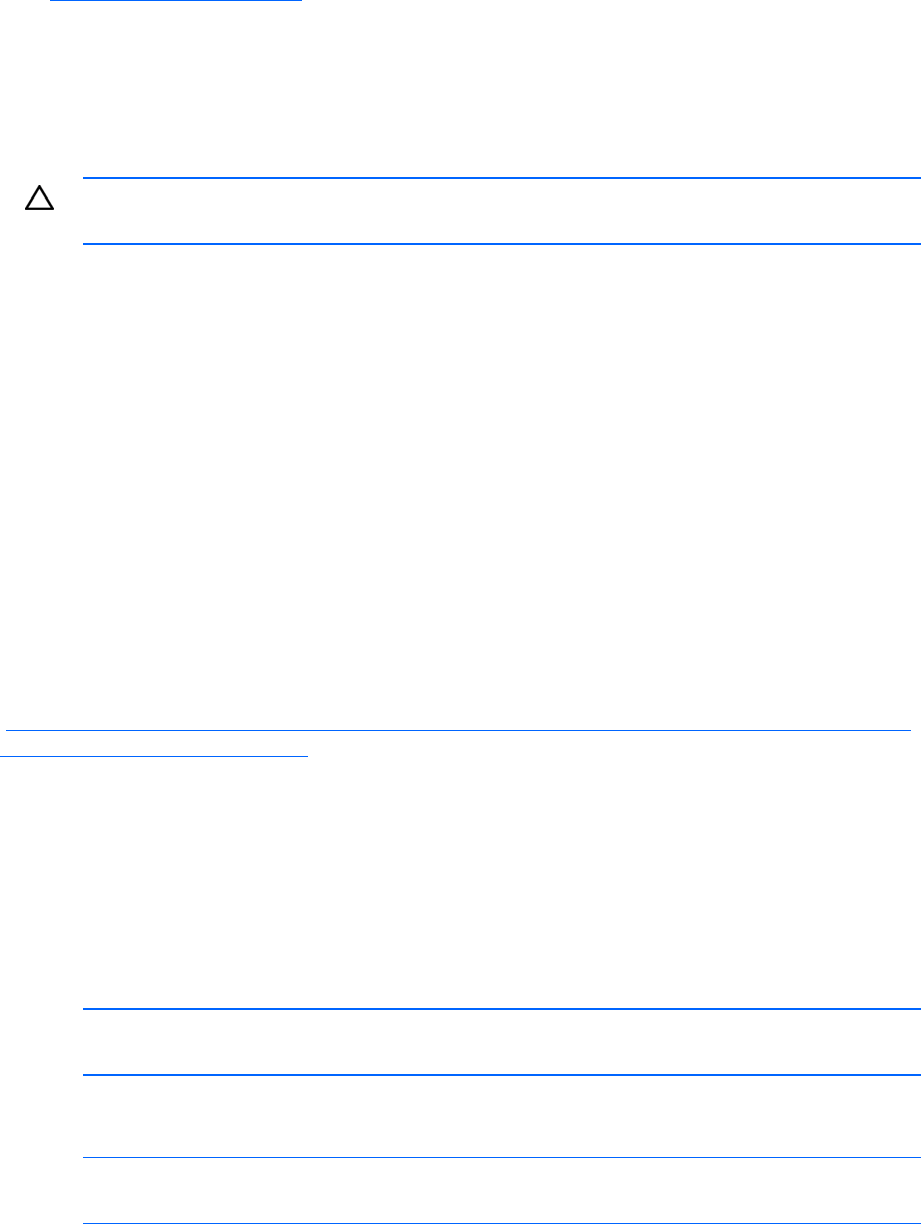
• Components for option firmware updates available from the HP Support website
(
http://www.hp.com/support)
hat ca mation,
see "
Subscriber's Choice (on page 35)
etailed inform g fi
DIMM handling guidelines
HP offers a subscription service t n provide notification of firmware updates. For more infor
."
For d ation on updatin rmware, see "
Firmware maintenance (on page 76)."
CAUTION per
the system board connector.
: Failure to pro ly handle DIMMs can cause damage to DIMM components and
When handling a DIMM, observe the f
• Avoid electrostatic discharge (on
D s by the side e
oid touching the connectors on
• Never wrap your fingers around a
ts o
• Never bend or flex the DIMM.
, observe the f
Before seating the DIMM, align th
• To align and seat the DIMM, use two fingers to hold the DIMM along the side edges.
To seat the DI ger
formation, see the
HP webs
(
00.www .hp.com/bizsup c008
ollowing guidelines:
page 89).
• Always hold
• Av
IMM dges only.
the bottom of the DIMM.
DIMM.
• Avoid touching the componen n the sides of the DIMM.
When installing a DIMM ollowing guidelines:
• e DIMM with the slot.
• MM, use two fin s to apply gentle pressure along the top of the DIMM.
For more in
http://h200
ite
port/TechSupport/Document.jsp?lang=en&cc=us&objectID=2
68283&jumpid=reg_R1002_USEN).
idelines:
pport mixing SAS and SATA drives in the same logical volume.
SAS and SATA hard drive guidelines
When adding hard drives to the server, observe the following general gu
• The system automatically sets all drive numbers.
• If only one hard drive is used, install it in the bay with the lowest drive number.
• Drives must be the same capacity to provide the greatest storage space efficiency when drives are
grouped together into the same drive array.
NOTE: ACU does not su
SAS an S
ur only when the server is connected to a Smart Array
d ATA hard drive LED combinations
NOTE: Predictive failure alerts can occ
controller.
Troubleshooting 44