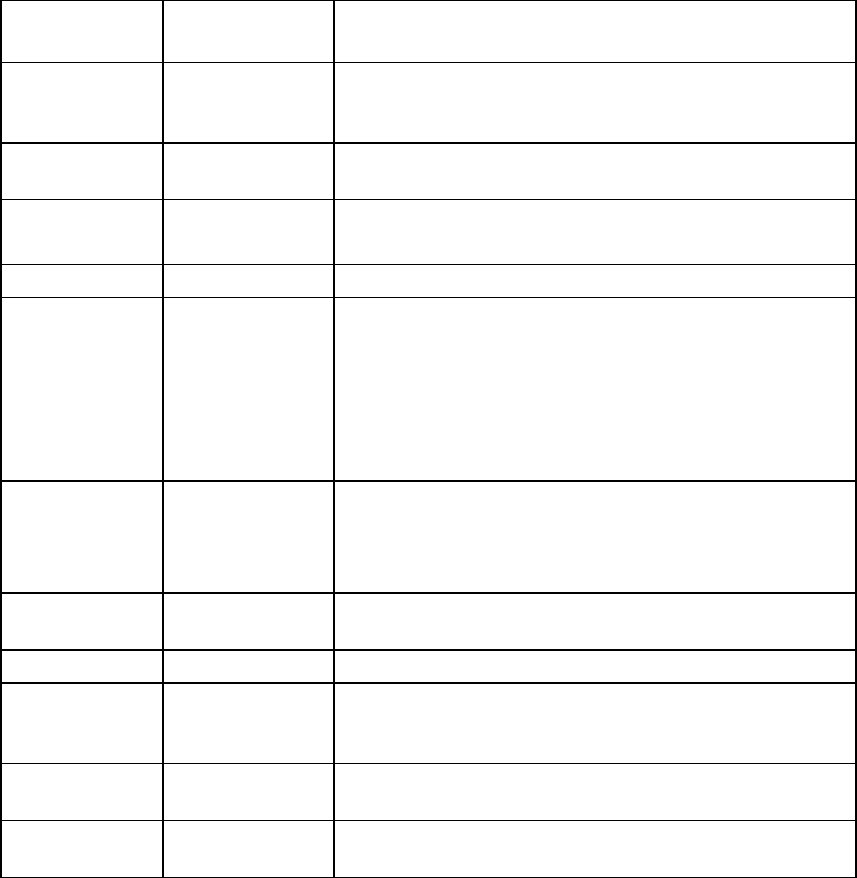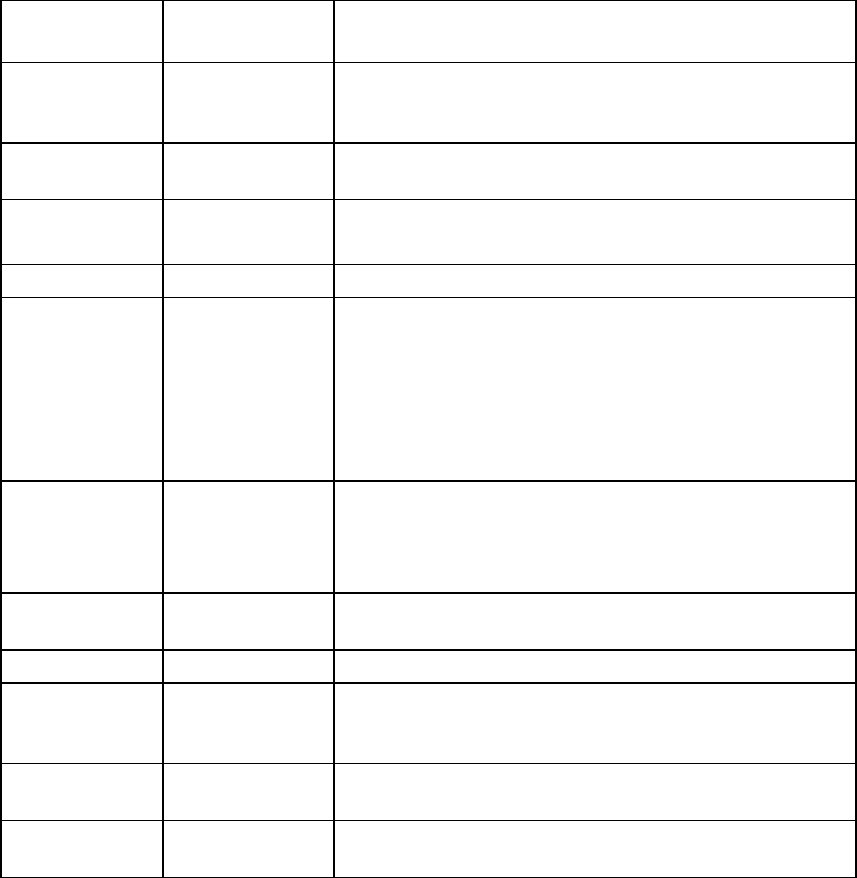
Online/activity Fault/UID LED
LED (green) (amber/blue)
Interpretation
On, off, or flashing Alternating amber The drive has failed, or a predictiv
and blue
e failure alert has been
received for this drive; it also has been selected by a
pplication. management a
On, off, or en selected by a
plication.
flashing Steadily blue The drive is operating normally, and it has be
management ap
On failure alert has been received for this drive.
ive as soon as possible.
Amber, flashing A predictive
regularly (1 Hz)
Replace the dr
On but it is not active currently. Off The drive is online,
Flashing regularly
(1 Hz)
Amber, flashing
regularly (1 Hz)
Do not remove the drive. Removing a drive
current operation and cause data loss.
The drive is part of an array that is undergoi
expansion or stripe migration, but a predi
been received for this drive. To minimi
not replace the drive until the
complete.
may terminate the
ng capacity
ctive failure alert has
ze the risk of data loss, do
expansion or migration is
Flashing regularly
(1 Hz)
Off Do not remove the drive. Removing a drive
current operation and cause data loss.
The drive is rebuilding, erasing, or it is pa
undergoing capacity expansion or stripe mi
may terminate the
rt of an array that is
gration.
Flashing irregularly Amber, flashing
regularly (1 Hz)
The drive is active, but a predictive failure ale
received for this drive. Replace the driv
rt has been
e as soon as possible.
Flashing irregularly Off The drive is active, and it is operating normally.
Off Steadily amber A critical fault condition has been identified
the controller has placed it offlin
possible.
for this drive, and
e. Replace the drive as soon as
Off Amber, flashing
regularly (1 Hz)
A predictive failure alert has b
Replace the drive as soon as possible.
een received for this drive.
Off Off The drive is offline, a spare, or not co
array.
nfigured as part of an
Troubleshooting flowcharts
To effectively troubleshoot a problem, HP recommends that you start with the first
"
Start diagnosis flowchart (on page 46)," and follow the appropriate diagnostic
flowcharts do not provide a troubleshooting solution, follow the diagnostic
flowchart in this section,
path. If the other
steps in "
General diagnosis
flowchart
(on page 46)." The General diagnosis flowchart is a generic troubleshooting process to be used
s not easily categorized into the other flowcharts.
s flowchart (on page 46)
• Serve wer-on problems flowchart" on page 48)
POST )
when the problem is not server-specific or i
The available flowcharts include:
• Start diagnosis flowchart (on page 46)
• General diagnosi
r power-on problems flowchart ("Po
• problems flowchart (on page 50
Troubleshooting 45