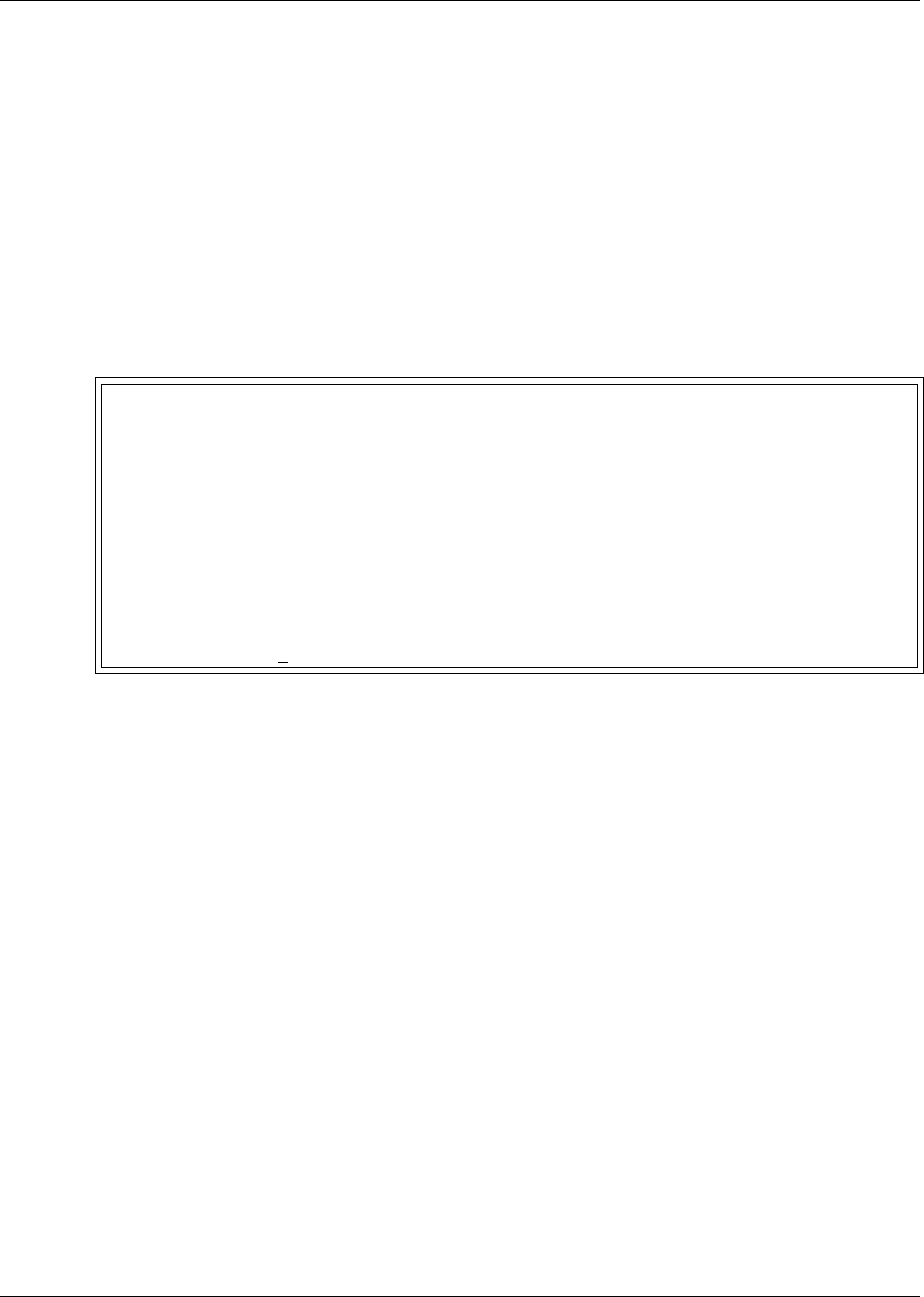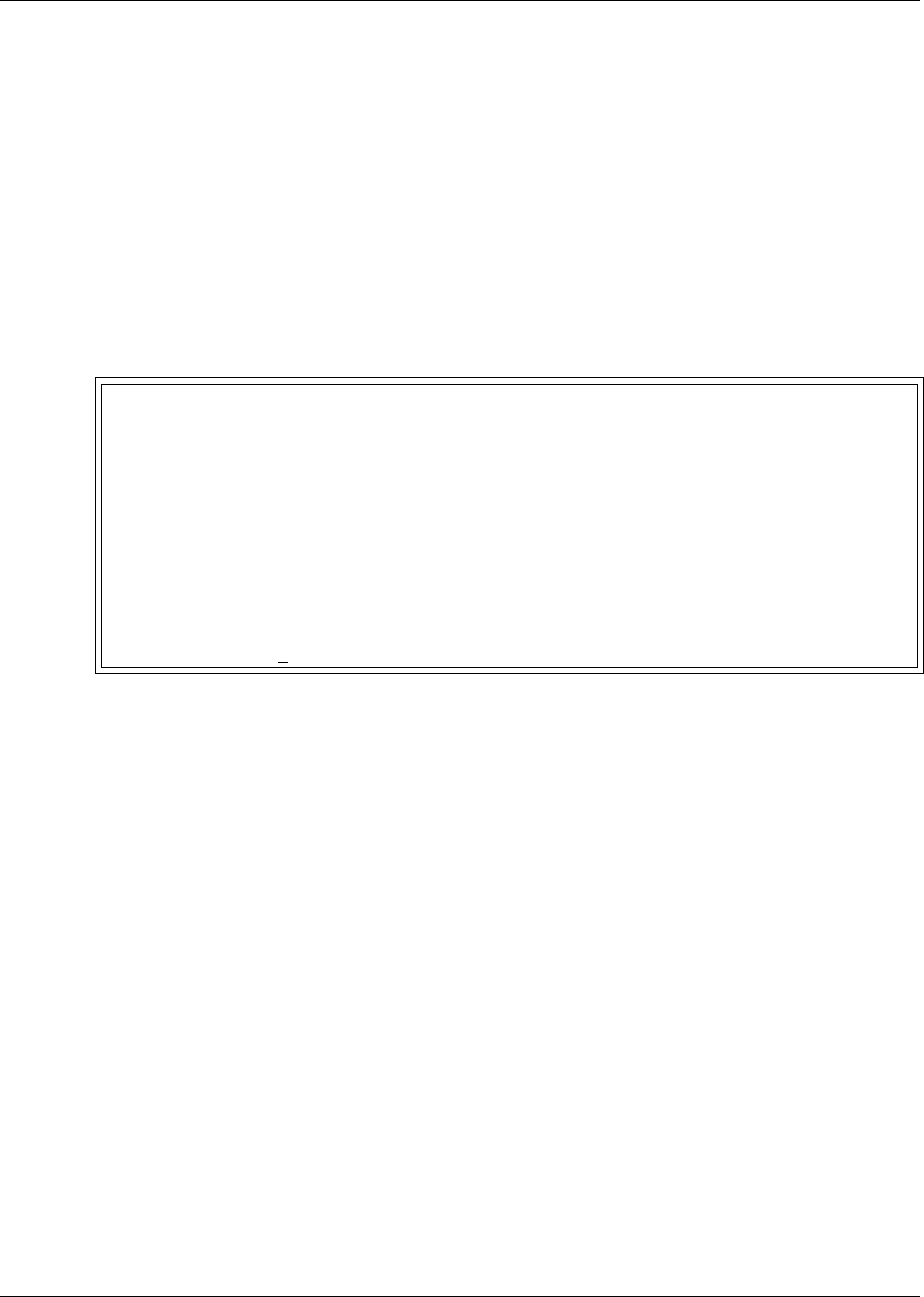
System and Control Options
71
9.9.5 Backup and Upload Configuration File (Service Terminal Interface only)
This operation may be performed only through the Service Terminal Interface. It permits the user to
make a copy of the Universal Monitor’s configuration settings and save it as a file on the computer
connected through the RS232 port. Should the need arise, the user can upload the configuration file
from the computer to the Universal Monitor, instead of re-entering the settings manually.
To access these options:
1. Connect to the Universal Monitor either from a remote computer or through the RS232 port (see
A.2 - Connecting to the Service Terminal Interface).
2. At the Main Menu, enter 0 (zero—Setup System-Login Required).
3. At the Login Menu, enter your password.
4. At the Setup Menu, enter 7 (Setup System Information).
5. At the Setup System Information Menu, enter 5 (Backup & Upload Configuration File). The
Backup & Upload Configuration File menu appears, shown below:
6. Enter 1 to back up the configuration file from the Universal Monitor to the computer and proceed
to Step 8,
OR
7. Enter 2 to upload the configuration file from the computer to the Universal Monitor and proceed
to Step 13. NOTE: This will replace the current configuration settings in the Universal Monitor
with the most recent backup.
Backup & Upload Configuration File - Backup (Service Terminal Interface only)
BACKUP AND UPLOAD CONFIGURATION FILE
Backup from panel saves panel configurations
Upload to panel restores panel configurations
Select to backup or upload file
1=BACKUP CONFIGURATION FILE
2=UPLOAD CONFIGURATION FILE
3=RETURN TO SETUP SYSTEM INFO MENU
4=RETURN TO SETUP MENU
5=RETURN TO MAIN MENU
SELECT A NUMBER:1