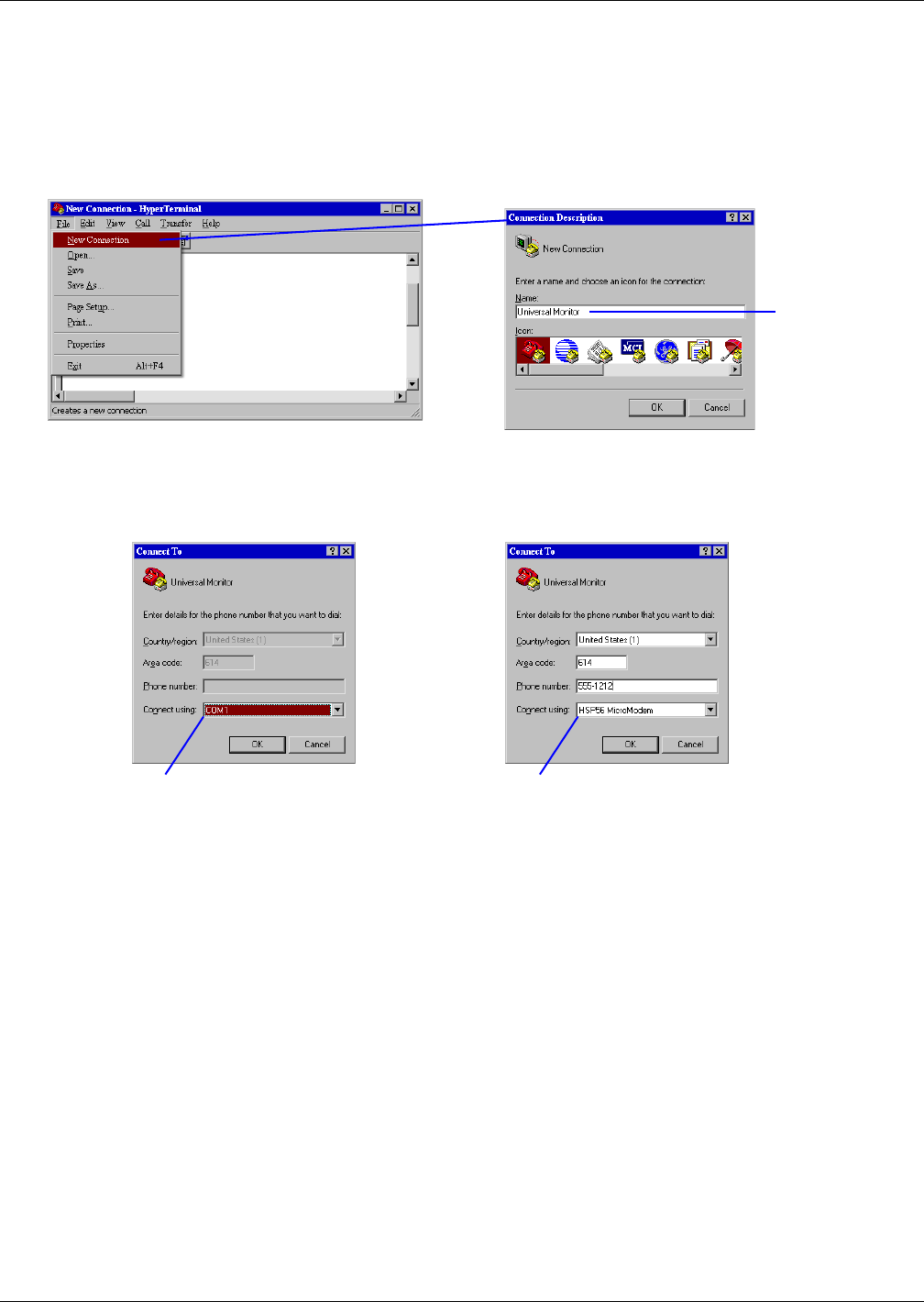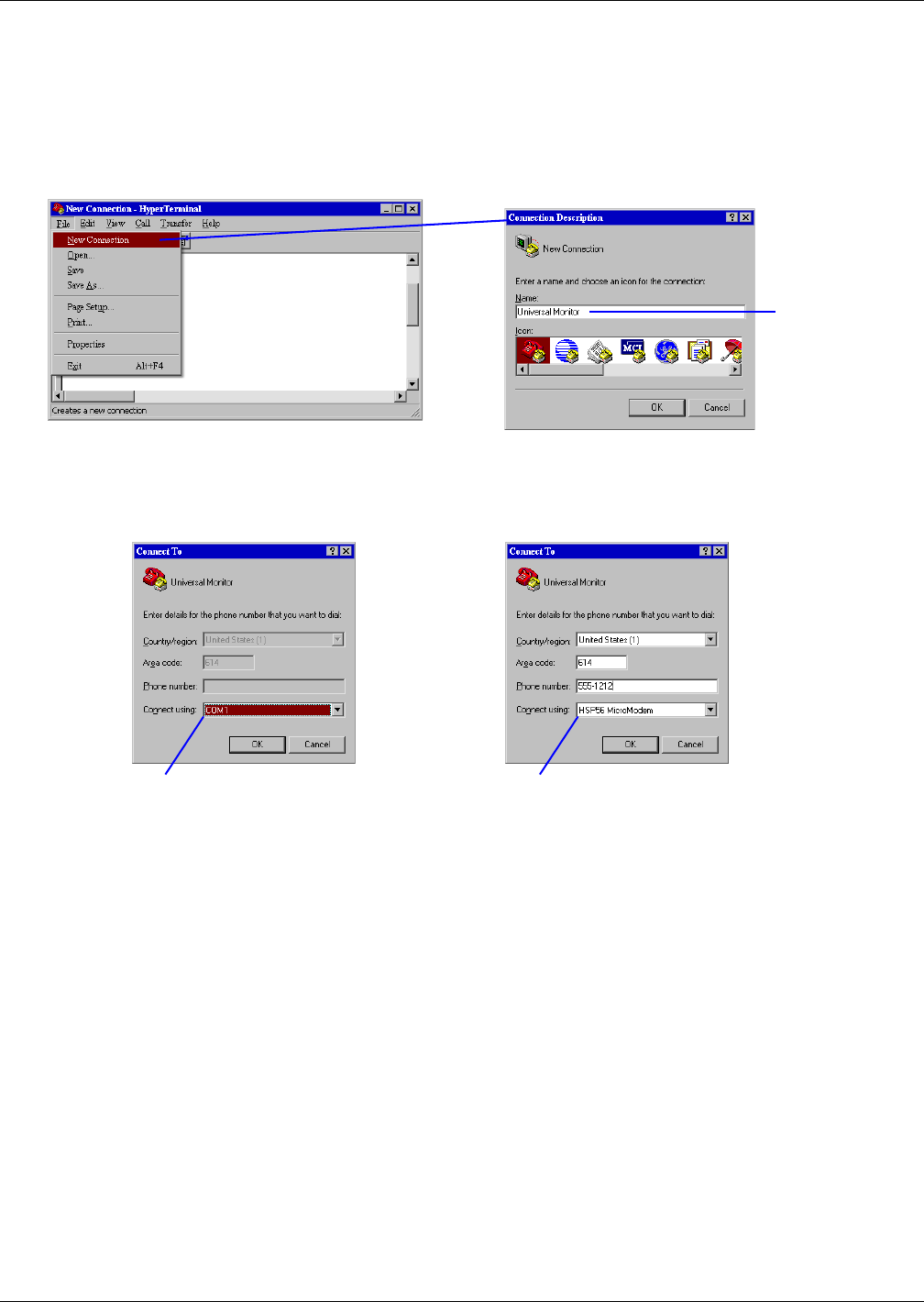
Connecting to the Service Terminal Interface
87
A.2.2 Create a Connection
Before connecting to the Service Terminal Interface, you must create a connection and specify the
method to be used for connection, as described in the following steps.
1. Start the HyperTerminal program—to do this, click on the Start button, then on Programs, then
Accessories, then Communications, and finally HyperTerminal.
2. At the top of the HyperTerminal window, click on File, then on New Connection, as shown
below left.
3. In the Connection Description window, shown above right, enter a name for the connection—for
example, Universal Monitor. This becomes the file name (with the extension “.ht”).
4. Click OK to close the window. The Connect To window opens, as shown below.
5. In the Connect To window, select the appropriate connection method from the Connect Using
drop-down list:
Direct Connection via RS232
• To set up a direct connection via the Universal Monitor’s RS232 port, select COM1 as shown
above left.
• This opens the COM1 Properties window. Proceed to Step 6 (next section).
Remote Connection via Modem
• To make a remote connection through the Universal Monitor’s modem, select your computer’s
modem—HSP56 MicroModem in the example shown above right.
• Enter the area code and phone number of the Universal Monitor’s modem.
• Proceed to Step 8 in A.2.4 - Set Up the Connection’s Properties (skip Steps 6 and 7).
Enter a name for
the connection -
for example,
Universal
Monitor
(DIRECT CONNECTION)
Choose COM1
(REMOTE CONNECTION)
Choose the computer’s modem