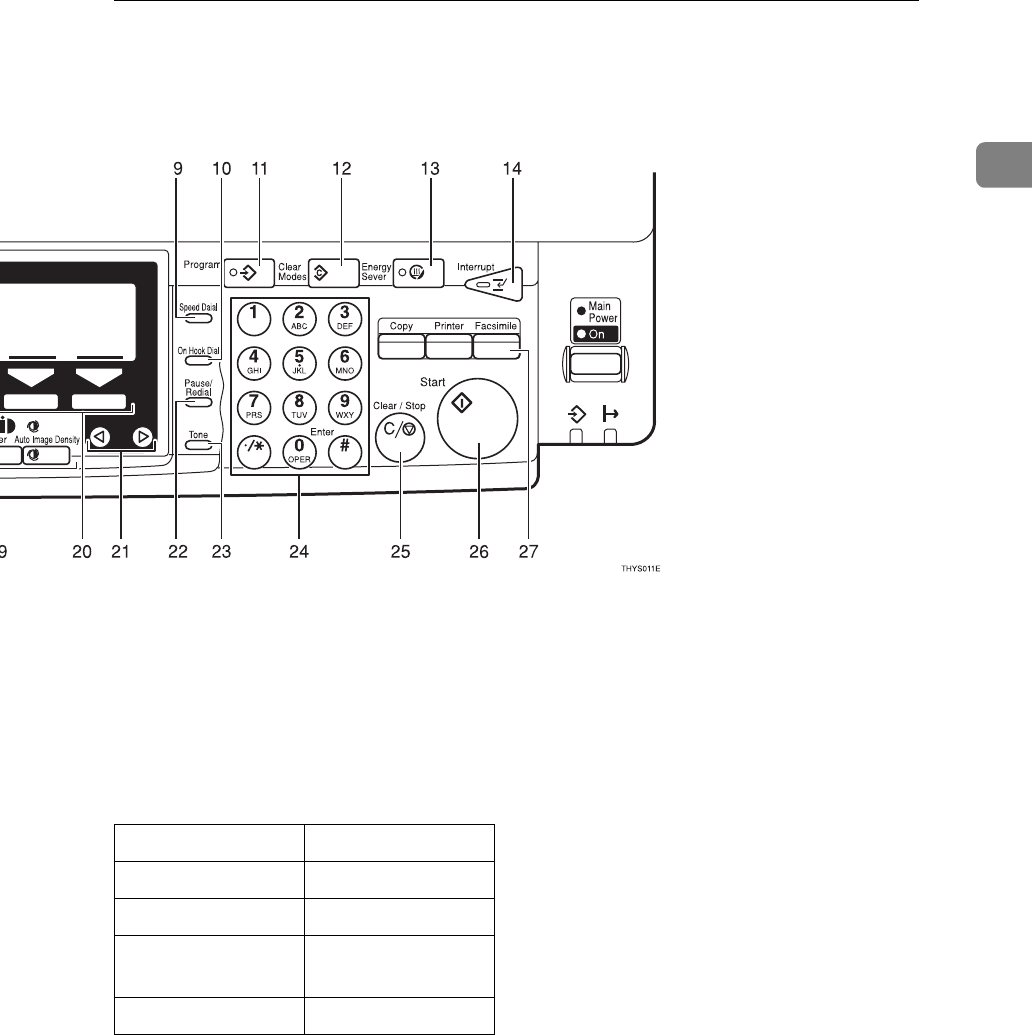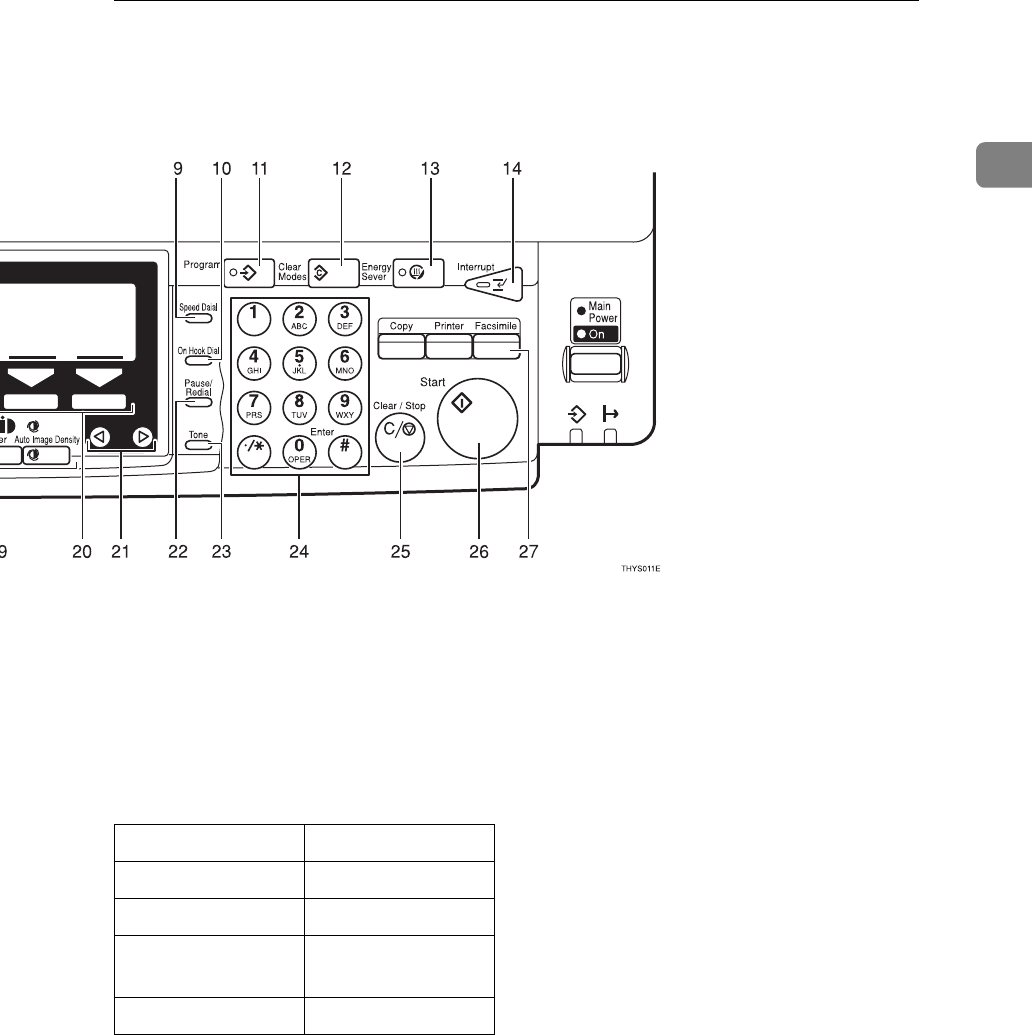
OPERATION PANEL
5
1
16. Quick Dial keys
Use to dial numbers at a single touch or to en-
ter letters and symbols. Also use for Group
Dial, Keystroke and Program features.
17. User Function keys
Each of these can be programmed for rapid
access to frequently used features.
❖
❖❖
❖
Features Programmed by Default
18. {
{{
{
Original Type
}
}}
} key
Use when sending a halftone image such as a
photograph or a color original.
19. {
{{
{
Lighter
}
}}
} and {
{{
{
Darker
}
}}
} keys and {
{{
{
Auto
Image Density
}
}}
} key
Press this key to adjust the density.
20. {
{{
{
Selection
}
}}
} keys
Press the key under the item you wish to select.
21. 0
00
0 1
11
1 keys
Press to move the cursor or select functions
22. {
{{
{
Pause/Redial
}
}}
} key
Pause:
Inserts a pause when you are dialing or stor-
ing a fax number. A pause cannot be inserted
as the first digit.
Redial:
Press to redial one of the last ten numbers.
23. {
{{
{
Tone
}
}}
} key
Press to send tonal signals down a pulse dial-
ing line.
24. Number keys
Use to dial fax numbers or enter the number
of copies.
25. {
{{
{
Clear/Stop
}
}}
} key
Clear:
Deletes one character or digit
Stop:
Interrupts the current operation (transmis-
sion, scanning, copying or printing).
26. {
{{
{
Start
}
}}
} key
Press to start all tasks.
27. {
{{
{
Fax
}
}}
} key
Press to switch to fax mode. It lights in red if
the optional Facsimile unit has problem,
there is a communication error or there is no
paper in the cassette.
⇒
P.112 “When the
{Fax}
key is Lit in Red”
Key Standard
F1 Start Manual RX
F2 TEL Mode
F3 Transmission Re-
sult Display
F4 -