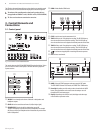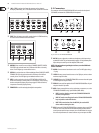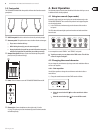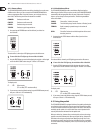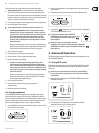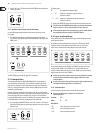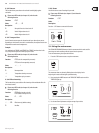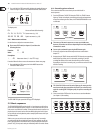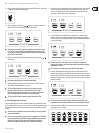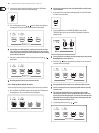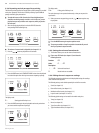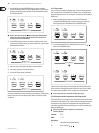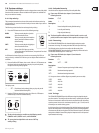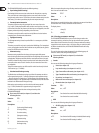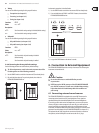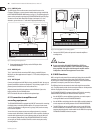15 EUROGRAND EG2280USB/EG8280USB User Manual
behringer.com
Switch on the acoustic CLICK signal by pressing the CLICK button, if you want 5)
to make a metronome backed recording.
Start recording by pressing the 6) button or simply start playing on
the keyboard. The current meter is counted in the display.
If the display starts flashing during recording and reads the message ◊
FUL, this is to warn you that the recording memory has been used
up. All data recorded up to this point will be stored, but the recording
process will be terminated.
Once your recording is finished stop the sequencer by pressing the 7)
button again.
Recording mode will thus be canceled automatically.◊
Repeat the whole procedure to record a second track. This time, however, 8)
select TRACK 2 instead of TRACK 1 in step #3.
TIP: If the right-hand part of a music piece you want to practice ◊
has been recorded on track 2 and the left-hand part on track 1
(for example, by your piano teacher), you can mute one of the two
tracks during playback to practice the corresponding part.
TIP: Press the CLICK button again to stop the metronome click.◊
Editing pieces of music5.5.2
This section describes how to edit a recording by replacing a recorded track with
a new recording. What is more, you can see how to record a track without playing
back the second track, which can be useful when you record two different pieces
of music.
You must have recorded at least one track before you can carry out the ◊
steps described below.
If you are not sure whether a track has been recorded or not, check this ◊
by pressing the TRACK 1 and TRACK 2 button, BEFORE you enter record
mode. If one of the PLAY LEDs above the TRACK buttons light up,
this shows you that something has been recorded on this track.
If you do not want to hear the previously recorded track while you record the 1)
second one, press the TRACK button of the track until its green PLAY LED
goes out. Do this BEFORE you enter record mode. If you want to hear the
previously recorded track, continue with step #2.
Press the REC button. The REC LED above the TRACK 1 or TRACK 2 button 2)
lights up. The dots on the display start flashing in the metronome tempo
that has been set, thus indicating the beat. Now, the EG2280USB/EG8280USB
is set to record mode.
The memory of the music sequencer can store up to 10,000 notes. ◊
However, this number can decrease depending on how much pedaling
information is stored.
You can quit record mode by pressing the REC button again.◊
Press the TRACK button of the track you want to record until the REC LED 3)
above the button lights up red. Now the selected track is record-ready. If you
did a recording take before, the last track selected will be used for recording.
Depending on which track is currently used, you will have to select the other
track for recording.
Tip: If you select a track for recording, which already contains note ◊
information, all previously recorded notes on this track will be erased!
Select a sound in the TONE section. You can also use a sound combination 4)
(see chapter 4.1) for recording.