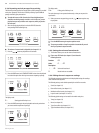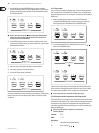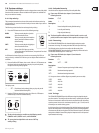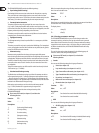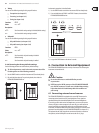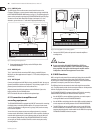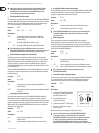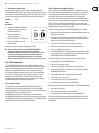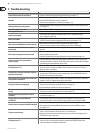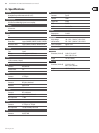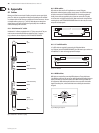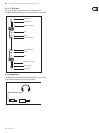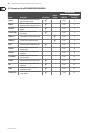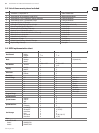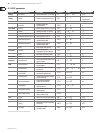25 EUROGRAND EG2280USB/EG8280USB User Manual
behringer.com
Sending music sequencer data•
Use this function to send music sequencer data via the MIDI output of the
EG2280USB/EG8280USB. This allows you to archive recorded music pieces on your
music computer or hardware MIDI sequencer. This type of transmission is only for
system-exclusive data packages (MIDI dump), but not for MIDI playing data.
Function: E7 .8
Value: -
Description:
Connect the EG2280USB/EG8280USB to 1)
a computer or hardware sequencer as
described in chapter 6.3.2.
Set the MIDI sequencer to 2)
reception-ready mode.
Select the function 3) E7 .8 in EDIT mode.
Press the +/YES button to execute 4)
the transmission.
When the transmission is complete, the display shows End.
You can send the data back to the EG2280USB/EG8280USB at ◊
a later date. To do this, use the MIDI IN jack to connect the
EG2280USB/EG8280USB to the device that received the data before.
As soon as you start the transmission from the MIDI sequencer,
the EG2280USB/EG8280USB will automatically receive the data.
Make sure that neither DEMO, EDIT or music sequencer mode is active!
USB connection6.4
The EG2280USB/EG8280USB features a built-in USB audio/MIDI interface to
open up a world of computer software compatibility. The audio portion allows
you to record your performances using studio software such as the included
energyXT2.5 Compact BEHRINGER Edition, as well as play back audio from
your computer through the keyboard’s speakers. You can also send MIDI data
to a sequencer software program on your computer to trigger synth tones,
drum beats, transport functions, etc. The USB connection can also receive
MIDI data from the computer, allowing your sequencer software to utilize the
EG2280USB/EG8280USB's sound generator and speakers.
Audio routing6.4.1
The USB audio output of the EG2280USB/EG8280USB includes the tones
generated by the keys and internal sound generator, as well as the signals
connected to the LINE IN, AUX IN and MIC IN jacks. However, the VOLUME control
and SPEAKERS OFF button do not affect this signal.
The USB audio input returning from the computer is not affected by the
EG2280USB/EG8280USB's sound generator or effects engine, and goes directly to
the LINE OUT jacks, PHONES jacks and internal speakers. The VOLUME control and
SPEAKERS OFF button only affect the PHONES and speakers.
USB audio and MIDI settings6.4.2
When you connect the EG2280USB/EG8280USB to your computer for the first
time, you will likely need to perform certain setup procedures in your software
to ensure proper audio and MIDI interface. Once the USB cable is connected,
the computer will recognize two different USB devices: Audio and MIDI.
This example will use the included energyXT2.5 Compact BEHRINGER Edition
software, but most recording and sequencing programs use a similar procedure.
NOTE: PC users are encouraged to install the ASIO driver for low-latency USB
connection. The driver is included on the DVD. Mac computers do not require any
additional drivers to achieve low-latency operation.
Follow these steps to connect the EG2280USB/EG8280USB to your computer.
Connect the included USB cable to the EG2280USB/EG8280USB and to a free 1.
USB port on your computer.
Your computer should automatically recognize the USB audio and MIDI 2.
connection. If so, you may continue to the software setup. If not, you must
manually select the audio and MIDI connections.
If using a PC, click on the Start menu and select Control Panel.3.
When the new window opens, select Sounds and Audio Devices. 4.
In the next window, click the Audio tab. 5.
Select USB AUDIO DEVICE in the Sound playback, Sound recording and MIDI 6.
music playback menus. Your computer is now set to send and receive audio
and MIDI signals from the EG2280USB/EG8280USB.
Follow these steps to set up the audio connection in your music software.
Open energyXT2.5 Compact BEHRINGER Edition.1.
Click the ‘File’ tab and select ‘Setup.’2.
A window will pop up with several options. Click the ‘Audio’ tab.3.
Select ‘ASIO’ in the ‘Device’ pull down menu. In the next menu, select the 4.
‘BEHRINGER USB Audio’ driver.
In the ‘Sample Rate’ menu, we recommend selecting ‘44100.’5.
In the ‘Record’ menu, select ‘16-bit.’6.
In the ‘Audio inputs’ menu, select ‘USB AUDIO DEVICE.’7.
In the ‘Audio outputs’ menu, select ‘USB AUDIO DEVICE.’8.
Follow these steps to set up the MIDI connection for the EG2280USB/EG8280USB.
Repeat steps 1 and 2 above.1.
Once the Setup window appears, click the ‘MIDI’ tab.2.
For both MIDI inputs and MIDI outputs, select ‘USB AUDIO DEVICE.’3.
NOTE: When USB MIDI is connected to the EG2280USB/EG8280USB, it overrides
the MIDI IN and THRU jacks. Only the MIDI OUT jack can be used in conjunction
with USB MIDI.