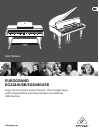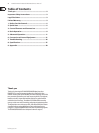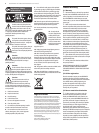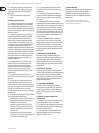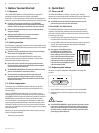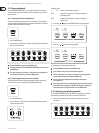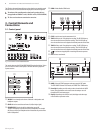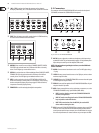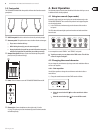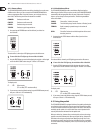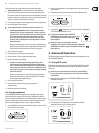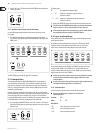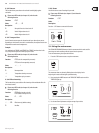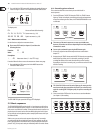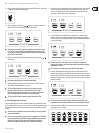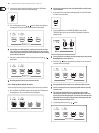behringer.com
6 EUROGRAND EG2280USB/EG8280USB User Manual
Demo playback2.3
The EG2280USB/EG8280USB offers you 14 sound and 15 piano music demos.
These music pieces give you an impression of the instrument’s versatility and
range of sounds.
Playing back the sound demos2.3.1
This section describes how to play back the 14 sound demos. These demos are
specially designed to highlight the various sounds and their features and show
you what can be done with your instrument.
Press the DEMO button.1)
Press one of the 14 buttons in the TONE section to play back an audio demo 2)
of the selected sound color.
Press the DEMO button again to quit DEMO mode.◊
During demo playback, the EG2280USB/EG8280USB does not receive or ◊
send MIDI data.
The music sequencer (see chapter 5.5) must not be set to playback or ◊
record-ready mode when you switch to DEMO mode.
Playing back the piano music demos2.3.2
The following section describes how to play back the 15 piano music demos.
These demos show you the versatility of the GRAND PIANO sounds.
Press the DEMO button.1)
Use the -/NO and +/YES buttons in the VALUE/SONG section to select the 2)
music piece of your choice.
The display reads:
1 . . . 15: Number of the selected music piece.
A ll: Playback of all music pieces. The pieces are played in
chronological order.
SHF: Playback of all music pieces. The pieces are played in
random order.
Press the 3) button in the SEQUENCER section to start playback.
Press the 4) button again to stop playback.
Repeat steps 2 to 4 to play back other pieces.5)
Press the DEMO button again to quit DEMO mode.◊
A list of all the music pieces can be found in chapter 9.3.◊
The music sequencer (see chapter 5.5) must not be set to playback or ◊
record-ready mode when you switch to DEMO mode.
You can adjust the playback tempo of the piano music demos ◊
(see chapter 5.4).
Select any sound you like to accompany the piano music demos; you can ◊
also add the room, modulation and brilliance effects (see chapter 4.2).
Select and set the sound colour before you enter DEMO mode.
Selecting and playing sounds2.4
The EG2280USB/EG8280USB comes with 14 different sound colours covering a
wide spectrum of sounds. You can select a sound in the TONE section.
Press one of the 14 buttons in the TONE section to select the sound of 1)
your choice.