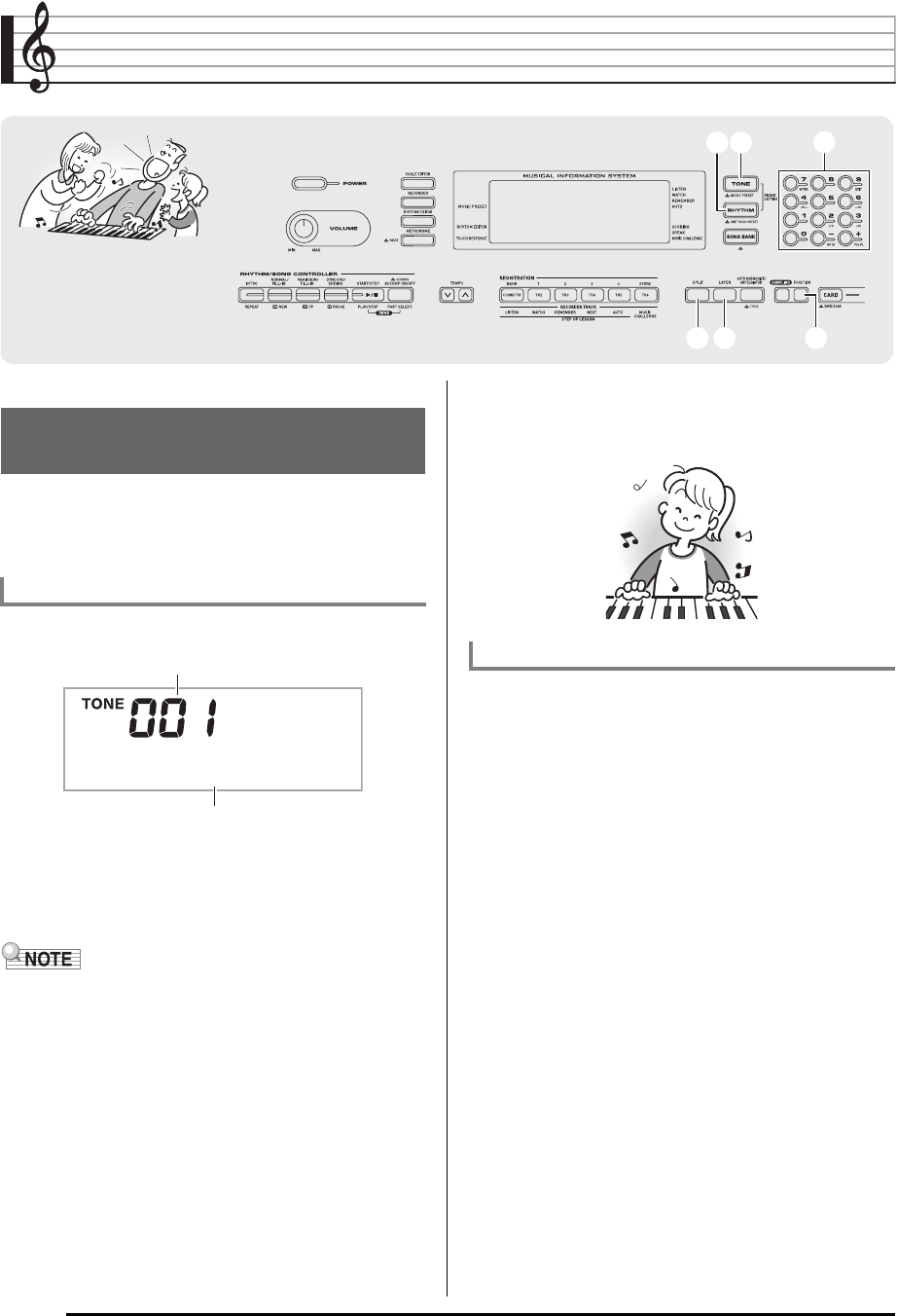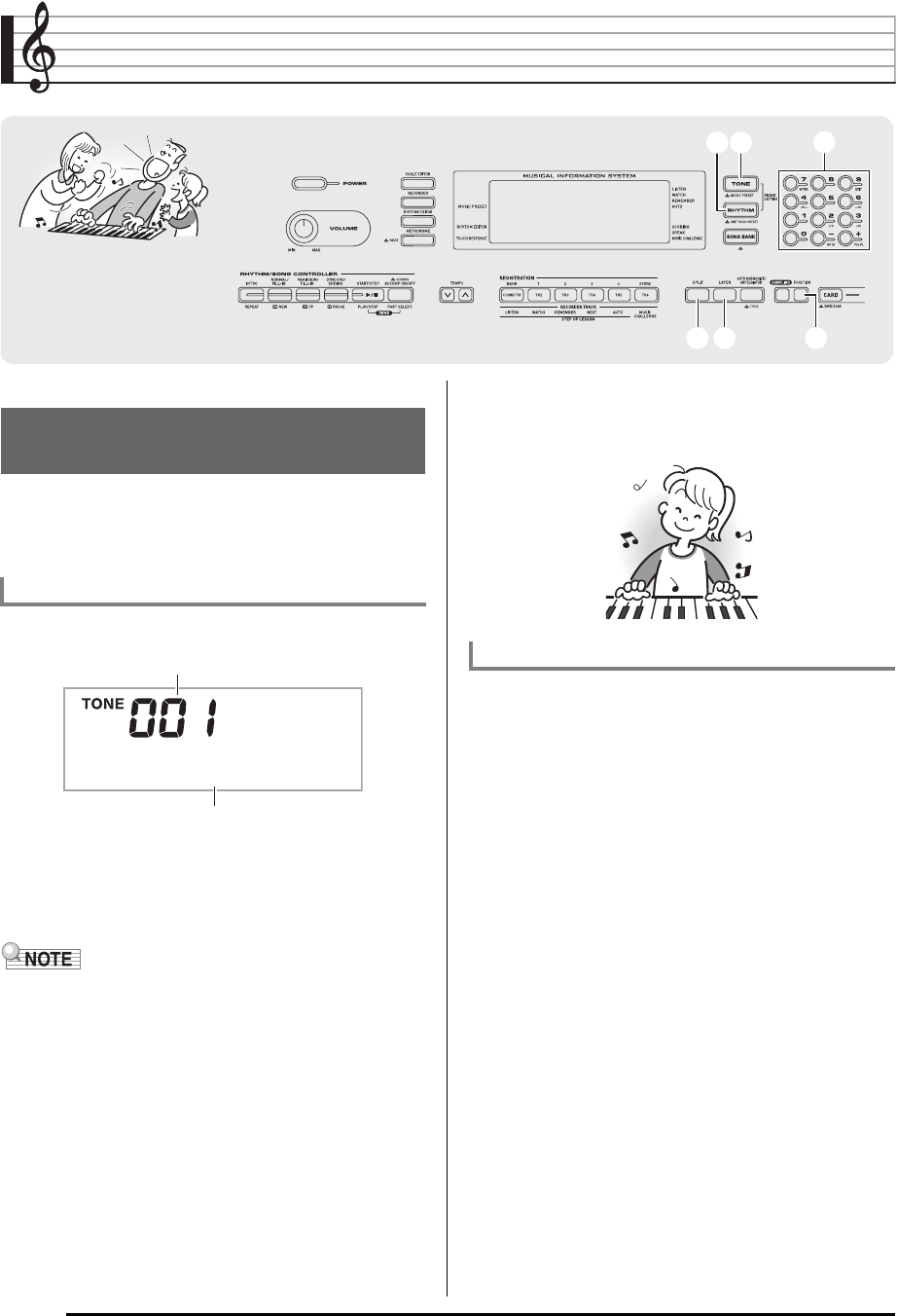
E-12
Controlling the Keyboard Sounds
Your Digital Keyboard lets you select tones for a wide variety
of musical instrument sounds, including violin, flute, orchestra,
and more. Even the same song sound takes on a different feel
by changing the instrument type.
1.
Press
bo
.
2.
Use
br
(10-key) to select the tone number you
want.
The corresponding tone number and tone name will
appear on the screen.
• See the separate “Appendix” for a complete list of available
tones.
• Use the number buttons to enter the tone number. Specify
three digits for the tone number.
Example: To select 001, enter 0 3 0 3 1.
• When one of the drum sets is selected, each keyboard key
is assigned a different percussion sound.
3.
Try playing something on the keyboard.
The tone of the instrument you selected will sound.
1.
Press
bo
and
bp
at the same time.
This selects the grand piano tone.
Settings
brbr
cscs
bpbpbobo
cococpcp
Select from a variety of musical
instrument sounds
To select an instrument for playing
S t . G r P n o
Tone name
Tone number
Playing with a Piano Tone (Piano Setup)
Tone Number : “001”
Reverb : “06”
Transpose : 00
Touch Response : Off:Returns to initial default
On:No change
Pedal Effect : SUS
Rhythm Number : “161” (CTK-4000), “181” (CTK-5000)
Accompaniment : Rhythm part only
Local Control : On
Drum Assign : Off
Split : Off
Layer :Off
Chorus : Off
Octave Shift (Upper): 0
Auto Harmonize : Off
Arppegiator : Off
Scale :Equal