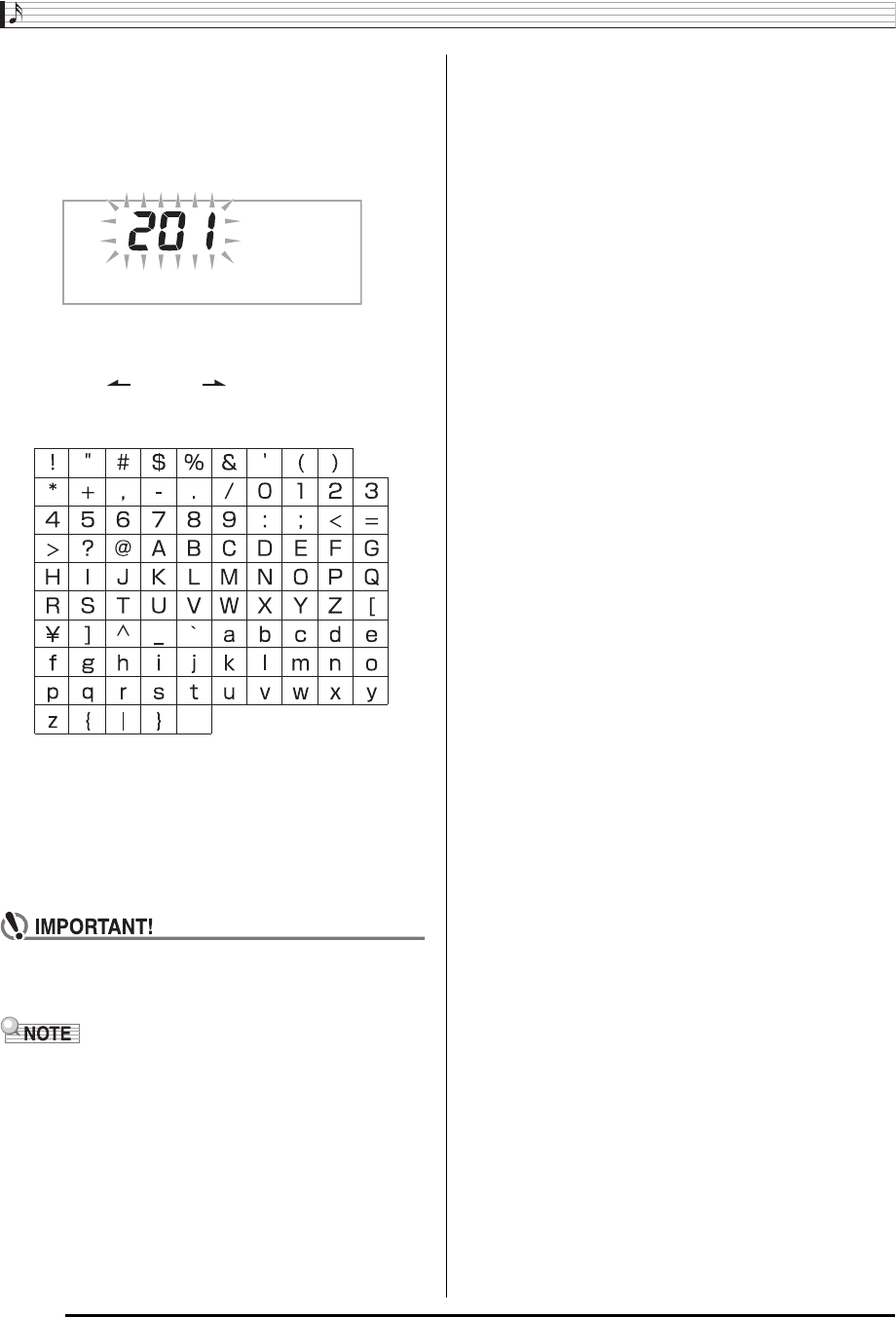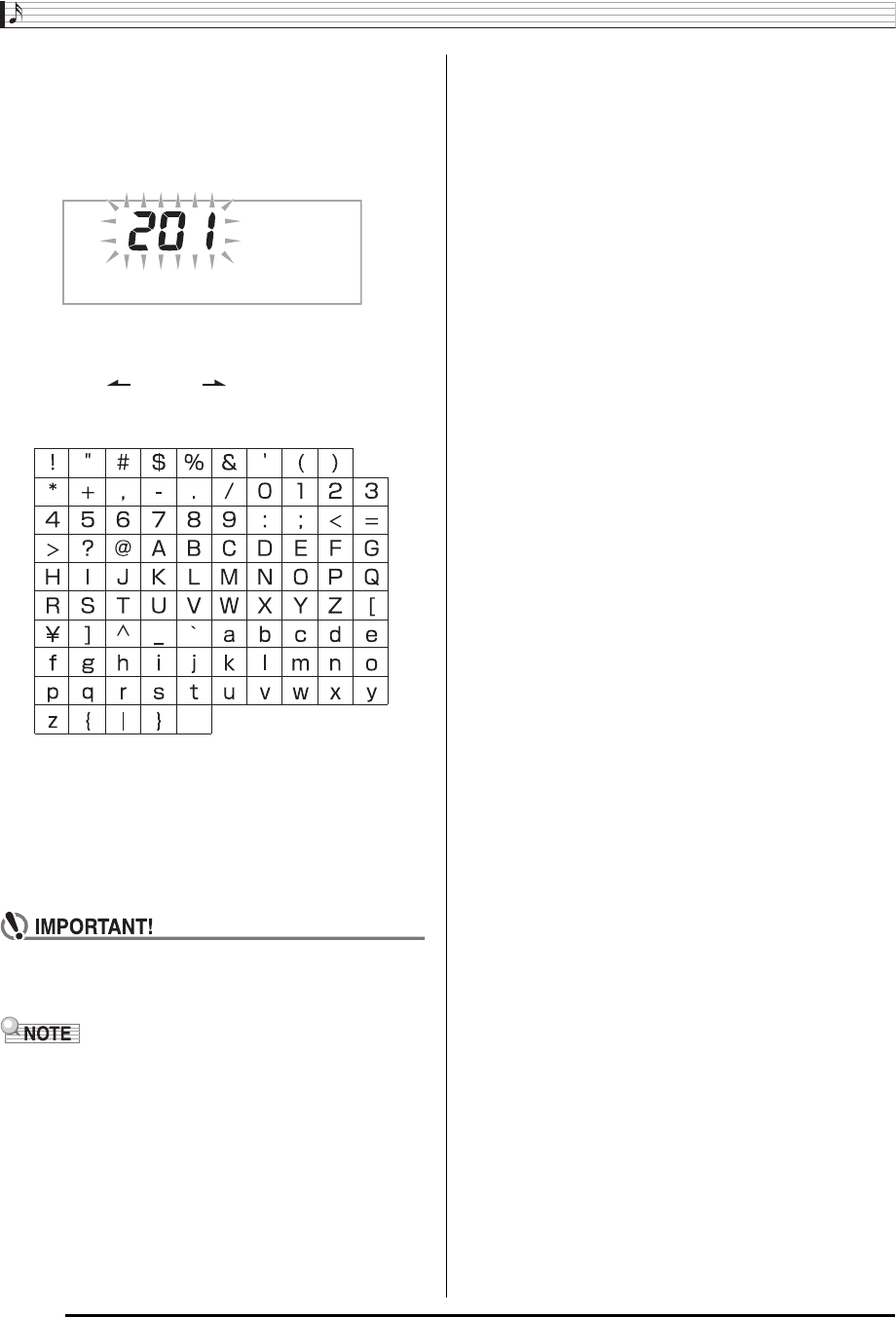
Editing Auto Accompaniment Patterns
E-44
11-1.
Press the
br
(10-key) [–] key to exit without
saving.
This displays the delete confirmation message.
Press the
br
(10-key) [+] key to exit the editing procedure.
11-2.
Press the
br
(10-key) [+] key to save the data.
•Use
br
(10-key) [–] and [+] keys to select the rhythm
number you want to save.
• You can edit the user rhythm name. Use the
br
(10-
key) [4] ( ) and [6] ( ) keys to move the cursor to
the character you want to change, and then use [+] and
[–] to change the character.
12.
Press
br
(10-key) [7] (ENTER) key.
This will display a message asking if you want to save the
user rhythm.
• Press the
br
(10-key) [+] key to save the data.
• Press the
br
(10-key) [–] key to return to the screen
that was displayed before you pressed [7] (ENTER)
key.
• If you select a user rhythm number that already
contains data, the existing data will be replaced by the
new data.
• You cannot change the tone assigned to the keyboard
while an Auto Accompaniment editing (rhythm edit)
operation is in progress.
■Saving User Rhythm Data on an External Device
• SD memory card (CTK-5000 only) (page E-61)
• Computer (page E-68)
■Maintaining User Rhythm Data in Memory
After you save user rhythm data in memory, it will remain
there as long as power is supplied to the keyboard. However,
if you disconnect the AC adaptor when there are no batteries
loaded, user rhythm data will be deleted.
Tips for Maintaining Data
• Use both batteries and the AC adaptor together.
• Make sure that batteries with sufficient power are loaded
whenever you disconnect the AC adaptor.
• Connect the AC adaptor to the keyboard and plug it into a
power outlet before replacing batteries.
Before connecting or disconnecting the AC adaptor or
replacing batteries, first press
1
to turn off power.
F u n k 8 B t