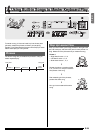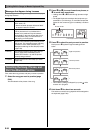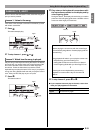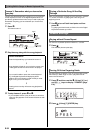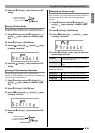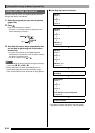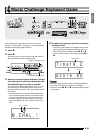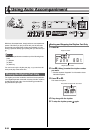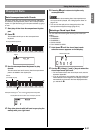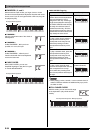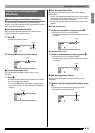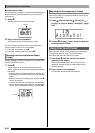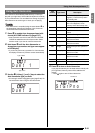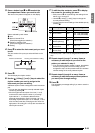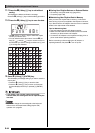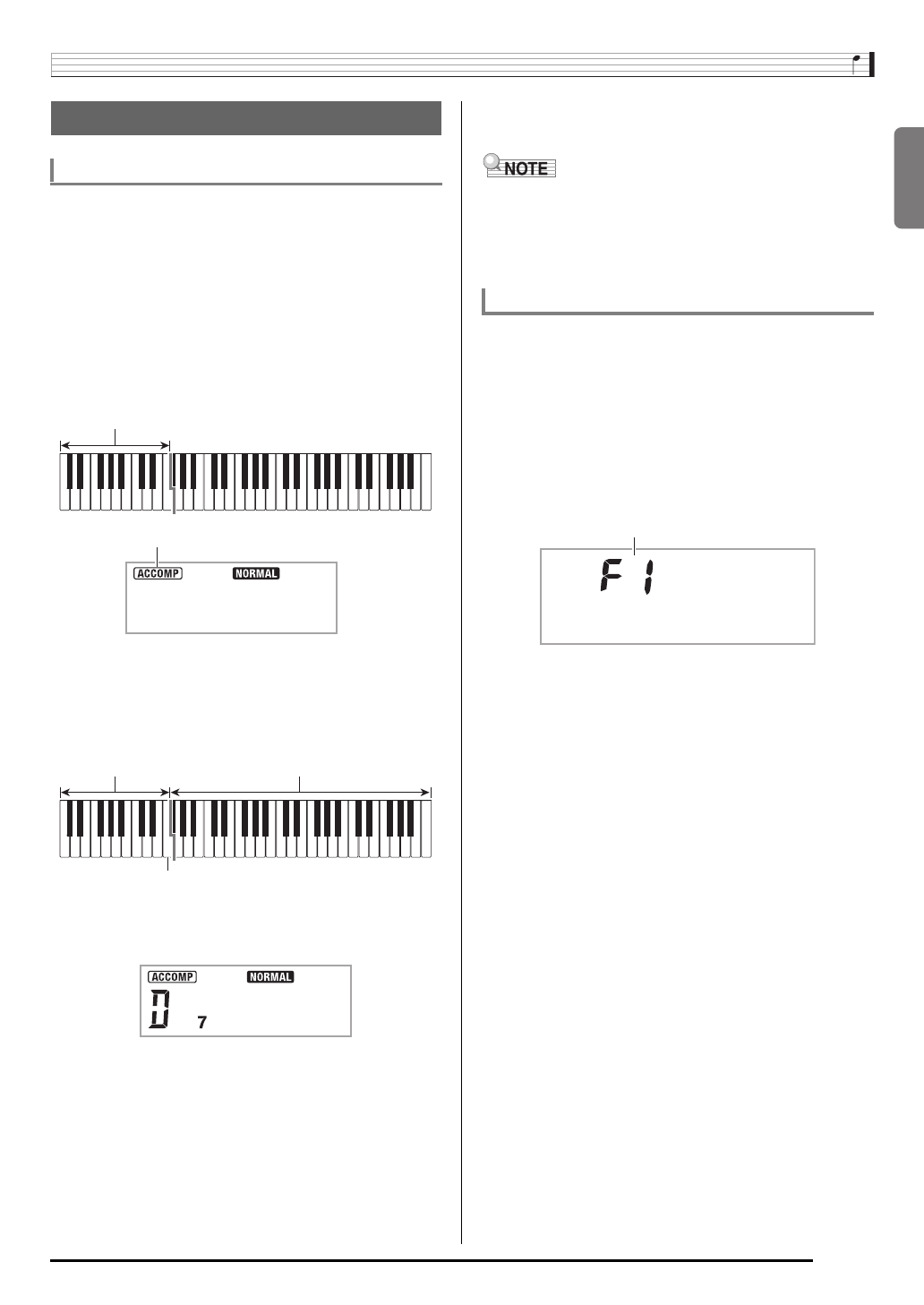
English
Using Auto Accompaniment
E-37
Playing a chord with your left hand automatically adds bass
and harmony accompaniment parts to the currently selected
rhythm. It is just like having your own personal back up group
on call.
1.
Start play of the Auto Accompaniment rhythm
part.
2.
Press
bm
.
This enables chord input on the accompaniment
keyboard.
3.
Use the accompaniment keyboard to play
chords.
This will cause bass and harmony Auto Accompaniment
parts to be added to the rhythm part.
4.
Play other chords with left hand as you play the
melody with your right hand.
5.
Pressing
bm
again returns to rhythm only
accompaniment.
• For information about starting Auto Accompaniment as
soon as a chord is played, see “Using Synchro Start” on
page E-40.
• You can use the split point to change the size of the
accompaniment keyboard range (page E-14).
You can select from among the following five chord input
modes.
• FINGERED 1
• FINGERED 2
• FINGERED 3
• CASIO CHORD
• FULL RANGE CHORD
1.
Hold down
bm
until the chord input mode
selection screen appears on the display.
2.
Use the
br
(10-key) [–] and [+] keys to select the
chord input mode you want.
• For information about each chord input mode, see the
separate “Appendix”.
• If you do not perform any operation after the chord input
mode selection screen appears, the display will return
automatically to the screen that was displayed before
you held down
bm
.
Playing All Parts
Auto Accompaniment with Chords
Example:Pressing D-F
#
-A-C on the accompaniment keyboard
4
Accompaniment for the D-F
#
-A-C chord (D7) sounds.
Accompaniment keyboard
Lights
Chords
(no melody played)
Melody
F3
Selecting a Chord Input Mode
C h o r d
Chord input mode