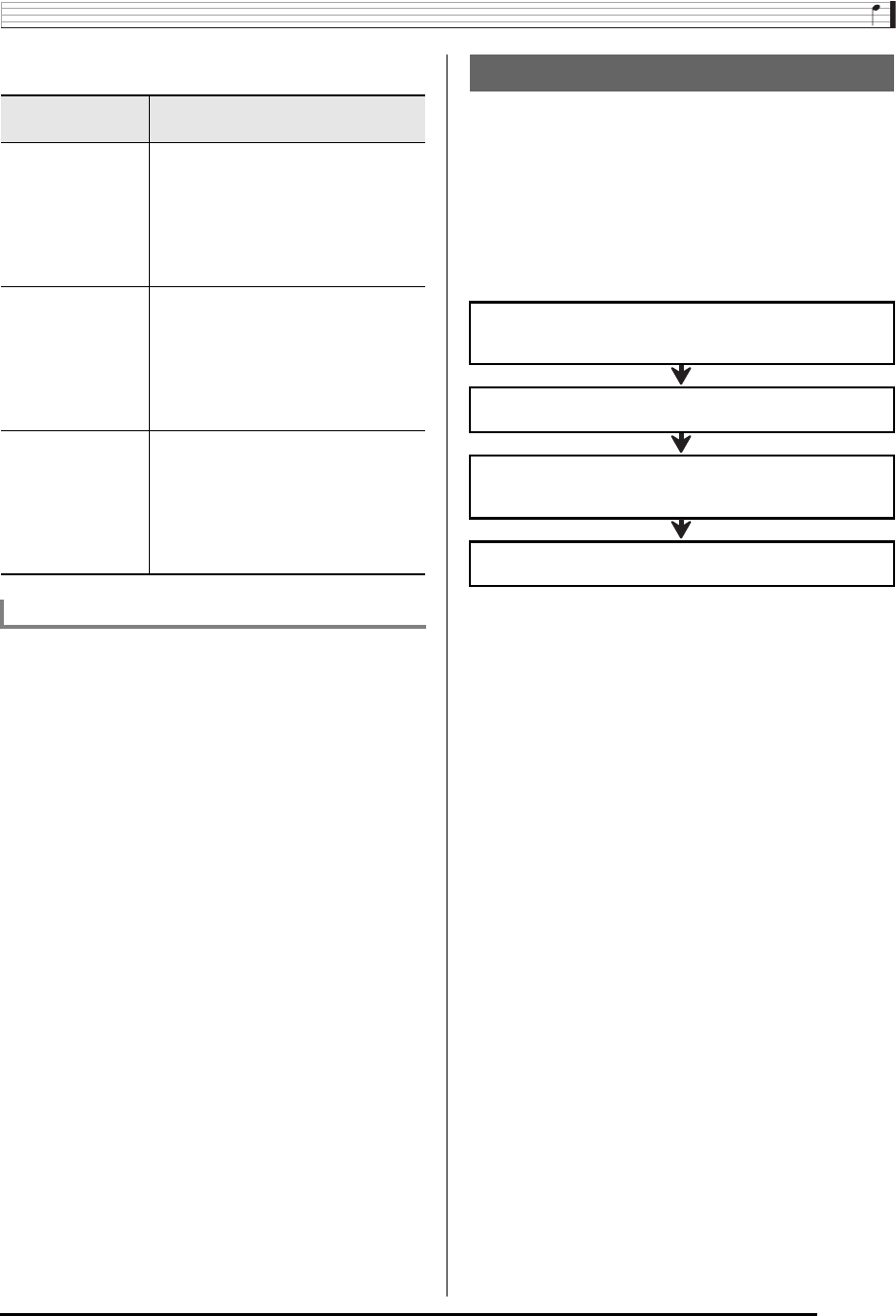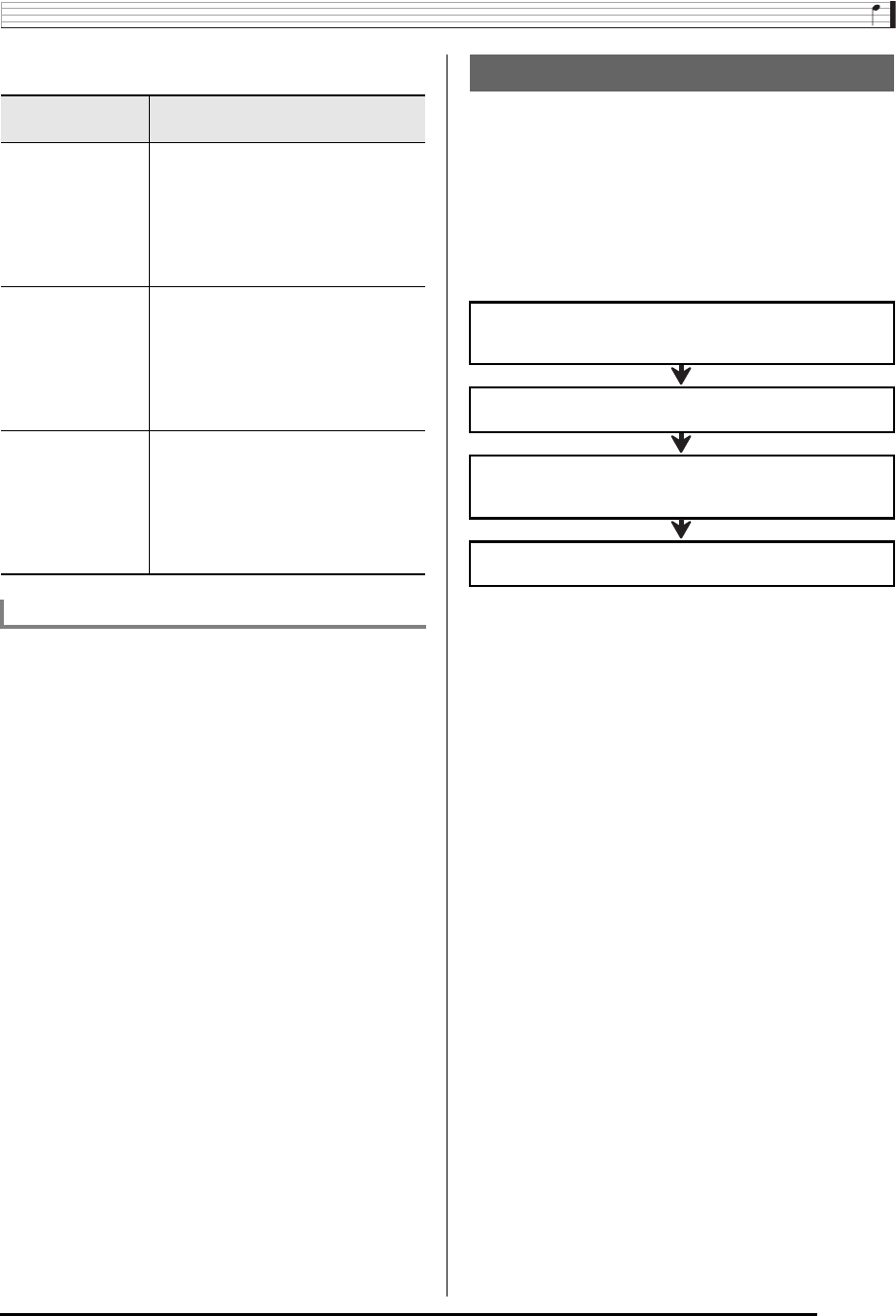
Using the Pattern Sequencer
E-103
The following describes each of the different instrument part
statuses that appear in the lower left corner of the screen.
Rhythm areas numbered F:001 through F:100 are for storage
of user rhythms. You can have up to 100 user rhythms stored
in memory at one time. You can recall a stored user rhythm by
pressing the L-8 ([F] USER RHYTHMS) button. See “Playing
an Auto Accompaniment” (page E-24) for more information.
This section explains the various methods you can use to
create user rhythms.
■Editing One or More Parts of an Existing Rhythm
With this procedure, you edit an existing preset rhythm or
previously stored user rhythm to create a new rhythm.
With this method, you can select and edit (or record anew)
specific parts of an existing accompaniment pattern and store
the result.
The following is the general flow for this method.
* You cannot edit the INTRO or ENDING of an
accompaniment pattern of an existing rhythm.
For full details about this procedure, see “To rehearse before
editing an existing rhythm” (page E-104) and “To edit an
existing rhythm” (page E-107).
When this is
displayed:
It means this:
Fix Data
(Fixed Data)
Instrument part data from a preset
rhythm or user rhythm. The only
settings that can be edited for an
instrument part with this status are
mixer settings. Real-time recording of
keyboard notes and event editing are
not allowed.
Recorded Data
(Recorded Data)
Instrument part is being edited using a
rec area, and recorded data is
contained in the rec area. Mixer
settings, real-time recording of
keyboard notes, and event editing are
allowed for an instrument part with this
status.
Empty
(No data)
Instrument part is being edited using a
rec area, but there is no recorded data
in the rec area (rec area empty). Mixer
settings, real-time recording of
keyboard notes, and event editing are
allowed for an instrument part with this
status.
User Rhythm Numbers
Creating a User Rhythm
Check the content of the rhythm you will edit and
determine how (what part of what accompaniment
pattern*) you will edit it.
Use the rec menu to configure settings related to
accompaniment pattern recording.
Display the instrument part for the accompaniment
pattern you want to edit and then configure the desired
mixer settings and record keyboard notes.
After editing is complete, store the rhythm as a user
rhythm.