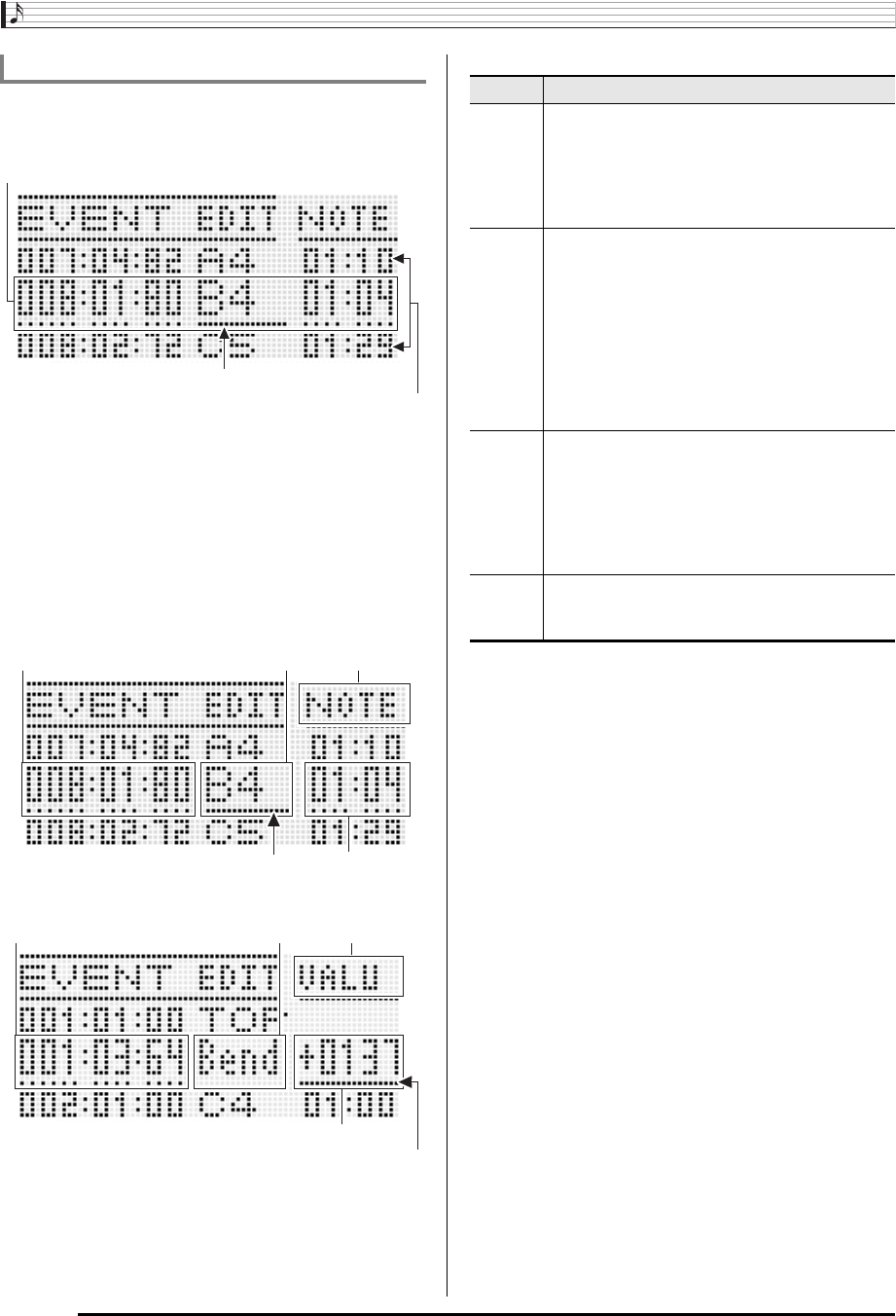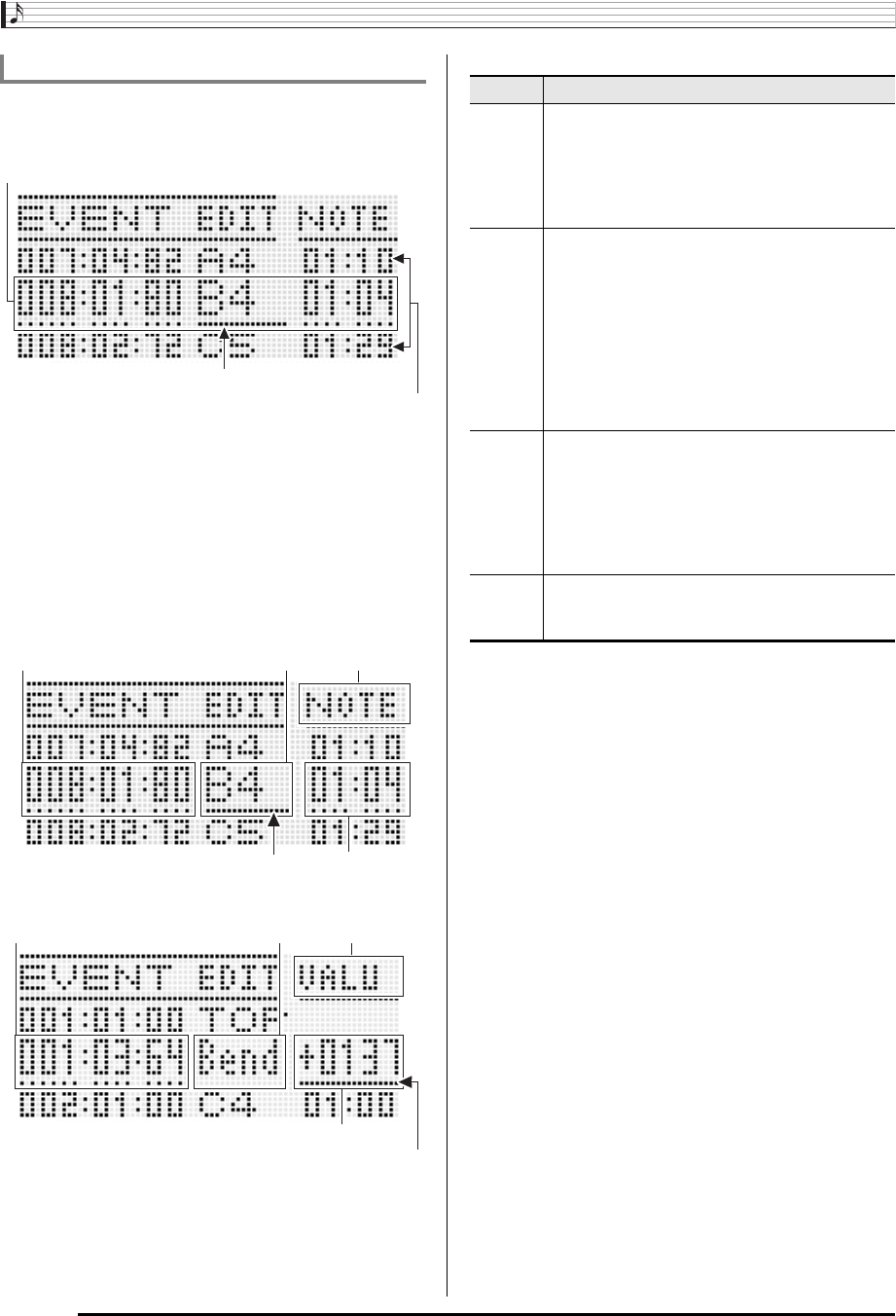
Using the Song Sequencer
E-88
The event editor screen displays the individual events that
make up a song as values and characters as shown in the
sample screen below.
The event editor screen shows three events at one time. The
event in the middle line is the selected event. You can change
the value where the solid-line cursor is located. A broken line
under a setting value indicates that the cursor can be moved
to that value.
■Reading Event Data
Here we will use two types of event displays to explain how to
read event data.
• Example 1: Note event
• Example 2: Pitch bender event
The following explains the meaning of each screen position.
Event Types and Screen Content
Event being edited (selected event) (Center of screen)
Events before (previous event) and after
(following event) the current event
Cursor (solid line)
3
Cursor
3
Cursor
Number Description
1
For all event types, indicates the even location
(timing) in the following format:
measure:beat:tick. A “tick” is a time unit that is
shorter than one beat. Song sequencer data uses
96 ticks per beat (for 2/4 to 8/4) or 48 ticks per
beat (for 2/8 to 16/8).
2
For almost all events, this position shows an
abbreviation indicating the event type. “Bend” in
display example (2) stands for “pitch bender
event”. Note events (display example (1)) and
chord events are different in that this position
shows the event parameter (note name for a note
event, root for a chord event) setting value.
For information about what is displayed at this
position and the corresponding event type, see
the “Event Data List” (page E-89).
3
This position shows parameter setting values that
corresponds to the event type. When an event
has multiple parameters, use the R-17 (u, i)
buttons to move the cursor, which will scroll the
display between the parameters. The name of the
parameter at the current cursor position will be
displayed in position
4
.
4
This position indicates where the cursor is
currently located as “MEAS.” (measure), “BEAT”
(beat), or “TICK” (tick).