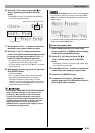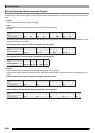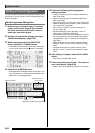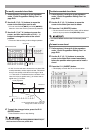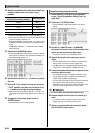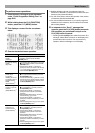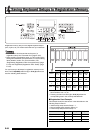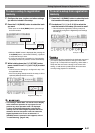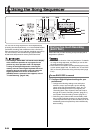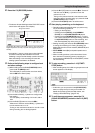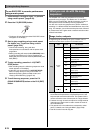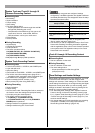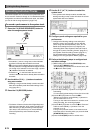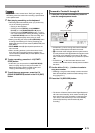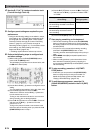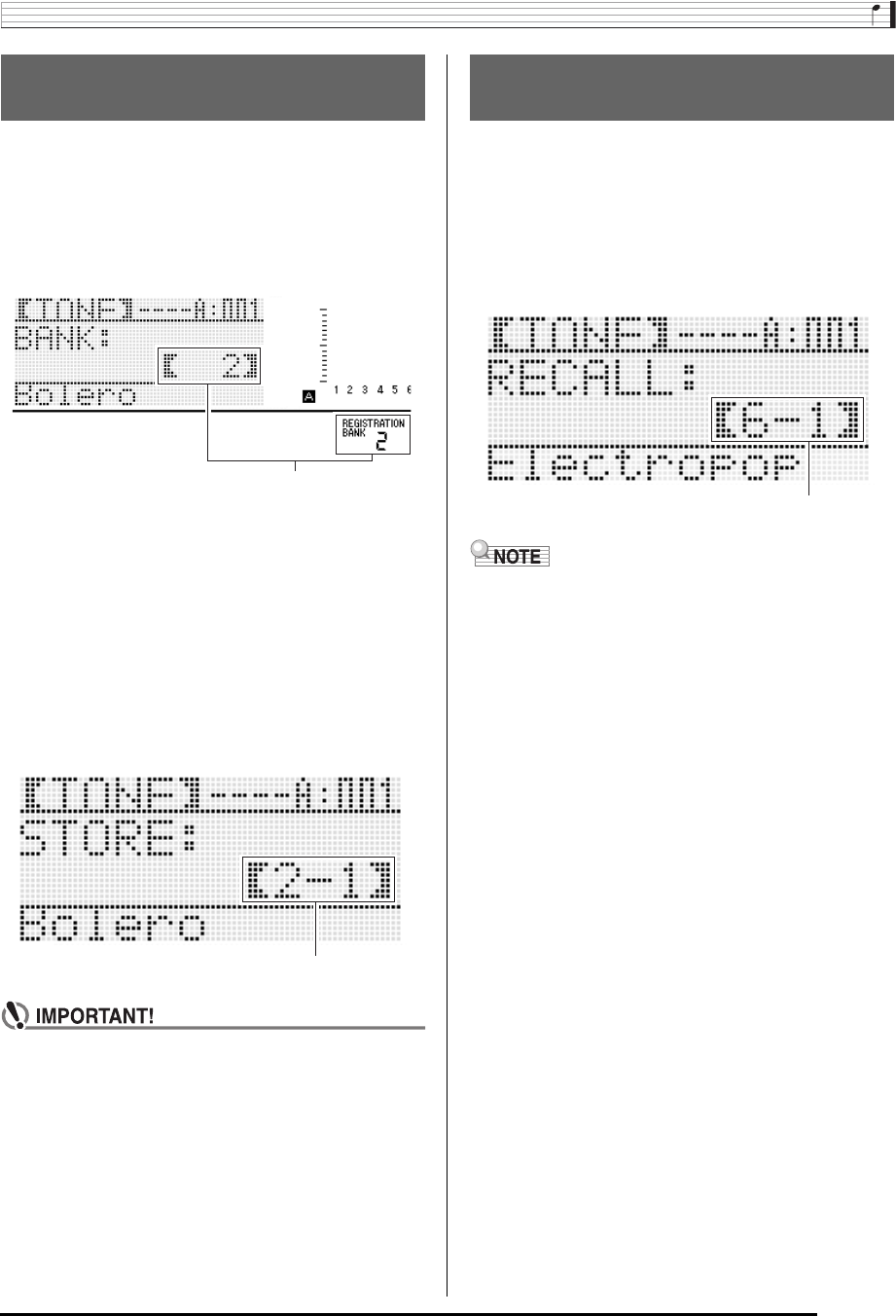
Saving Keyboard Setups to Registration Memory
E-67
1.
Configure the tone, rhythm, and other settings
you want to include in the setup.
2.
Press the C-10 (BANK) button to select the bank
you want.
• Each press of the C-10 (BANK) button cycles through
the bank numbers.
• While the “BANK” screen is displayed after pressing the
C-10 (BANK) button, use the dial or R-14 (–, +) buttons
to select the bank you want.
• If you do not perform any operation for a few seconds,
the display will return to previous screen automatically.
3.
While holding down the C-17 (STORE) button,
press a button from C-11 (1) to C-16 (6) to select
an area.
• This will save the settings you configured in step 1 into
the applicable setup.
• If there is anything already stored in the setup, it will be
replaced (deleted) with the new setup.
• The message “Please Wait” will remain on the display
while a data save operation is in progress. Do not
perform any other operation while it is displayed.
Turning off the Digital Keyboard or removing the
memory card can cause Digital Keyboard data to be
deleted or become corrupted. It also can cause the
Digital Keyboard to fail to turn on when the L-1
(POWER) button is pressed. If this happens, refer to
“Troubleshooting” (page E-150).
1.
Press the C-10 (BANK) button to select the bank
that contains the setup you want to recall.
2.
Use buttons C-11 (1) to C-16 (6) to select the
area that contains the setup you want to recall.
• This will recall the registration memory setup and
automatically configure the Digital Keyboard settings
accordingly.
• Notes currently being sounded by the keyboard may stop if
you recall a setup that causes a change in octave shift
(page E-18). To keep this from happening, either select a
setup that does not cause a change in the octave shift
setting, or hold down the pedal (which will cause notes
currently being played to be sustained).
To save a setup to registration
memory
Bank 2 selected
Registered as Setup 2-1
To recall a setup from registration
memory
Setup 6-1 recalled