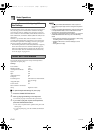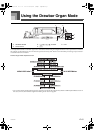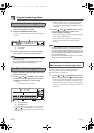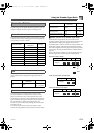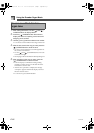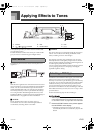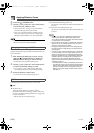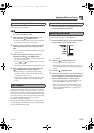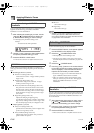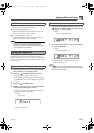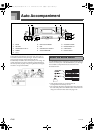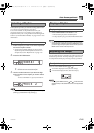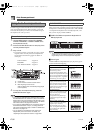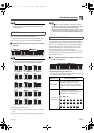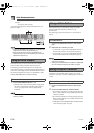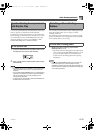Applying Effects to Tones
E-26
You can control the relative strength of a reverb and how it is
applied. See the following section titled “REVERB
Parameters” for more information.
1. After selecting the reverb type you want, use the
[ ] and [ ] CURSOR buttons to display the
parameter whose setting you want to change.
• This displays the parameter setting screen.
Example:
To set the Reverb Time parameter
2. Use the [+] and [–] buttons or the number buttons
to input the parameter setting you want.
3. Press the EFFECT or EXIT button.
• This returns to the tone or rhythm selection screen.
Reverb effects are associated with either a reverb type or
delay type. Parameter settings depend upon the associated
type.
Reverb Type (No. 0 to 5, 8 to 13)
z Reverb Level (Range: 000 to 127)
Controls the reverb size. A larger number produces
larger reverb.
z Reverb Time (Range: 000 to 127)
Controls how long reverb continues. A larger
number produces longer reverb.
z ER Level (Initial Echo Sound) (Range: 000 to 127)
This parameter controls the initial reverb volume.
The initial echo sound is the first sound reflected
from the walls and ceiling when a sound is output
by this keyboard. A larger value specifies a larger
echo sound.
z High Damp (Range: 000 to 127)
Adjusts the damping of high frequency
reverberation (high sound). A smaller value damps
high sounds, creating a dark reverb. A larger value
does not damp high sounds, for a brighter reverb.
Delay Type (No. 6, 7, 14, 15)
z Delay Level (Range: 000 to 127)
Specifies the size of the delay sound. A higher value
produces a larger delay sound.
z Delay Feedback (Range: 000 to 127)
Adjusts delay repeat. A higher value produces a
greater number of repeats.
z ER Level
Same as Reverb Type
z High Damp
Same as Reverb Type
• Whether or not an effect is applied to the parts that are
sounding also depends on Mixer Mode Reverb Send,
Chorus Send, and DSP on/off settings. See “Mixer Function”
on page E-36 for more information.
Perform the following steps to select CHORUS.
1. Press the EFFECT button, so the pointer appears
next to EFFECT on the display screen.
2. Press the [ ] CURSOR button twice.
• This displays the chorus editing screen.
• The chorus type setting screen (step 4) will appear
automatically about fives seconds after you press the
button.
3. Press the [ ] CURSOR button.
4. Use the [
+
] and [–] buttons or the number buttons
to scroll through the chorus types until the one you
want is displayed, or use the number buttons to
input the chorus number you want to select.
• See the list on page A-13 for information about the
types of CHORUS effects that are available.
• Here you could also change the parameters of the
effect you selected, if you want. See “Changing the
Settings of CHORUS Parameters” for more
information.
You can control the relative strength of an effect and how it is
applied. The parameters you can control depend on the effect.
See the following section titled “CHORUS Parameters” for
more information.
1. After selecting the chorus type you want, use the
[ ] and [ ] CURSOR buttons to display the
parameter whose setting you want to change.
2. Use the [
+
] and [–] buttons or the number buttons
to input the parameter setting you want.
3. Press the EFFECT or EXIT button.
• This returns to the tone or rhythm selection screen.
Changing the Settings of REVERB
Parameters
REVERB Parameters
SimeTvR
Selecting CHORUS
Changing the Settings of CHORUS
Parameters
707A-E-028A
CTK900_e.book 26 ページ 2005年3月9日 水曜日 午後5時29分