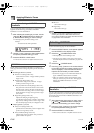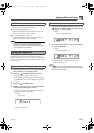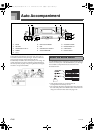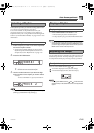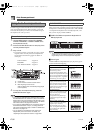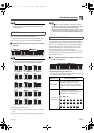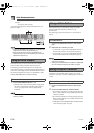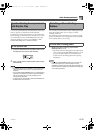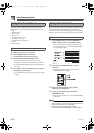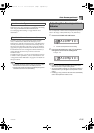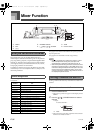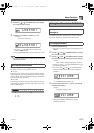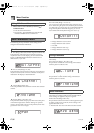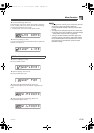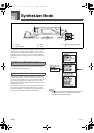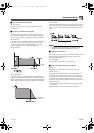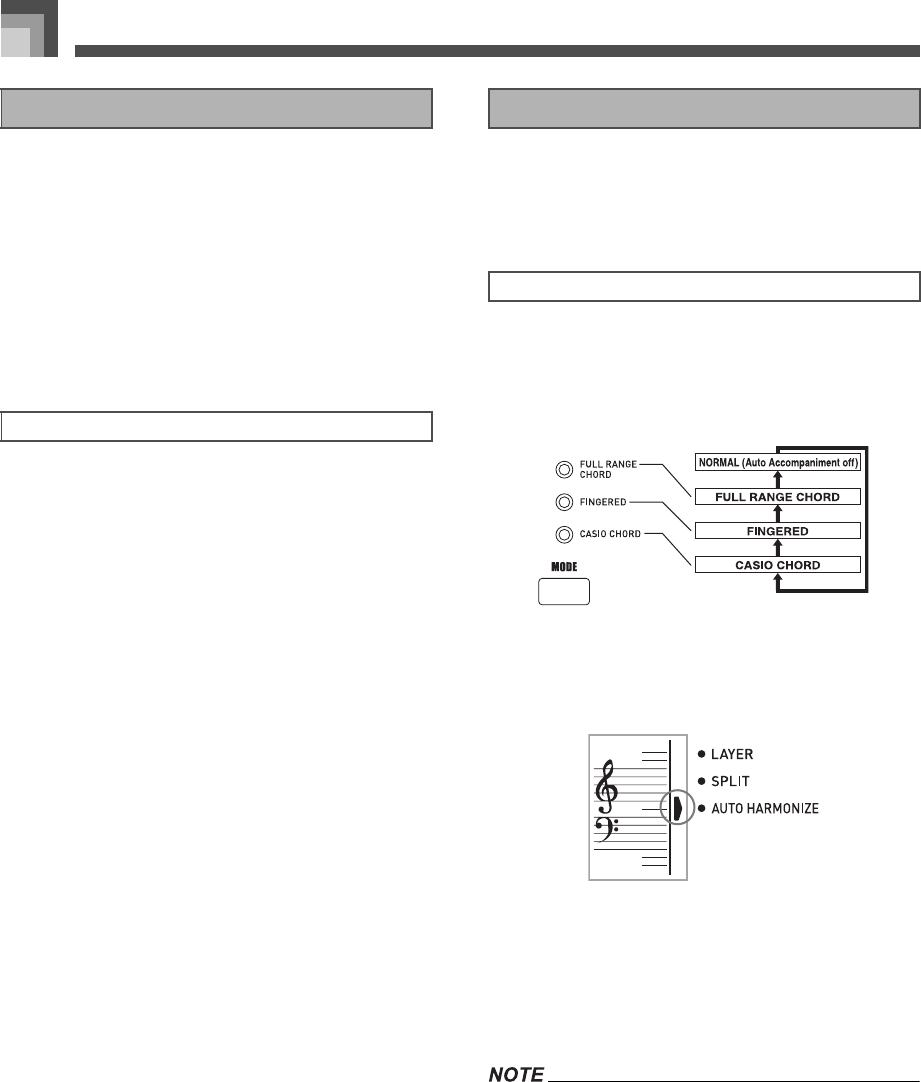
Auto Accompaniment
E-34
One-touch preset automatically makes the main settings
listed below in accordance with the rhythm pattern you are
using.
•Keyboard tone
•Layer on/off
•Split on/off
• Auto Harmonize on/off
• Auto Harmonize type
• Accompaniment volume level
•Tempo
• Effect settings
1. Select the rhythm you want to use.
2. Use the MODE button to select the
accompaniment mode you want to use.
3. Press the ONE TOUCH PRESET button.
• This automatically makes the one-touch preset
settings in accordance with the rhythm you selected.
• The keyboard automatically enters synchro standby at
this time.
4. Start rhythm and Auto Accompaniment, and play
something on the keyboard.
• Accompaniment is played using the one-touch preset
settings.
When you are using Auto Accompaniment, Auto Harmonize
automatically adds additional notes to your melody in
accordance with the chord that is being played. The result is a
harmony effect that makes your melody line richer and fuller.
1. Use the MODE button to select FINGERED or
CASIO CHORD as the accompaniment mode.
• The currently selected accompaniment mode is the
one whose lamp is lit. See “About the MODE button”
on page E-28 for details.
2. Press AUTO HARMONIZE to turn on Auto
Harmonize.
• This causes a pointer to appear next to AUTO
HARMONIZE on the display.
3. Start Auto Accompaniment play, and play
something on the keyboard.
4. To turn off Auto Harmonize, press AUTO
HARMONIZE once.
• This causes the pointer next to AUTO HARMONIZE
to disappear.
• Auto Harmonize turns off temporarily whenever you start
demo tune play. It turns back on as soon as the operation or
function that caused it to turn off is finished.
• Auto Harmonize is enabled only when the Auto
Accompaniment mode is FINGERED or CASIO CHORD.
Using One-touch Preset
To use one-touch preset
Using Auto Harmonize
To use Auto Harmonize
707A-E-036A
CTK900_e.book 34 ページ 2005年3月9日 水曜日 午後5時29分