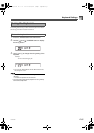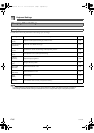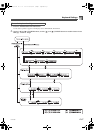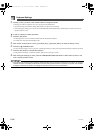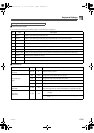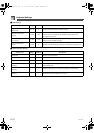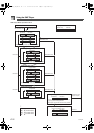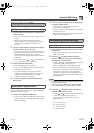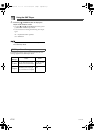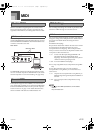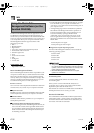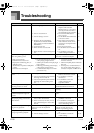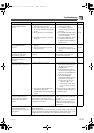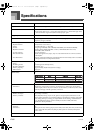E-73
Using the SMF Player
1. Press the SMF PLAYER button to display the file
selection screen.
• This causes the SMF player pointer to appear on the
display.
• SMF are those whose file names end with the
extension “MID”. An error message appears at this
time if there are no SMF files currently in Flash
Memory.
2. Use the number buttons to input the three-digit file
number of the file you want to play.
• The name of the currently selected file will appear in
the text area of the display. The file number is shown
in the number area of the display. The Tempo/
Measure area of the display shows the size of the file
in kilobytes.
• You can also use the [ ] and [ ] CURSOR buttons
or [+] and [–] buttons to change the file.
3. Press the START/STOP button.
• This starts playback of the selected file.
• You can use the TEMPO buttons to adjust the tempo
within the range of 30 to 255.
• You can turn channels 1 through 16 on and off,
regardless of whether file playback is in progress or
stopped. For more information, see “Turning
Channels On and Off” on page E-36.
4. To stop file playback, press the START/STOP
button again.
The following procedure explains how to control the overall
volume of SMF data playback. You can adjust volume while
playback is stopped or ongoing.
1. Press the ACCOMP VOLUME button.
• This causes the “SMF Vol.” indicator to appear on the
display, along with a value that indicates the current
SMF volume setting.
2. Use the [
+
] and [–] buttons or the number buttons
to adjust the SMF volume.
• You can specify a setting in the range of 000
(minimum) to 127 (maximum).
• Pressing [
+
] and [–] at the same time returns the SMF
volume setting to 100.
• Note that this setting does not affect the volume of the
notes you play on the keyboard.
1. While playback is stopped, select the file you want
to play back.
• Perform steps 1 through 2 under “To play back an
SMF” to select a file.
2. Press the [ ] CURSOR button to display a
screen for selecting the part you want to play on
the keyboard (play along part).
• Use the [ ] and [ ] CURSOR buttons or the [
+
] and
[–] buttons to select the play along part.
• Press the MIXER button to enter the Mixer Mode.
• Turn off the channel that corresponds to the play
along part you selected above. See “Turning Channels
On and Off” on page E-36 for more information.
Performing this step turns off the applicable part so
you can play it on the keyboard along with the rest of
the SMF playback.
• Entering the SMF Player Mode initializes all parts by turning
on all Mixer Mode channels.
• After configuring Mixer Mode settings, press the MIXER
button or EXIT button to return to the SMF Player Mode.
3. Press the [ ] CURSOR button to display the
playback mode selection screen.
• Use the [ ] and [ ] CURSOR buttons or the [
+
] and
[–] buttons to select the playback mode.
• You can select from among the following four
playback modes.
Playing Back an SMF
To play back an SMF
Adjusting SMF Playback Volume
Configuring Other Settings
To configure other settings
S1: One file, one time
SL: One file, repeat
A1: All files, one time
AL: All files, repeat
707A-E-075A
CTK900_e.book 73 ページ 2005年3月9日 水曜日 午後5時29分