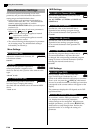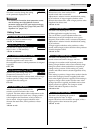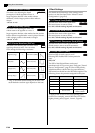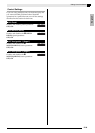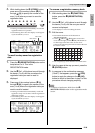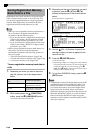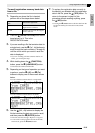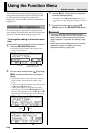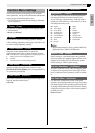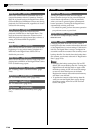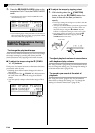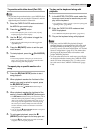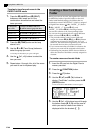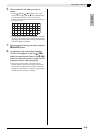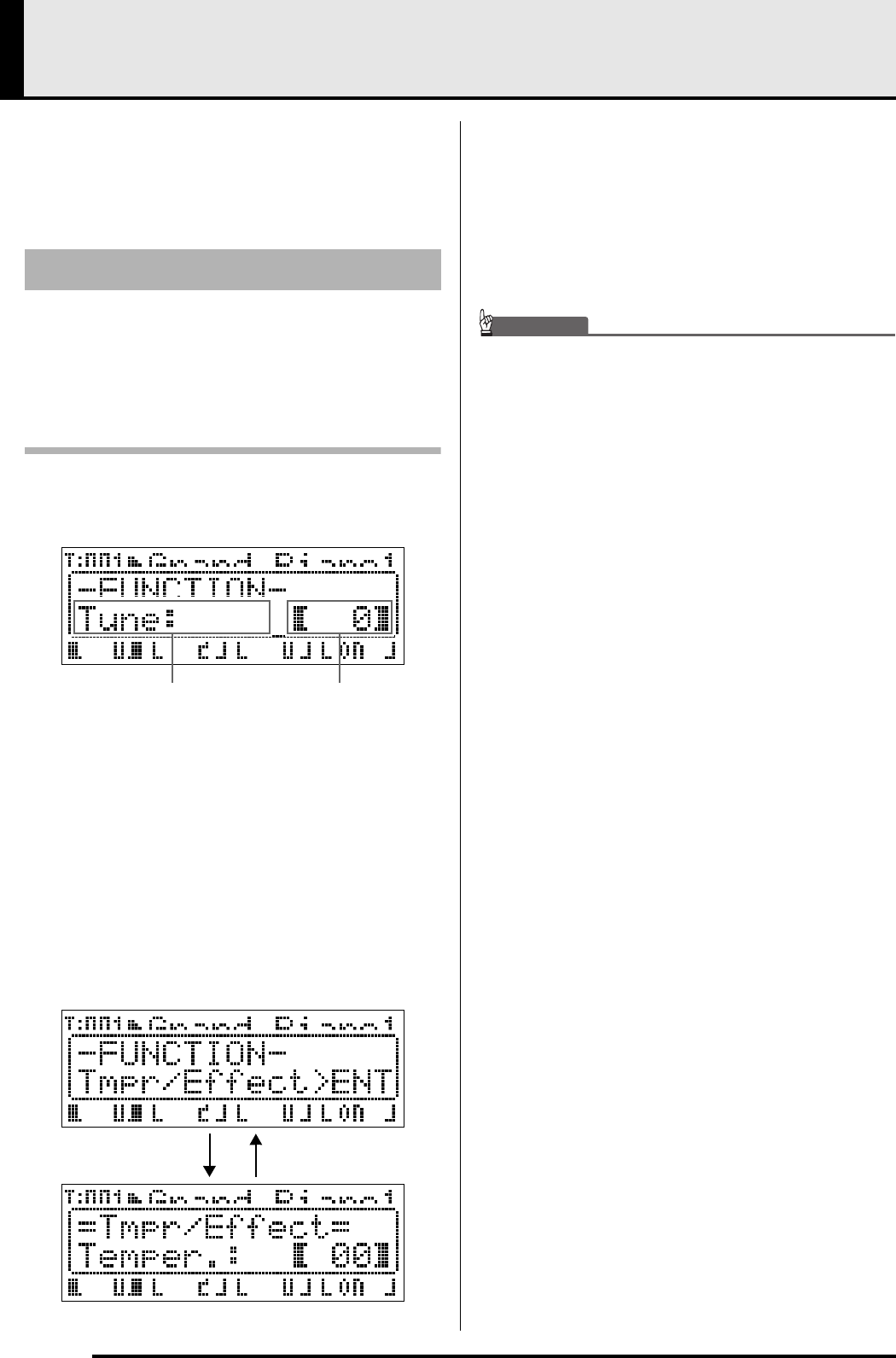
E-38
Using the Function Menu
The function menu contains global settings (overall
tuning and touch adjustment, local control ON/OFF,
etc.) that need to be changed by you relatively
infrequently. It also includes some SD card operations
(format, etc.)
This section explains operations involving function
menu settings. For details about specific function menu
items, see “Function Menu Settings” (page E-39).
To change the setting of a function menu
item
1.
Press the
(FUNCTION) button.
• The button’s lamp will light, and the display will
change as shown below.
2.
You can use a number button (
(1) through
(8)) to select another item to change its
setting.
• Each number button corresponds to the numbers of
the items under “Function Menu Settings” (page
E-39).
• You also can scroll sequentially through settings with
the
(u) and
(i) buttons.
• “>ENT” to the right of an item indicates a setting
group. In this case, press the
(ENTER) button to
enter the setting group. Next, use the
(u) and
(i) buttons to scroll through the items in the group.
• To exit a setting group, press the
(EXIT) button.
3.
Use the
(w, q) buttons to change the
currently displayed setting.
• Holding down the
(FUNCTION) button as you
press w or q will change the setting by a factor of
10.
4.
To exit the function menu, press the
(EXIT) button or the
(FUNCTION) button.
IMPORTANT!
• Turning off the Digital Piano causes all function
menu settings to return to their initial defaults. If you
need to save a function menu setup, perform the
backup operation. For details, see “Backup” (page
E-40).
• Some function menu settings also can be saved to
registration memory. For details, see “Using
Registration Memory” (page E-34).
Function Menu Operations
Item name
“%” indicates the setting.“>ENT”
indicates a setting group.
ENTER EXIT
MASTER CONTROL CARD PLAYER