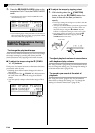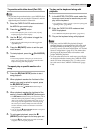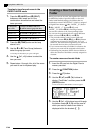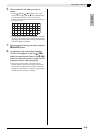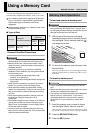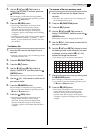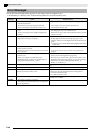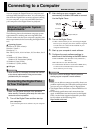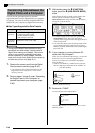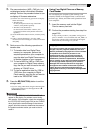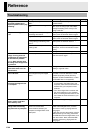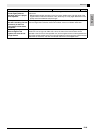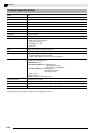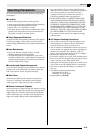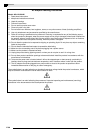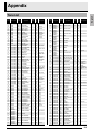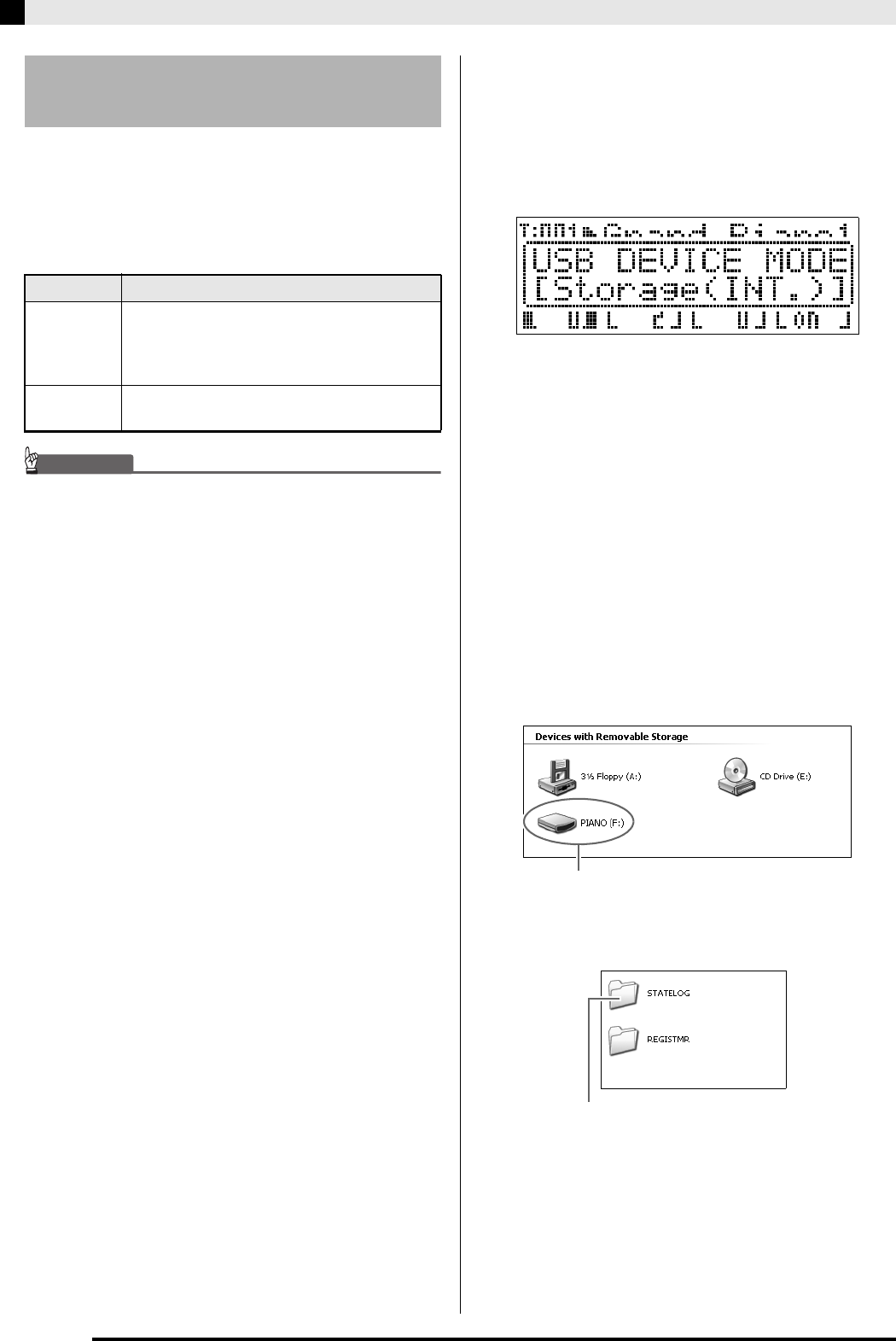
E-50
Connecting to a Computer
You can use the procedure below to transfer
registration data from the Digital Piano to a computer
for storage. You also can transfer standard MIDI files
(SMF) from your computer to Digital Piano memory.
■ Data Types Supported for Data Transfer
IMPORTANT!
• Turning off the Digital Piano while data is being
transferred can cause all data currently stored in
Digital Piano memory to be deleted. Take care so
power is not turned off accidentally during data
transfer operations. If data is deleted, it will take
longer than normal for the Digital Piano to power up
the next time you turn it on (page E-11).
1.
Remove the memory card from the Digital
Piano’s memory card slot (page E-46).
• You will not be able to transfer data between the
Digital Piano and a computer if a card is in the
memory card slot.
2.
Perform steps 1 through 3 under “Connecting
the Digital Piano to Your Computer” to
connect the piano to your computer (page
E-49).
3.
While holding down the
(FUNCTION)
button, press the
(USB DEVICE MODE)
button.
This will enter the storage mode, which enables data
transfer with the connected computer. The
(FUNCTION) button lamp will flash and the display
will appear as shown below.
• To exit the storage mode at any time, press the
(FUNCTION) button. This is the only button
operation that is supported while the Digital Piano is
in the storage mode.
• You will not be able to enter the storage mode while
any one of the following operations is in progress.
MIDI file playback, data transfer between the Digital
Piano and card
4.
If your computer is running Windows XP,
double-click “My Computer”.
*
Under “Devices with Removable Storage”, you should
be able to see an icon representing Digital Piano
memory or the memory card loaded in the Digital
Piano (see below).
5.
Double-click “PIANO”.
You now should see the folders below.
Transferring Data between the
Digital Piano and a Computer
Data Type Description (File Name Extension)
MIDI files
(page E-41)
One of the following two types of music data
• CASIO format data (CM2)
• Standard MIDI files (MID),
SMF Format0 or Format1
Registration
(page E-34)
Digital Piano setups (CB6, CR6)
*
Windows Vista, Windows 7:
Double-click “Computer”.
Mac OS: Skip step 4 and double-click “PIANO” on
your Mac desktop.
PIANO drive (Digital Piano memory)
This folder is not a data folder. You should not try to use it for normal
Digital Piano operation.