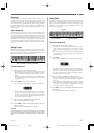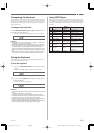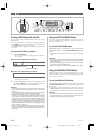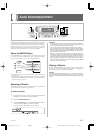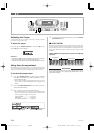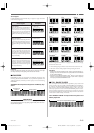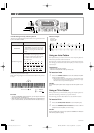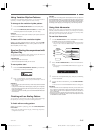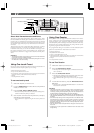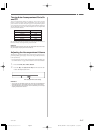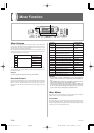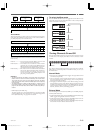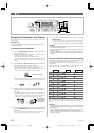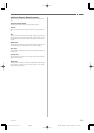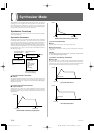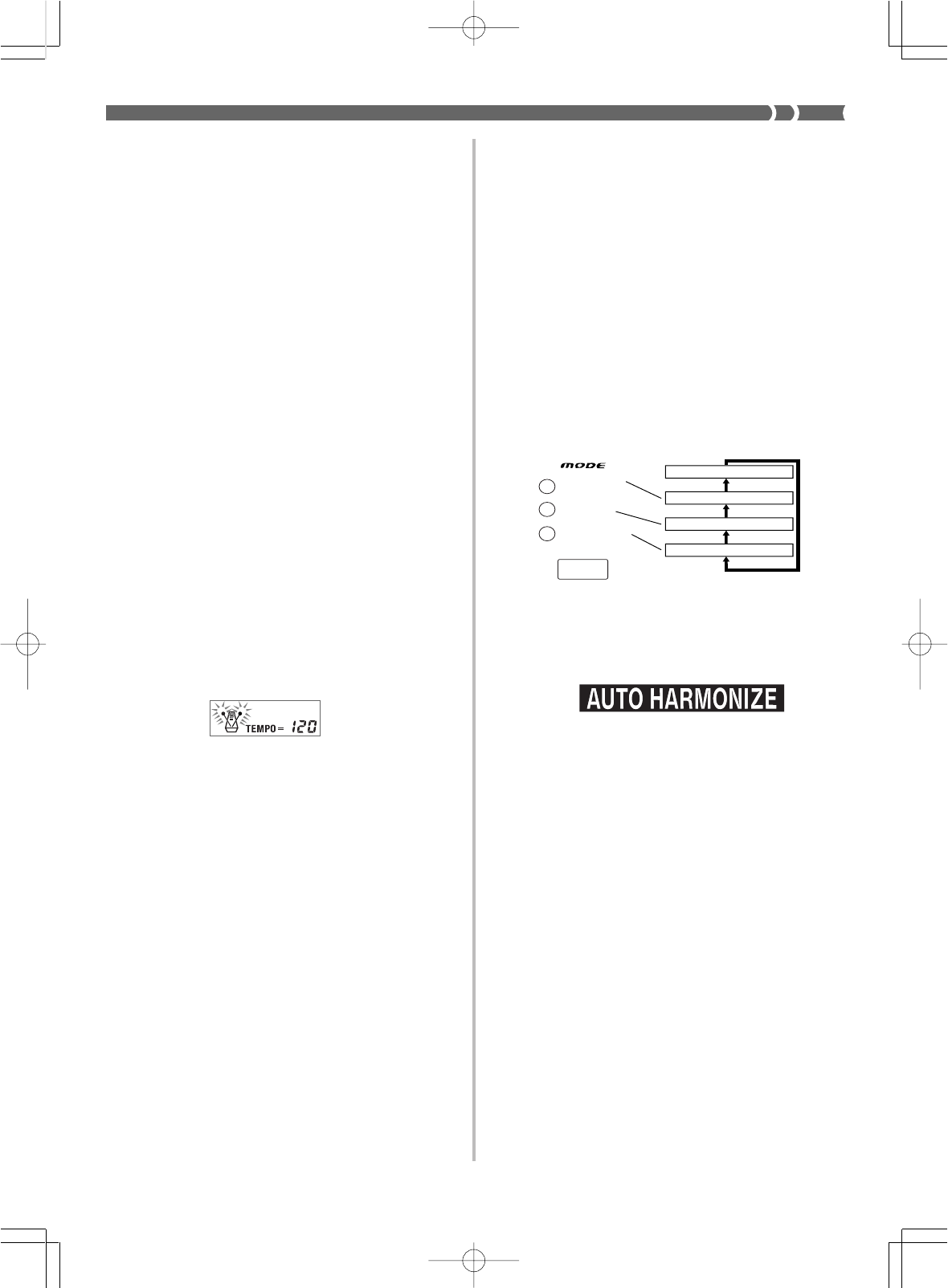
E-25
❚
NOTE
❚
The timing when the ending pattern starts depends on when you press the
SYNCHRO/ENDING button. If you press the button before the second beat
of the current measure, the ending pattern starts playing immediately. Press-
ing the button at any point in the measure after the second beat results in
the ending pattern playing from the beginning of the following measure.
Using Auto Harmonize
When you are using Auto Accompaniment, Auto Harmonize auto-
matically adds three additional notes to your melody in accordance
with the chord that is being played. The result is a harmony effect
that makes your melody line richer and fuller.
To use Auto Harmonize
1.
Use the MODE button to select FINGERED or CASIO
CHORD as the accompaniment mode.
• The currently selected accompaniment mode is the one whose
lamp is lit. See “About the MODE Button” on page E-21 for
details.
2.
Press AUTO HARMONIZE to turn on Auto Harmo-
nize.
• This causes the AUTO HARMONIZE indicator to appear on
the display.
3.
Start Auto Accompaniment play, and play something
on the keyboard.
4.
To turn off Auto Harmonize, press AUTO HARMO-
NIZE.
• This causes the AUTO HARMONIZE indicator to disappear.
❚
NOTES
❚
• Auto Harmonize turns off temporarily whenever you start demo tune
play, or perform a Synthesizer or floppy disk operation (WK-1800 only).
It turns back on as soon as the operation or function that caused it to
turn off is finished.
• Note that you cannot use Auto Harmonize and layer at the same time.
• Auto Harmonize is enabled only when the Auto Accompaniment mode
is FINGERED or CASIO CHORD.
733A-E-027A
Using Variation Rhythm Patterns
In addition to the standard rhythm pattern, you can also switch to a
secondary “variation” rhythm pattern for a bit of variety .
To change to the variation rhythm pattern
1.
Press the START/STOP button to start rhythm play.
2.
Press the VARIATION/FILL-IN button to switch to the
variation pattern for the rhythm you are using.
❚
NOTE
❚
To switch back to the normal (non-variation) rhythm pattern, press the
NORMAL/FILL-IN button.
To insert a fill in into a variation rhythm
While a variation rhythm pattern is playing, press the VARI-
ATION/FILL-IN button to insert a fill in pattern for the vari-
ation rhythm you are using.
Synchro Starting Accompaniment with
Rhythm Play
You can set up the keyboard to start rhythm play at the same time
you play the accompaniment on the keyboard.
PREPARATION
• Select a rhythm and set its tempo.
• Select the accompaniment mode you want to use.
To use synchro start
1.
Press the SYNCHRO/ENDING button to put the key-
board into synchro start standby.
2.
Play a chord on the accompaniment keyboard.
• The rhythm pattern starts to play automatically as soon as
you play a chord.
❚
NOTES
❚
• Only the rhythm plays (without chords) if all the lamps above the MODE
button are off.
• If you press the INTRO button before playing anything on the keyboard,
the rhythm starts automatically with an intro pattern when you play some-
thing on the keyboard.
• To cancel synchro start standby, press the SYNCHRO/ENDING button
one more time.
Finishing with an Ending Pattern
You can end your performances with an ending pattern that brings
the rhythm you are using to a natural-sounding conclusion.
To finish with an ending pattern
While the rhythm is playing, press the SYNCHRO/END-
ING button.
• This causes the ending pattern to play, which brings rhythm ac-
companiment to an end.
FULL RANGE
CHORD
CASIO CHORD
FINGERED
Auto Accompaniment off
FULL RANGE CHORD
FINGERED
CASIO CHORD
WK-1800/1600(E)-21~27 03.7.31, 5:21 PMPage 25 Adobe PageMaker 6.5J/PPC