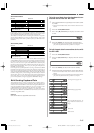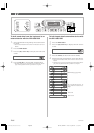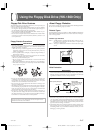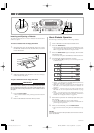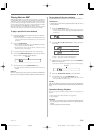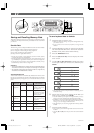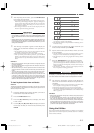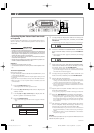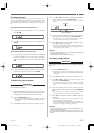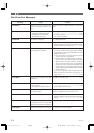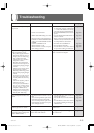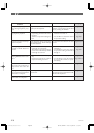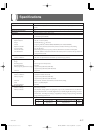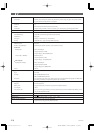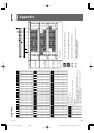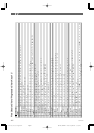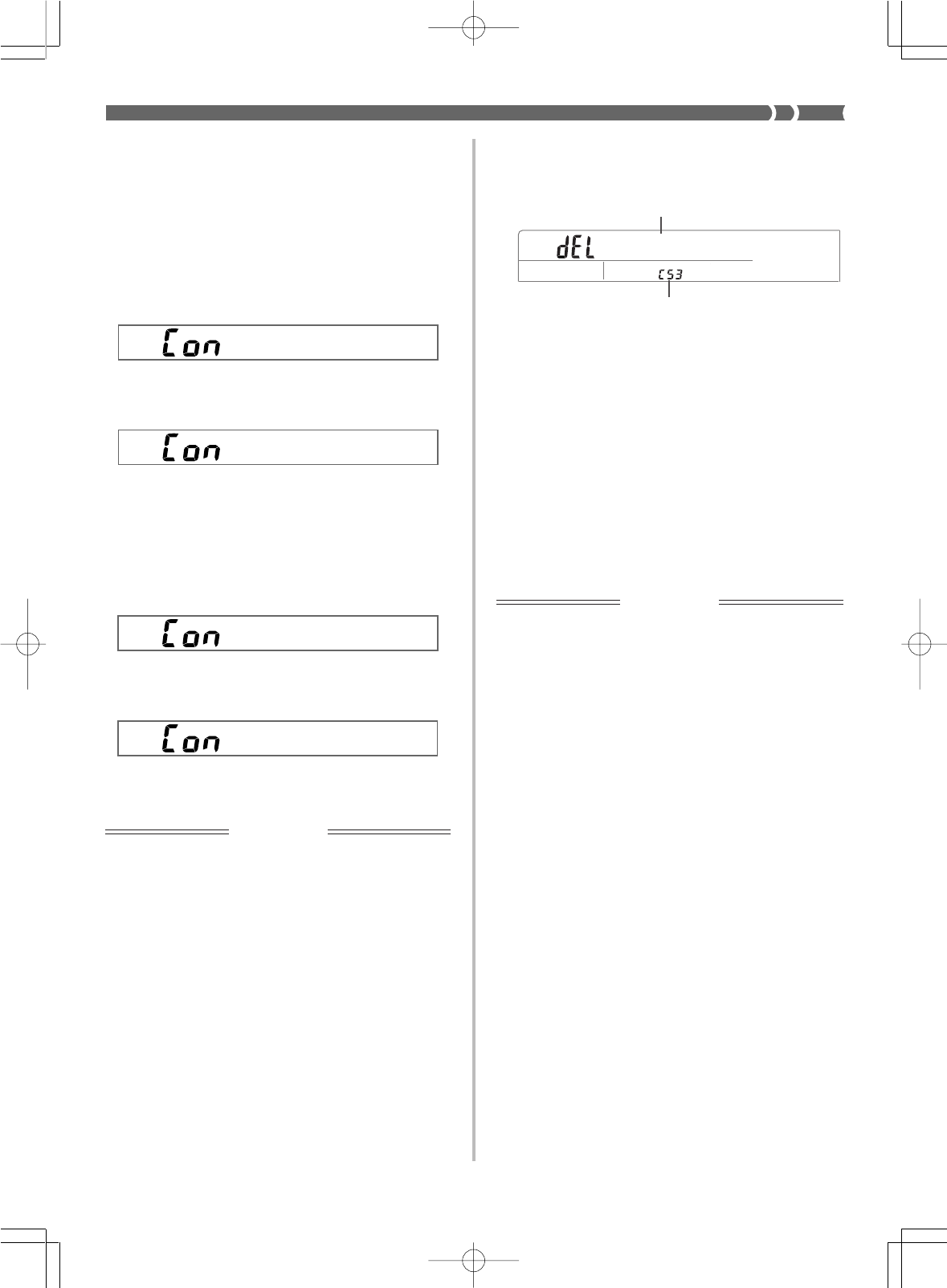
E-73
File Characteristics
Use the following procedures to specify the file characteristics for
each type of data during the rhythm data conversion procedure. These
steps should be performed for step 9 of the procedure under “Con-
verting Rhythm Pattern Data From Another Keyboard” on page E-
72.
(A) To specify Technics file characteristics
1.
Use [+] and [–] to specify Bank A, B, or C, and then
press ENTER.
2.
Use [+] and [–] to specify Area 0 or 1, and then press
ENTER.
(B) To specify Roland file characteristics
1.
Use [+] and [–] to select either basic (B) or advanced
(A) and the chord type (M, m, 7th). Various combina-
tions are available, so scroll through the selections
until you find the one you want, and then press EN-
TER.
2.
Use [+] and [–] to specify one of the three available
conversion processes, and then press ENTER.
To delete a file from a diskette
IMPORTANT!
The file delete operation cannot be undone. Make sure you no longer
need a file before you delete it.
1.
Insert the diskette that contains the file you want to
delete into the keyboard’s disk drive. At this time close
the diskette’s write protect tab to enable writing.
2.
Press the DISK button twice.
• This causes the “Option” disk operation screen to appear on
the display. The indicator lamp above the DISK button flashes
at this time.
3.
Press [̄] three times to display the “Utility” screen.
–
4.
Use [̇] and [̈] to display the “FileDel” (file delete)
screen, and then press the ENTER button.
• This causes a file name to appear on the screen as shown
below.
5.
Use [+] and [–] to display the name of the file you
want to delete, and then press the ENTER button.
• The message “Sure?” appears on the display to confirm
whether or not you really want to delete the file.
6.
Press YES to delete the file or NO to abort the opera-
tion without deleting anything.
• After the file is deleted, the message “Complete” appears on
the display for about one second. Then the keyboard returns
to step 4 of the above procedure.
❚
NOTES
❚
• To exit the above procedure at any time, press the DISK button so the
indicator lamp above it goes out.
• This keyboard cannot delete an SMF from a disk.
To format a floppy diskette
IMPORTANT!
Formatting a diskette that contains data deletes the data. Make sure
you no longer need any data that may be on a diskette before you
format it.
1.
Press the DISK button twice.
• This causes the “Option” disk operation screen to appear on
the display. The indicator lamp above the DISK button flashes
at this time.
2.
Press [̄] three times to display the “Utility” screen.
3.
Use [̇] and [̈] to display the “Format” screen, and
then press the ENTER button.
• This causes the message “Insert FD” to appear, prompting
you to insert the diskette you want to format into the disk
drive.
4.
Insert the diskette that you want to format into the
keyboard’s disk drive, and then press the ENTER but-
ton.
• The message “Sure?” appears on the display to confirm
whether or not you really want to format the diskette.
5.
Press YES to format the diskette or NO to abort the
operation.
• The message “Pls Wait” remains on the display while the
format operation is being performed.
• After the diskette is formatted, the message “Complete” ap-
pears on the display for about one second. Then the key-
board returns to step 3 of the above procedure.
❚
NOTES
❚
• To exit the above procedure at any time, press the DISK button so the
indicator lamp above it goes out.
• A diskette formatted by MS-DOS or Windows can be used as it is on
WK-1800. Diskettes formatted for other types of computers are not com-
patible.
733A-E-075A
File name extension
File name
WK-1800/1600(E)-67~74 03.7.31, 5:22 PMPage 73 Adobe PageMaker 6.5J/PPC