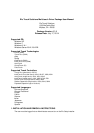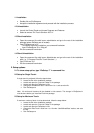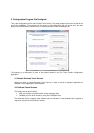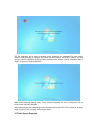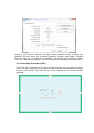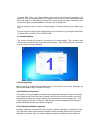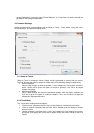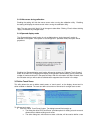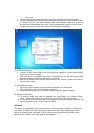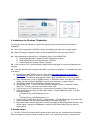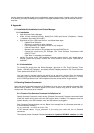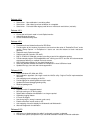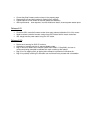4. Instructions for Windows 7 Embedded
The following notes are intended as a guide for enabling multi-touch functionality with Windows 7
Embedded.
4.1 Use Tap.exe to generate a PMQ file including all hardware information of the target system.
4.2 Start ICE (Image Configuration Editor), create an ANSWER file, and import the PMQ file.
4.3 Add the following components from “Distribution Share” to the ANSWER file:
a) \FeaturePack\Application Support\COM OLE Application Support
b) \FeaturePack\Devices and Printers\Device Framework
c) \FeaturePack\User Interface\Tablet PC Support
4.4 From the menu of ICE, select [Validate] à [Add Required Packages], or resolve the dependencies
manually.
4.5 There are different ways to install the Elo Multi-Touch driver for Windows 7. The easiest way to do it
is as follows:
a) Download the latest Windows 7 driver version from http://www.elotouch.com/support/
downloads, and unzip it to a folder (for example: \EloMultiTouch_6.2.0\ if version 6.2.0 was
downloaded). The following steps assume a folder called \EloMultiTouch_6.2.0\ was created.
b) Copy \EloMultiTouch_6.2.0\ to “$OEM$ Folders” in “Distribution Share” by creating the following
structure on the file system (\$OEM$\$1\ means the root directory on target system):
c) \DS\$OEM$ Folders\TeTouch\$OEM$\$1\EloMultiTouch_6.2.0\
d) Now go back to ICE. “TeTouch” will show up under “$OEM$ Folders” in “Distribution Share”.
Right-click “TeTouch” and select “Insert Oem Folders Path”.
e) From the menu of ICE, select [Insert] -> [Synchronous Command] -> [Pass 4 specialize…].
f) Enter the following command (/s means silent install. /iu means USB touch screen. /ia means
APR touch screen).
C:\EloMultiTouch_6.2.0\EloSetup.exe /s /iu
or
C:\EloMultiTouch_6.2.0\EloSetup.exe /s /ia
g) From the menu of ICE, select [Tools] -> [Create Media] -> [Create IBW image From Answer File].
Select a bootable USB drive as the target folder for the image. Click [OK].
h) Boot up the system with this USB drive, and follow the steps of IBW (Image Builder Wizard). After
the first reboot, unplug this USB driver or change the BIOS Boot setting to boot up from the
target system.
5. Known Issues
(1) For 2521 (PID 0x27) controllers with firmware versions older than 6.2, sometimes the touchscreen
does not respond to touches in either the upper or lower 1-inch region of the monitor. In that case, the