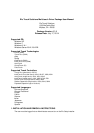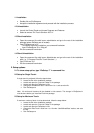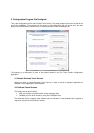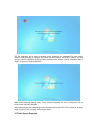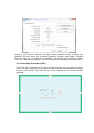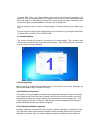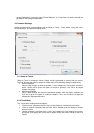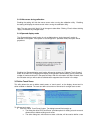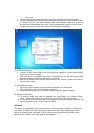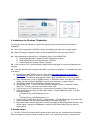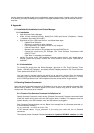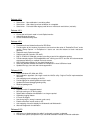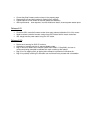1.1 Installation
• Double click on EloSetup.exe
• Accept the installation agreement and proceed with the installation process.
1.2 Uninstallation
• Launch the Control Panel and choose Programs and Features.
• Select to remove “Elo Touch Solutions 6.3.0.x”.
1.3 Silent Installation
• Open the command line shell as an administrator and go to the root of the installation
package (where EloSetup.exe is located).
• Input “EloSetup.exe /s /iu”
To create a log during installation, use command line below:
Input “EloSetup.exe /s /iu /f2log.txt”
• Exit the command line window
1.4 Silent Uninstallation
• Open the command line shell as an Administrator and go to the root of the installation
path (i.e., C:\Program Files\Elo Touch Solutions\...).
• Input “EloX.exe /s /u”
• Exit the command line window.
2. Setup options
2.1 To show setup option, type “EloSetup /?” in command line.
2.2 Setup for Single-Touch:
If single-touch is preferred, follow the steps below:
• Locate the Elo driver installation package.
• Locate and open the “Common” folder in the package.
• Locate and open the EloOptions.ini file.
• Change the “EnableOneTouch” value from 0 to 1, and save the file.
• Run EloSetup.exe
Note: All multi-touch functions will be disabled in this scenario. This change in EloOptions.ini
must be done before you install the Elo driver package.
2.3 Setup for Maximum Touch:
If maximum number of touch is to be determined, follow the steps below:
• Locate the Elo driver installation package.
• Locate and open the “Common” folder in the package.
• Locate and open the EloOptions.ini file.
• Change the “MaxTouch” value from 1 to 10 under “UserDefinedData” section, and save
the file.
• Run EloSetup.exe