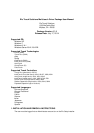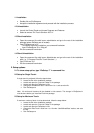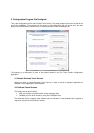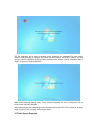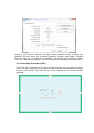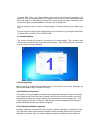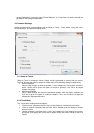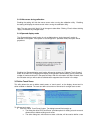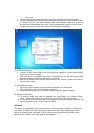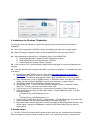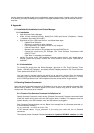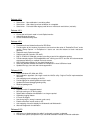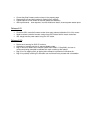3.4.3 Hide cursor during calibration
Enabling the setting will hide the mouse cursor when running the calibration utility. Disabling
the setting will display the mouse cursor when running the calibration utility.
Note: The user must click “Apply” for all changes to take effect. Clicking “Close” without clicking
“Apply” will discard any changes made.
3.4.4 Spanned display mode
The “Spanned display mode” option is only available when a single “spanned” monitor is
detected on the system. If the system is not configured in “spanned” mode, this option will be
grayed out.
Enabling the “Spanned display mode” option followed by clicking the “Calibrate Touch Screens”
button in the main Elo Config page will display a configuration window asking you to provide the
number of rows and columns in the spanned setup. After this information has been entered, click
the OK button and you will be able to calibrate each supported touch monitor in the setup.
3.5 Define Touch Zones
This utility allows the user to define certain areas, or “touch zones”, on the display, where touch is
either enabled or disabled. The user can define a maximum of 64 zones for a single touch screen.
To define a touch zone:
• Click the “Define Touch Zones” button. Two dialog boxes will be brought up:
• The dialog box titled “EloTouchZones” provides options for setting a touch zone and
allows users to delete existing touch zones.
• The other dialog box, which does not have a title bar, will be used to define a new