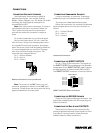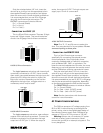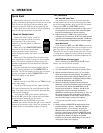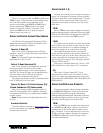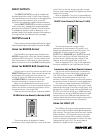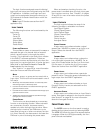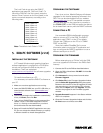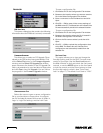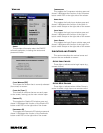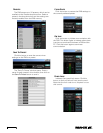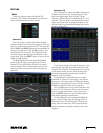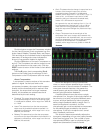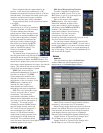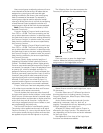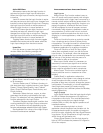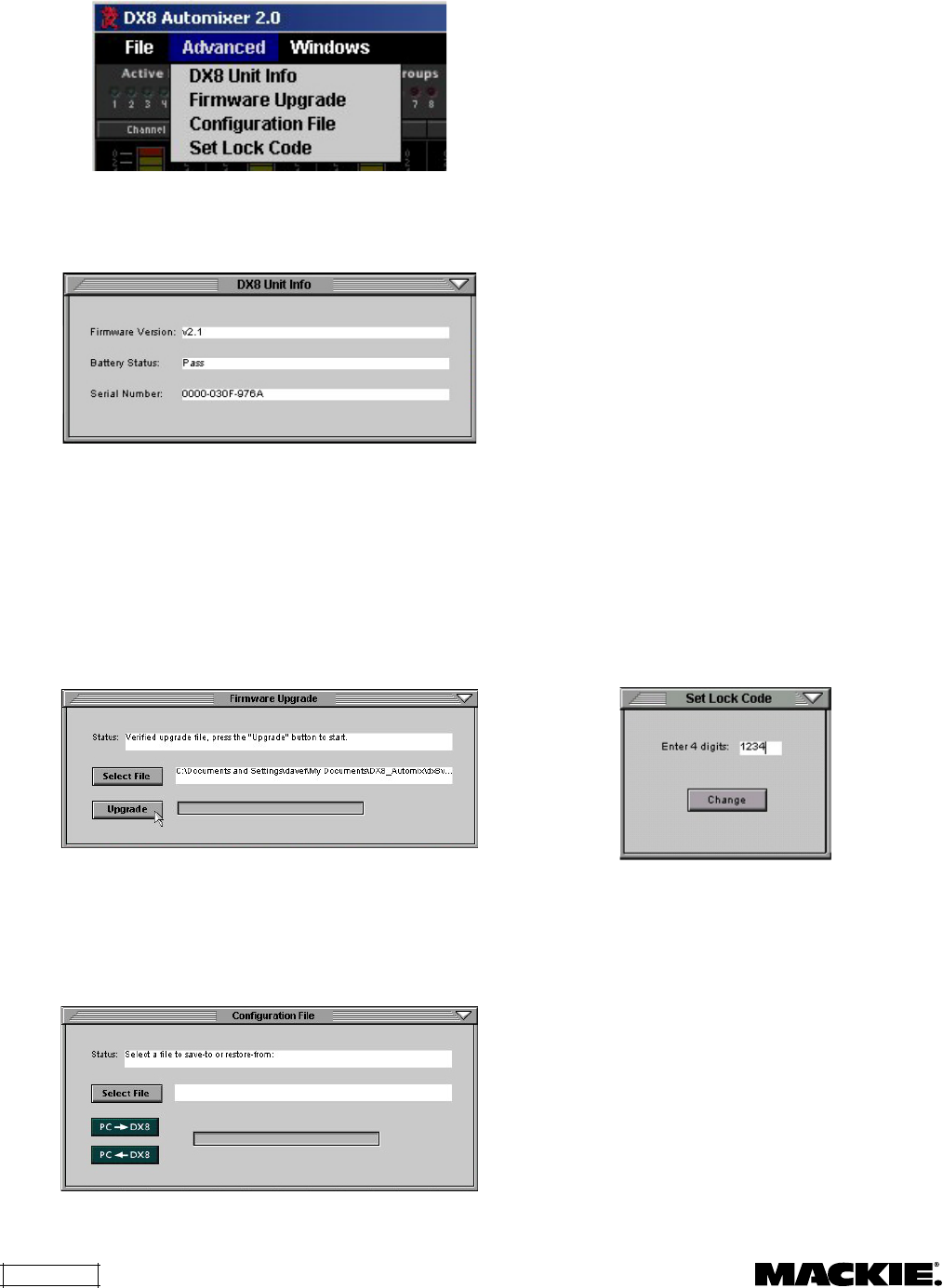
DX8 – 20
Advanced
DX8 Unit Info
This opens a dialog box that contains the following
information about the DX8 that is currently connected:
Firmware Upgrade
This allows you to select an OS Upgrade File to
upload to the DX8 as they become available. Click
on the
Select File
button in the
Firmware Upgrade
window and the
Select OS Upgrade File
window
opens. Browse to the location of the OS Upgrade File
(with a .pkt extension) on your hard drive or floppy drive
and click
Open
, then click
Upgrade
. You can monitor
the progress in the
Firmware Upgrade
window.
Configuration File
Select this menu to open or save a configuration
file to your hard drive or floppy drive. A configura-
tion file includes all presets and names, all Audio In,
Logic In, Logic Out settings, and the Lock Code.
To save a configuration file:
1. Click Select File in the Configuration File window.
2. Browse to the location where you want to save the
file in the Select Configuration File window.
3. Enter a new name in the File Name box and click
Open.
4. Click PC
←
DX8 to save all the current settings of
the DX8 to the PC. The Status box will indicate if the
file was successfully saved to the selected location.
To open a configuration file:
1. Click Select File in the Configuration File window.
2. Browse to the location where the file is located in
the Select Configuration File window.
3. Click on the file name to select it, and then click
Open.
4. Click PC
→
DX8 to upload the configuration data
to the DX8. The Status box will indicate if the
configuration was successfully loaded from the
selected file.
Set Lock Code
This option allows you to view and change the
four-digit locking code for the DX8. The code must
consist of four digits. Use the
Panel Lock
button in
the Main Window to lock and unlock the front panel
controls, or use the
MODE
button on the front panel
to lock the controls, and the Down buttons to enter
the four-digit code to unlock it (see "Front Panel
Lock" on page 17). The default Lock Code is "1234."